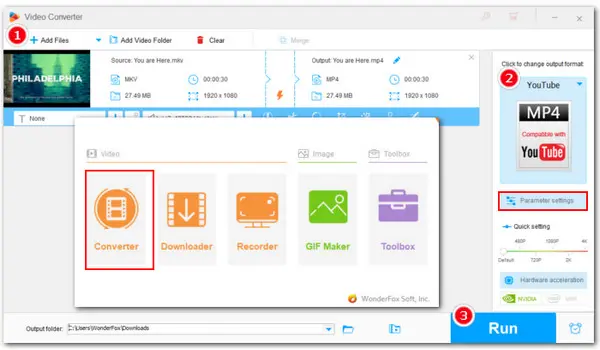
To convert MKV or any video for YouTube, follow these simple steps:
MKV, short for Matroska Video, is an open-source multimedia container format developed in 2002. It can hold a variety of file data compressed by different codecs similar to MP4 format. An MKV file can store various types of content including video, audio, images, subtitles, and more. All are packed into a single file, which results in a large file size. With MKV, you can enjoy a video featured with multiple languages with their respective subtitles.
However, it’s worth noting that MKV is not as widely used as some formats, such as MP4. Therefore, you may sometimes run into issues when trying to open or upload MKV files on some devices or platforms.
For example, many users reported that they came across an upload error when posting MKV on YouTube. If you encounter the same issues, then you’ve landed on the right page. Here, we’ll first take a closer look at the supported file formats for YouTube upload and then learn how to let YouTube upload MKV in high quality.
According to YouTube’s official support, YouTube supports a host of video formats including MOV, MPEG-1, MPEG-2, MPEG4, MP4, MPG, AVI, WMV, MPEGPS, FLV, 3GPP, WebM, DNxHR, ProRes, CineForm, and HEVC (h265).
As you can see, MKV is not on the list of YouTube-supported formats. And that’s why you easily get error messages when you try to upload an MKV video on YouTube.
So, how can you upload MKV to YouTube flawlessly? The only way is to convert the MKV file to YouTube-compatible parameters, including formats, codecs, size, and other settings. The recommended video settings are:
Container format |
MP4 |
|---|---|
Video codec |
H.264 |
Audio codec |
AAC-LC |
Frame Rate |
Use the same frame rate as the original recording Common frame rates include 24, 25, 30, 48, 50, and 60 frames per second (other frame rates are also acceptable). |
Aspect ratio |
The standard aspect ratio for YouTube on PC is 16:9. |
Resolution |
Video with a 16:9 aspect ratio can be encoded at: |
Audio channel |
2(Stereo) or Stereo + 5.1 |
Audio sample rate |
Between 96 kHz and 48 kHz |
Maximum video length |
For an unverified account: 15 minutes |
Maximum file size |
128GB |
* The source comes from https://support.google.com/youtube/troubleshooter/2888402?hl=en
Ensuring your videos comply with YouTube’s recommended encoding settings would avoid any possible upload and playback issues and deliver an excellent viewing experience for your audience. Now, let’s see how can you convert the MKV video into a format accepted by YouTube to optimize your content for the social platform.
To convert the MKV to the recommendations for YouTube uploading, you’ll need a video editor to adjust the format, codec, resolution, bitrate, and more video settings.
Here we sincerely recommend WonderFox HD Video Converter Factory Pro, a powerful yet easy-to-use video converter on Windows. It has already featured YouTube presets with the recommended specs (MP4 H.264 with AAC). It also offers customizable settings and allows you to further change parameters including video and audio codecs, resolution, aspect ratio, bitrate, sample rate, channel, etc. Moreover, you can trim the video length, apply effects, add a watermark, and do more edits!
Free download this robust video to YouTube converter and start optimizing your MKV for smooth uploading:
Run it on your PC and open “Converter”. Next, hit the add buttons or directly drag your MKV videos in bulk into the program for a batch conversion.
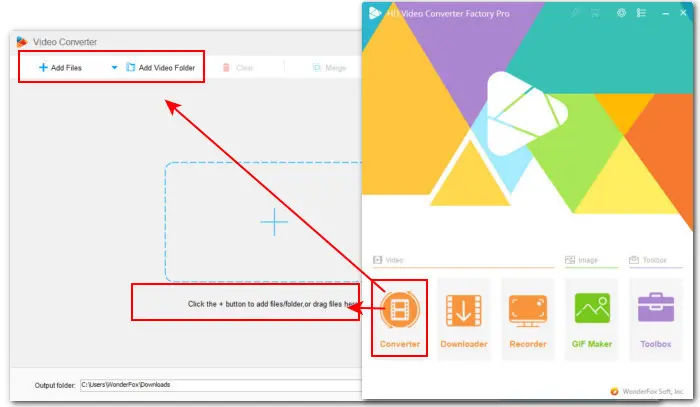
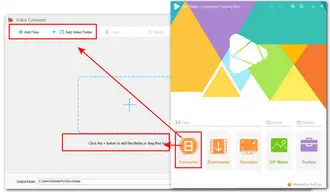
Click to expand the right-side output format menu. Then go to the “Web” category and select “YouTube (for MP4)” as the export format.
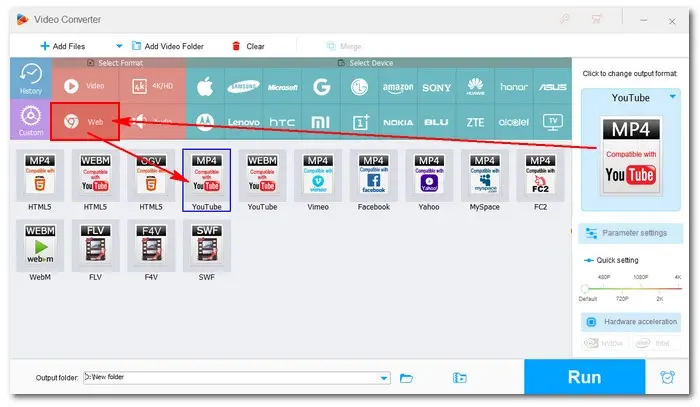
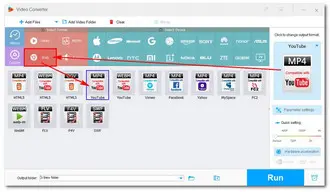
Press the “Parameter settings” tabs below the format image. Here you can tweak the output settings, such as changing the resolution, customizing the bitrate, altering the frame rate, deinterlacing an interlaced video, modifying audio sample rate, etc.
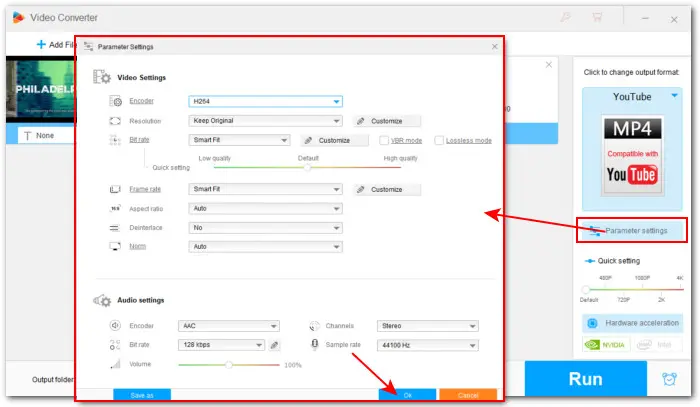
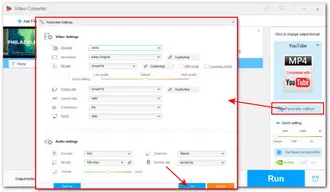
At the bottom of the converter interface, hit the ▼ button to set a destination or leave it as default. Finally, click the “Run” button to convert the MKV for YouTube upload.
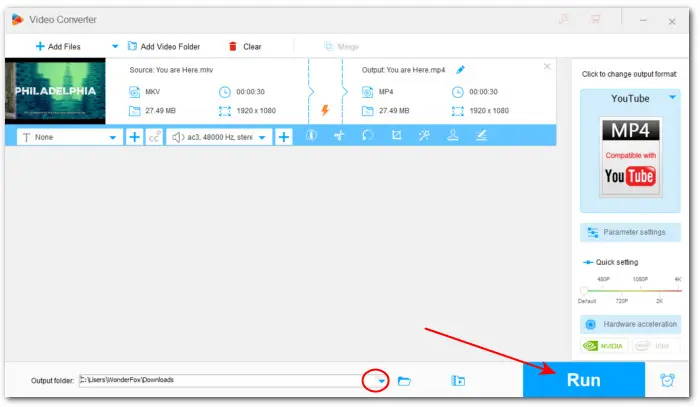
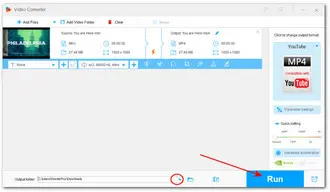
Hot Search: Convert Video for Twitter | Convert Video to Instagram
By now, you should know the answer to the question “Does YouTube support MKV” as well as learn how to convert MKV to the best YouTube upload settings.
The above-recommended WonderFox HD Video Converter Factory Pro offers regular updates and ensures a worry-free MKV-to-YouTube conversion. In addition to the mentioned conversion and editing features, this versatile converter also includes the ability to:
√ download videos/playlists or channels from YouTube & 1,000+ sites,
√
record YouTube live stream,
√
make GIFs from video,
√ create split-screen videos,
…
Download and install this comprehensive toolkit to give it a shot now!
Terms and Conditions | Privacy Policy | License Agreement | Copyright © 2009-2026 WonderFox Soft, Inc.All Rights Reserved