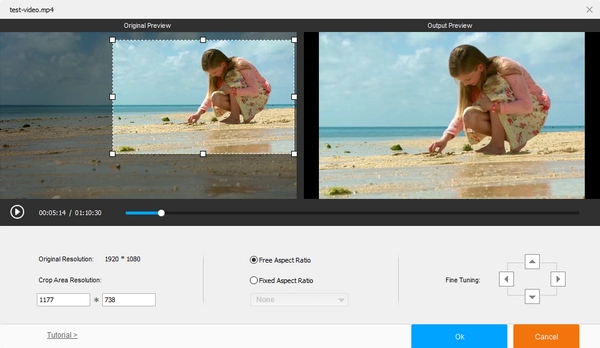
A video cropper enables you to crop videos to resize or remove unnecessary portions. However, some video croppers would embed their logos or watermarks when exporting videos. Instead of removing watermarks from videos after exporting, you can try the following free ways to crop videos without watermark at one go.
WonderFox Free HD Video Converter Factory is a video converter and editor for Windows operating system. It is easy and functional. You can use it to crop a video to remove black bars or other objects from the video, save desired sections, or resize the video for viewing on specific screens or sharing on YouTube, TikTok, and Instagram. Here is how you can crop videos without watermark.
Now, free download free download the software and follow the simple steps to crop videos without watermark.
Launch Free HD Video Converter Factory, select Converter. Click + Add Files, select the video you want to crop, and click Open. You can also drag and drop the video into the interface directly.

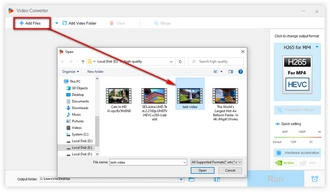
There is a toolbar below the imported video on which the Crop button is displayed. Click the Crop button.
On the new window, you can see two preview screens, the left Original Preview and the right Output Preview. Drag the dotted line box on the left screen to select the area you want to keep. Meanwhile, you can preview the output video on the right screen.
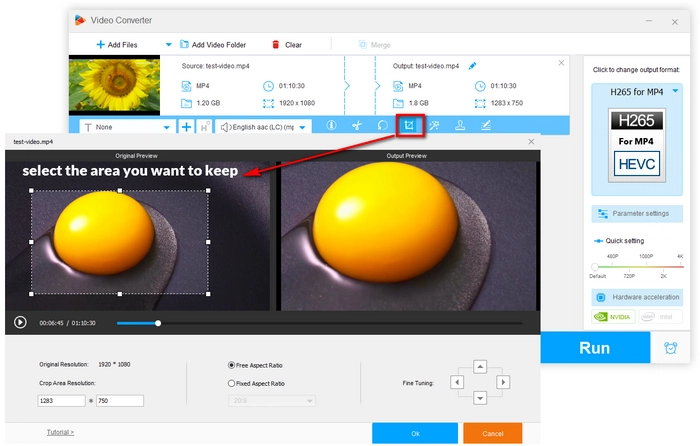
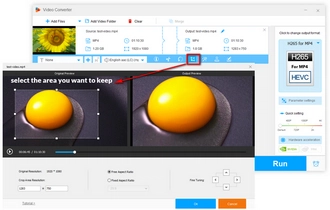
This video cropper offers several video cropping ways. Besides the way above, you can also set the crop area resolution manually or select a fixed aspect ratio from 1:1, 3:1, 4:3, 16:9, 18:9, 20:9, and 24:9. The Fine-Tuning tool will help crop the video more accurately.
When all are set, click Ok.
Click the format icon on the right side, choose a video format under Video tab. Virtually all popular formats and presets for popular devices are available for selection.
Click the triangle button on the bottom of the software and specify the output path. Then click Run.
Soon you will get the video without any watermark embedded on it.
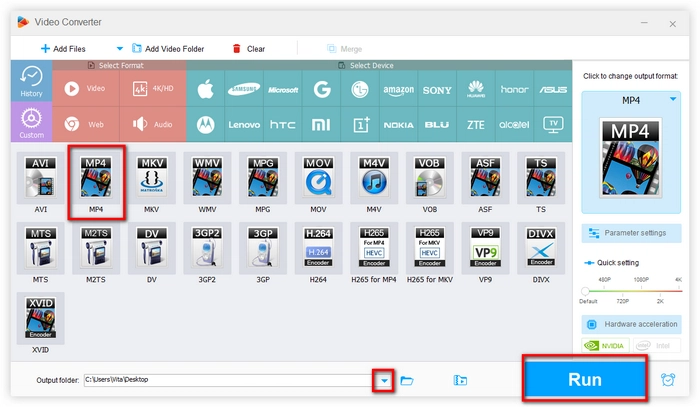
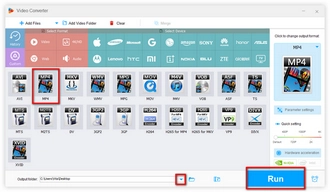
Tips. If you need to enhance video quality to Full HD or higher, please upgrade to the Pro version.
Handbrake is the best open-source video transcoder that has some additional functions to process videos and its cropping feature enables users to remove black bars or borders from a video. Follow the instruction to crop a video in HandBrake.
Step 1. On the Source Selection section, click File, select the video, and click Open.
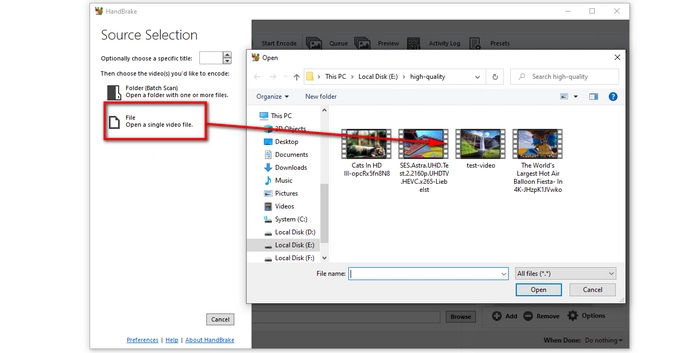
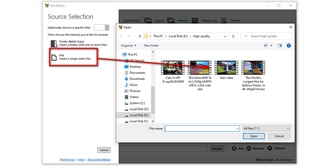
Step 2. Go to Summary, choose an output format or choose a preset from the Preset list on the right side.
Step 3. Go to Dimensions. Handbrake supports automatic cropping, yet which isn’t accurate in most cases, so, we need to use the Custom option and enter the values in the appropriate Top, Bottom, Left or Right box to crop the video manually. You’d better use the HandBrake Preview feature while cropping the video so that you can see what the new video will look like. Just click the Preview button on the too toolbar to open the Preview window.
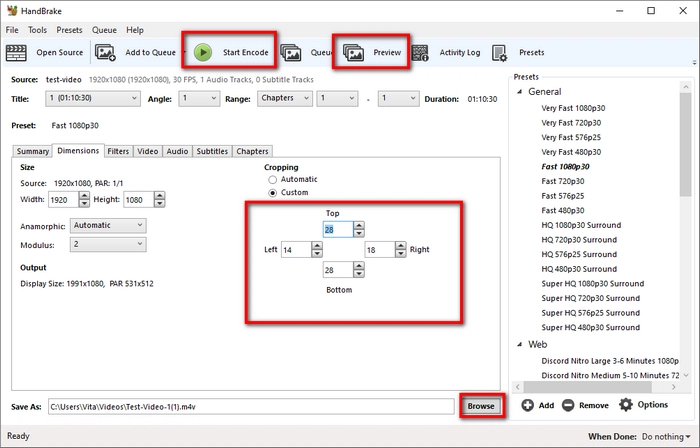
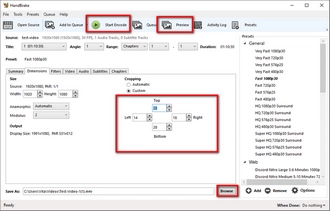
Most online video editors will leave watermarks on exported videos with their free services. Fortunately, good websites are still available for us to crop video online with no watermark. Freeconvert.com is such a platform. Here is the how-to guide.
Step 1. Visit the site: https://www.freeconvert.com/crop-video
Step 2. Click Choose Video and select the video from your device.
Step 3. Drag the dotted-line box over the video to select the desired section. You can also set fixed Aspect Ratio and Crop Orientation at the same time.
Step 4. Choose a different output format or keep it the same.
Step 5. Click Crop Video.
Step 6. It will take a while to finish the uploading and cropping process. After that, click the download button to save the new video.
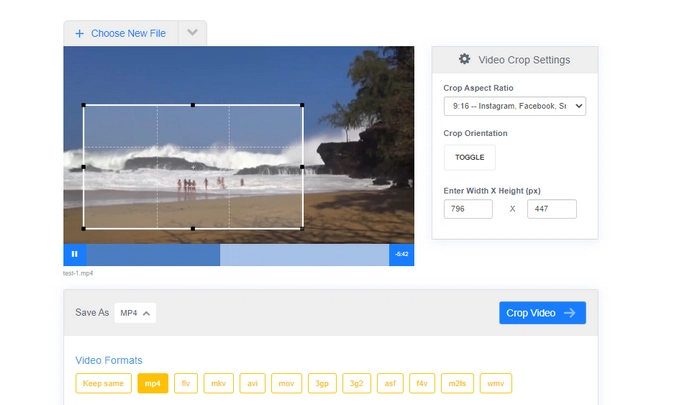
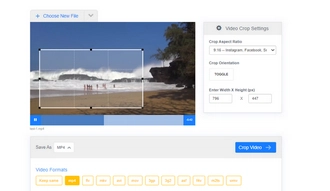
WonderFox Free HD Video Converter Factory offers a comprehensive method of cropping videos, which can suite most people’s demands. Personally, we highly recommend it. If you have installed HandBrake on your computer, you can use it to carry out the task, as well. Nevertheless, this application requires you to fill in values manually. You may have to modify the values over and over again for accurate selection of the needed portions. The online free video cropper no watermark, freeconvert.com, offers an installation-free solution, but it has maximum 1GB file size limit and the upload and cropping process is much more time-consuming than desktop solutions. You can downloaddownload Free HD Video Converter Factory to have a try. If you encounter any problems, please feel free to contact us!
Terms and Conditions | Privacy Policy | License Agreement | Copyright © 2009-2025 WonderFox Soft, Inc.All Rights Reserved