![]() by Jane
by Jane
Updated on Oct 27, 2023
As we all know, MP4 is a popular video format in that not only can it shrink the size of video files, but it can also decrease the quality loss to the minimum. Most of us get into the habit of reserving films or other videos in MP4 on our devices like Apple devices. However, here comes the question: why some of the MP4 videos cannot be played successfully on iPhone? It has plagued us for a long time to learn how to play MP4 on iPhone. The best answer will be in today's article.
It is acknowledged that iPhone supports MP4 video format, but why do sometimes people come across the puzzling problem that they cannot open MP4 files on iPhone successfully? As a matter of fact, MP4 is just a media container format that can apply multiple codecs such as VP8, VP9, HEVC, H.264, and MPEG-4 and more to compress videos while iPhone is available for the MP4 format with HEVC, H.264, and MPEG-4 codecs, which is the core issue for not playing MP4 on iPhone. It cannot normally run on your iPhone if the MP4 file is not compressed in such a supported way.
In order to solve such issues simply and practically, an MP4 to iPhone converter could be your tool at hand to convert MP4 to iPhone compatible format. In the next tutorial, you will obtain a detailed introduction to MP4 to iPhone conversion.
Hot search: iPhone Won't Play Videos | WebM iPhone | Play MPEG on iPhone | Play MKV on iPhone | Play FLAC on iPhone
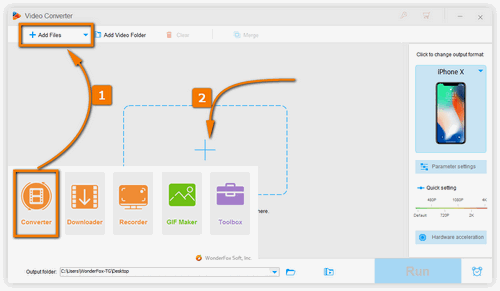
Free downloadfree download and run the MP4 to iPhone Converter on your PC firstly.
First of all, enter the converter section by clicking the "Converter" icon in the primary window. Then, you have two choices to make an MP4 video addition:
(1): Press "Add Files", you can import your file into the software in the pop up window.
(2): Drag and drop it from the local folder simply into the converting interface.
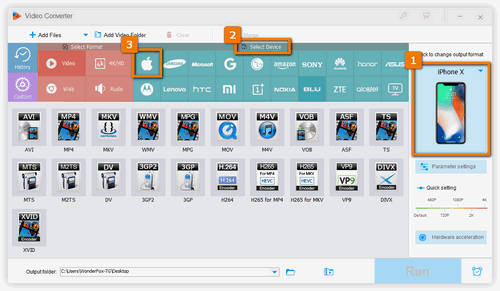
Click the big rectangle icon on the right side; it will slide out the output format list. Head to "Select Device", then access the "Apple" icon to choose your iPhone model.
(Tips: As you can see in the output format array, there are various options to choose. Not only can you play MP4 on iPhone, you can also convert MP4 to iPad, AVI to MKV and so forth if you have the demands. You can even change virtually all video/audio formats to your desired one.)
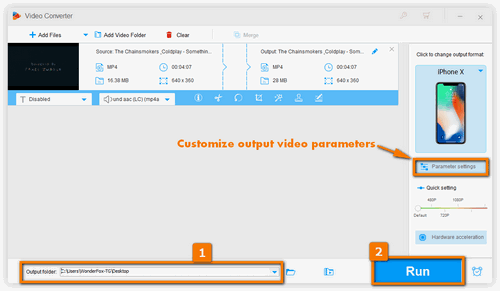
(Tips: You know what? Before conversion, it allows you to customize output video parameters via "Parameter settings" to change resolution, alter channels and more.)
After all is set, you can choose the path to save files via the inverted triangle button at the bottom. At last, click the "Run" button to start the conversion process.
For those users who regard that a third-party program might be complicated to use or space-consuming, you might want to know whether there is such a good online video converter on the internet for the conversion so that you can play MP4 on iPhone successfully. Definitely there is and I would like to recommend: Filezigzag to you.
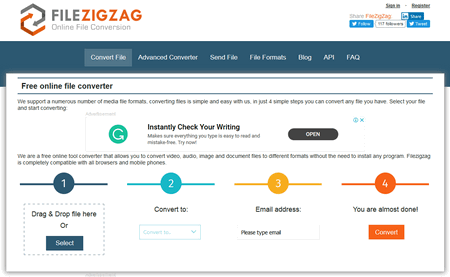
Step 1: Upload your MP4 file by clicking the "Select" button.
Step 2: Hit the drop-down box to select "iPhone" as the output format.
Step 3: Fill in your E-mail address for information confirmation.
Step 4: Click "Convert" to start the conversion process.
Step 5: After that, you will need to wait some time for the file uploading and conversion process, finally click on "direct link" to download your file on PC.
Just a couple of clicks, you can successfully finish converting MP4 to iPhone and enjoy the videos on your iPhone devices. Featured with efficiency and support for main popular formats, it would meet your needs.
To directly play compatible MP4 files on iPhones, there are some simple methods:
Method 1. Play MP4 on iPhone with native Video or TV app.
Method 2. Play MP4 file on iPhone with iCloud Drive.
Method 3. Play MP4 on iPhone with VLC for iOS media player.
Method 4. Directly play MP4 videos on iPhone via email.
At last...
Simply apply which one you want. But for those who want a once-for-all solution, WonderFox HD Video Converter Factory Pro would still be the top option to let you play MP4 on iPhone. You just need to free download it here and try its fantastic functions!
Rip Movies from DVDs to Your iPhone

WonderFox DVD Ripper Pro
As we can see, DVDs could be scratched due to inappropriate preservation and destroyed for some unforeseen elements thus the film could not be played normally. You can choose to rip DVD to your iPhone or Android devices even computer for permanent storage. WonderFox DVD Ripper Pro supports extracting DVD to 300 output formats for device compatibility, let alone intelligently detect the main title and keep the original quality.