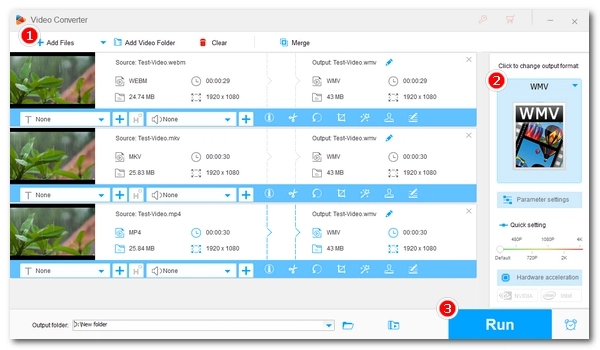
Microsoft PowerPoint allows you to embed videos into your presentations to make them more interesting and engaging. But before that, you'd better make sure your PowerPoint supports the videos. Otherwise, it could be awkward not being able to continue your presentation during an important meeting.
So how do you make sure this doesn't happen? 🤔
Easy. You just need to convert the video to a PowerPoint-compatible format beforehand. Fortunately, the conversion is not difficult with a suitable video to PowerPoint converter.
Below, we’ll introduce a powerful video program and guide you step by step on how to convert a video for PowerPoint. Just read and follow.
First, it's necessary to know to which format you should convert your video to avoid incompatibility errors.
We've listed the video formats supported by various PowerPoint versions in our previous article (PowerPoint Video Formats). Now, we can summarize it here:
Now, we need a video to PowerPoint converter to handle the conversion. On Windows, your best choice is WonderFox HD Video Converter Factory Pro.
This is a professional video converter that can handle various video conversions, including converting any video to PowerPoint-friendly formats such as WMV and MP4 (H264/AAC). It's easy to use and can complete the conversion in just a few clicks. At the same time, it can maintain high-quality output and fast conversion speed.
Let's download download the software and see how to use it to convert video for PowerPoint.
* The unregistered version limits you to converting only five minutes of each file.
Open WonderFox HD Video Converter Factory Pro on your PC, then click the Converter module. Next, click Add Files to add one or multiple video files to the program. You can also drag files here.
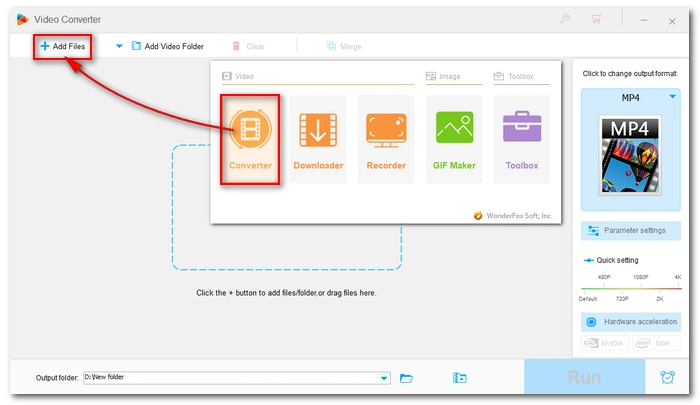
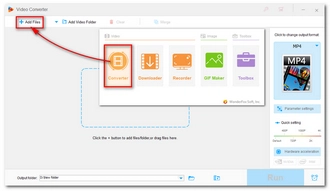
Click the format image on the right side of the program to expand the output format page. Then click the Video tab and select WMV or H264 as the output format.
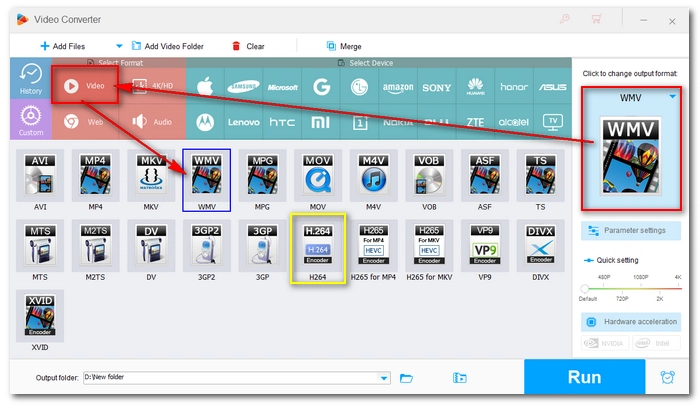
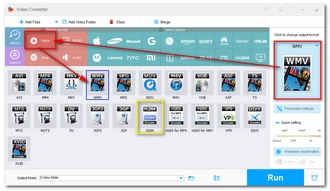
Click the ▼ button to set an output folder and press Run to convert the video to PowerPoint format.
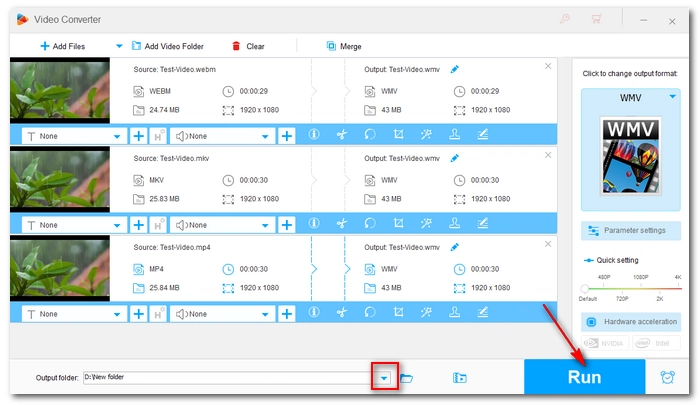
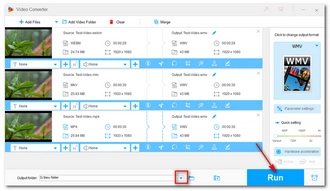
After conversion, just open your PowerPoint presentation. Then select the slide where you want to insert the video and click Insert > Video > This Device to embed the converted video into the PowerPoint.
🔔 More Tips:
When you experience issues such as unable to insert a video into PowerPoint or a video not playing in PowerPoint, the most likely cause is that the video format is not supported.
Videos can only be embedded in PowerPoint if they are encoded in a format compatible with PowerPoint. With the help of the video to PowerPoint converter here, you can quickly and easily convert and embed videos into PowerPoint with just a few clicks.
That’s all I want to share. I hope this article was useful to you. Thanks for reading. Have a great day!
If you want to put a YouTube video in PowerPoint, there are two ways to do that.
One is by directly embedding the YouTube video URL or the embed code into the PowerPoint (PowerPoint 2013 and later).
The other way is to convert YouTube to MP4 or WMV for PowerPoint. You can use the recommended video converter for PowerPoint - WonderFox HD Video Converter Factory Pro to deal with the conversion quickly.
The best video formats for PPT are WMV and MP4 - H264/AAC (for PowerPoint 2013 and above).
There are various reasons why your MP4 video won’t play in PowerPoint, including
Besides using WonderFox HD Video Converter Factory Pro, you also have other options to handle the conversion, including
Terms and Conditions | Privacy Policy | License Agreement | Copyright © 2009-2025 WonderFox Soft, Inc.All Rights Reserved