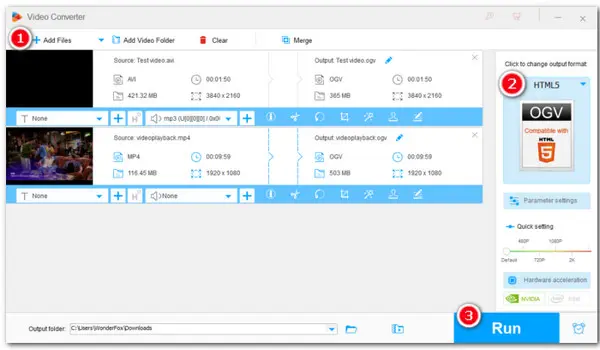
For whatever reason, you’re searching an OGV converter. Then, look no further than the video converters in this article. Here, you’ll get several ways to convert video from or to OGV easily, including desktop and online solutions.
HD Video Converter Factory Pro is considered one of the best OGV converters as this app promises excellent output quality and offers fast conversion speeds with the help of a GPU hardware acceleration feature.
In addition to that, though intended for audio and video transcoding, it now has evolved into a comprehensive toolbox that can convert, play, edit, compress, download, and screen record. All functions are easy to use.
Now, free download this powerful video converter and follow the steps below to start converting videos with speed, and no watermark & quality loss!
* Download and install Download and install the program on your Windows device first. It runs perfectly on Windows 11/10/8.1/8/7…
Launch the program and go to Converter. Hit the top button Add Files/Add Video Folder to import your video files. Alternatively, you can straightly drag and drop all your files.
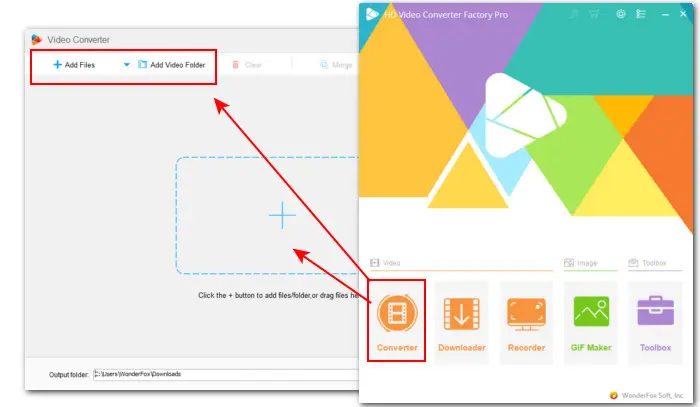
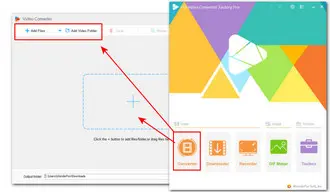
Enter the right-side format library and select a format from the listed categories. For example, if you want to convert a video file to OGV for embedding it on a web page, then go to Web and click the HTML5 profile with OGV on it.
Enter the Parameter settings section to manually modify codecs, resolution, sample rate, bitrate, aspect ratio, etc., to your liking.
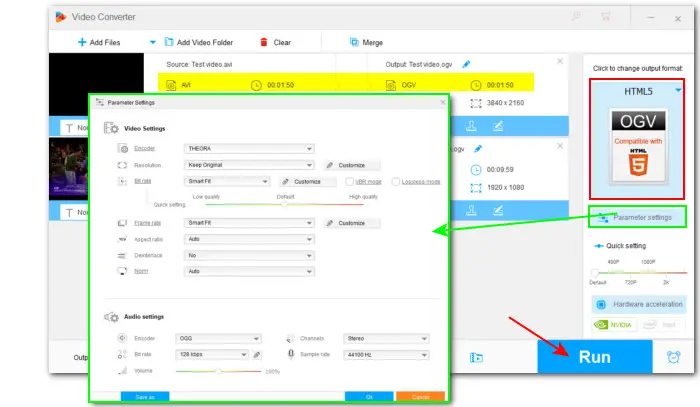
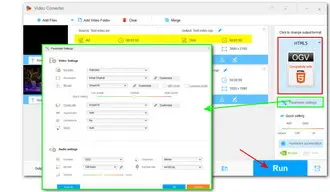
Specify an output folder and press the Run button to start the batch conversion.
Hot Search: Batch Convert Audio | 5 Batch Video Converters | Convert YouTube to OGV
The following part lists 3 more free OGV converters for you to choose from. Check all of them out and make a comparison to figure out which one suits your needs best.
This is the free version of the mentioned WonderFox HD Video Converter Factory Pro. Though it is free, it covers all essential features for performing OGV conversions, along with some extra functions such as a set of editing tools, a free downloader to save videos and music from YouTube, Vimeo, and lots of pop sites, and a free video compressor. But Free HD Video Converter Factory doesn’t support batch conversion and limits the output resolution to 720p. Even so, this free OGV file converter outperforms other freeware in capability, ease of use, and efficiency.
Follow the instruction below to free convert a video to OGV format:
Step 1. Launch Launch the free video converter on your PC first.
Step 2. Go to the Converter module. Then drag and drop your OGV file into the program.
Step 3. Open the full list of 500+ output presets and go to Web > OGV. It also enables you to modify the parameters. But you cannot set the resolution over 720p.
Step 4. Click the triangle button in the Output folder box to set a file path. Finally, press Run to start the conversion.
VLC is known for its powerful capability to play various types of media files. It also offers extensive features, including a media player, simple video editor, DVD player, online video streamer, and, of course, video converter. If you’ve already installed this powerful player, you can use it to convert video to OGV or convert OGV to MP4, MKV, ASF, etc.
Here is a simple how-to guide for video to OGV conversion:
1. Open VLC and go to Media > Convert / Save…
2. Click + Add… to load your video file and then click on the bottom Convert / Save button.
3. Next, press the spanner icon to set an OGV output profile.
4. Choose Ogg/Ogm under the Capsulation tab.
5. Then choose Theora as the video codec and choose an audio codec from Vorbis/Speex/Opus/Flac. After that, click Save to confirm.
6. Select the profile you just created as the output format. Next, click the Browse button to set an output path and change the file extension to .ogv. Then click Save > Start to begin the conversion.
Another free option is to choose an online video converter. They are especially suitable when you don’t want to install any software and just look for a quick way to process files with a small size. There are many online OGV video converters out there and most of them are pretty and simple to use, for instance, freeconvert.com. It allows you to convert many types of videos to OGV. But it has a limit of 5 conversion minutes per file for free users.
Visit the online converter to start conversion: https://www.freeconvert.com/mp4-to-ogv
That’s all about how to convert to OGV with various OGV file converters. If you’re looking for a converter with rich capabilities other than just converting to OGV, then look no further than WonderFox HD Video Converter Factory Pro [Click to downloadClick to download].
Terms and Conditions | Privacy Policy | License Agreement | Copyright © 2009-2025 WonderFox Soft, Inc.All Rights Reserved