Audacity is an open-source audio editing and recording application that can also work as a converter to convert video/audio to another audio format. If you are looking for a step-by-step guide on how to convert MP4 to WAV with Audacity, keep reading this post!
Download and install the latest version of Audacity on your PC from its official site:(https://www.audacityteam.org/download/). Or check the updates in “Help” > “Check for Updates” in Audacity. Then launch Audacity.
To import MP4 into Audacity, you need to download the FFmpeg library for Audacity. Otherwise, you will fail to convert MP4 to WAV with it since Audacity doesn't support audio by default. With the FFmpeg library installed, you can import the audio part of video files.
1>. Open Audacity and select “Edit” > “Preferences”.
Navigate to the “Libraries” tab. It will show you the “FFmpeg library not found”. Click “Download”, and you will enter an Audacity FAQ website. You can read the FFmpeg library info and then click “Installing FFmpeg” to download the FFmpeg installer.
You can also directly download the FFmpeg installer with this link: https://lame.buanzo.org/ffmpeg.php. For most PCs, 64-bit is the correct version.
Click the downloaded FFmpeg file and complete the installation. By default, the FFmpeg for Audacity will be stored in C:\Program Files\FFmpeg for Audacity.
Then, restart Audacity.
2>. If you have installed Audacity from a different source, you need to open the “Libraries” again and click “Locate...” to manually locate the FFmpeg folder.
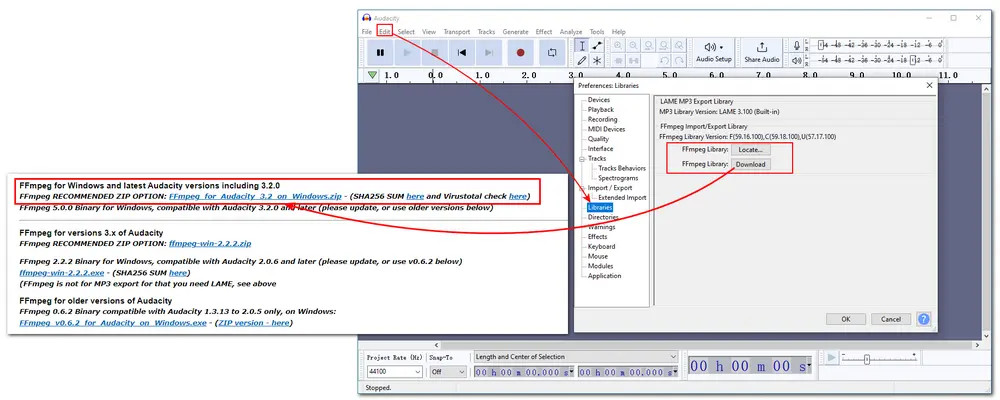
Import the audio part of your MP4 video by clicking “File” > “Import”. You can also simply drag and drop an MP4 video file.
You can make some edits to the audio track, like cutting the audio in audacity. Then, click “File” > “Export” > “Export as WAV”. Just follow the onscreen prompts to save the WAV file to your desired folder.
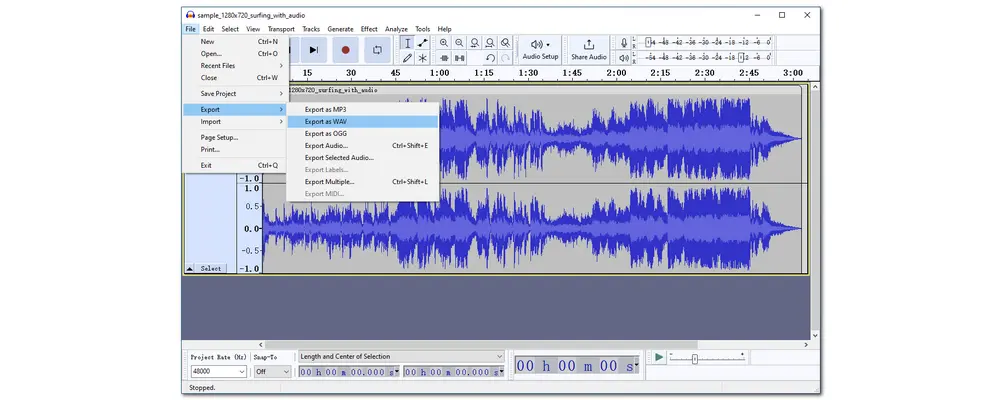
Above is the whole process of how to convert MP4 to WAV in Audacity. As you can see, the conversion process is simple. However, Audacity is not a professional video-to-audio converter that may fail to convert files. So the following shares an alternative free video converter to help you convert files more efficiently.
Note that Audacity is not the only app that can convert MP4 to WAV. Many professional video conversion programs can handle the conversion more efficiently with better output performance. And WonderFox Free HD Video Converter Factory is such a free, simple video and audio processing tool that can convert MP4 to WAV with only a few simple clicks. And it doesn't require installing additional plugins.
Let’s free downloadfree download this free converter tool and follow the steps below to convert MP4 to WAV now!
Free HD Video Converter Factory offers an easy & fast way to convert MP4 to WAV and other formats without any limits. It also provides the ability to cut, join, and compress video and audio files. All the features are free to use. Just download and give it a try now!
Step 1. Launch Free HD Video Converter Factory on your desktop and enter the “Converter” program. Next, click the “+ Add Files” button to import the MP4 files into the conversion workspace.
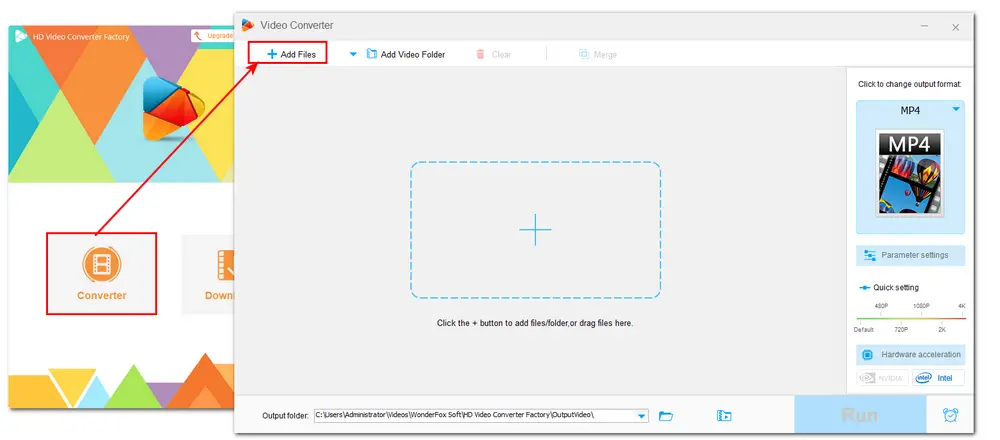
Step 2. Press the format image on the right side of the interface to open the output format library. Then, head to the “Audio” tab and select WAV as the output format.
Tips. You can open the “Parameter settings” below the format image to change the audio bitrate, sample rate, channel, codec, and volume as you like.
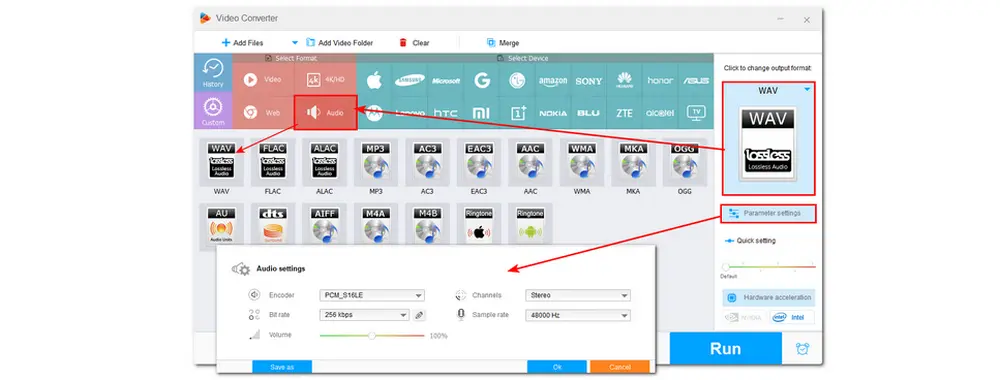
Step 3. Specify an output destination for the converted files by clicking the bottom inverted triangle button. Finally, press “Run” to start the conversion immediately.
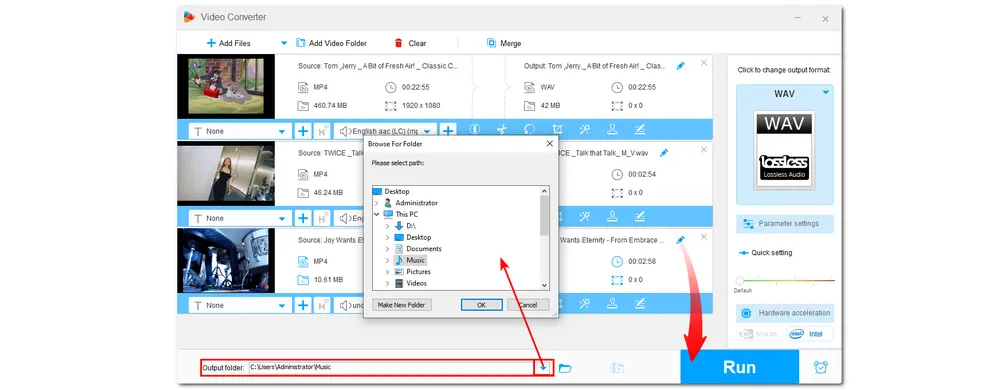
Now you can start the MP4 to WAV conversion in Audacity with the provided steps. It’s not difficult to install the FFmpeg library and use Audacity to convert MP4 to WAV. But if you want to find an easier & quicker way to convert video and audio files, Free HD Video Converter Factory is always ready to help.
That’s all I want to share about how to convert MP4 to WAV using Audacity and its alternative. Hope you can find this article helpful. Thanks for reading!
To convert MP4 to WAV, you can give Free HD Video Converter Factory a try and start the conversion as follows:
Step 1. Open the Converter module
Step 2. Import MP4 videos
Step 3. Choose WAV as the output format
Step 4. Start conversion.
Yes. But to convert video to audio using Audacity, make sure you have downloaded the FFmpeg library first.
Follow these steps:
Step 1: Download and install the Audacity application on your device.
Step 2: Go to 'Edit' > 'Preferences' > 'Libraries' to check if the FFmpeg library is downloaded and install FFmpeg by following the onscreen workflow if needed.
Step 3. Navigate to 'File', then 'Open', and select the video file you'd like to extract audio from.
Step 4: Navigate to 'File' again, and choose 'Export'.
Audacity is a free audio recorder and editor that you can use to change and extract audio from MP4 files. But to successfully import the audio part from MP4 files, you need to have the FFmpeg library installed.

WonderFox DVD Ripper Pro
WonderFox DVD Ripper Pro is a professional DVD ripping program that can easily rip any DVD, be it homemade or commercial, to all popular formats including MP4, MKV, MP3, WAV, H264, H265, Android, iPhone, etc. without a hitch. It also lets you edit and compress DVD videos at high efficiency. Download it to enjoy fast and trouble-free DVD ripping experience.
* Please DO NOT use it to rip any copy-protected DVDs for commercial use.
Privacy Policy | Copyright © 2009-2025 WonderFox Soft, Inc.All Rights Reserved