Yes, you can use Audacity to extract audio from a video file. But there is no direct way to do this. You need to make sure the required FFmpeg library has been installed on your PC first. Or you’ll get an error message that says “Audacity did not recognize the type of the file” and prompts you to install FFmpeg.
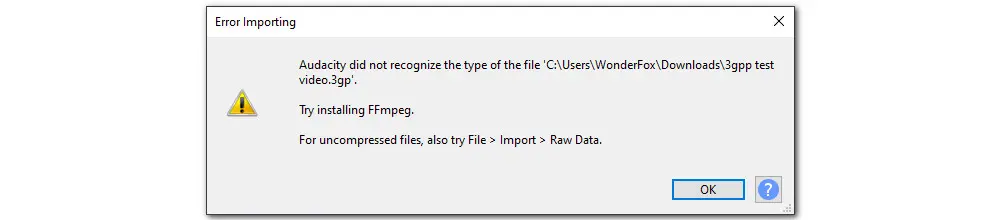
Below is the step-by-step guide for using this Audacity 3GPP converter.
Step 1. Free download and install the latest version of Audacity from its official site. If you have the app installed already, open it, and from the nav bar, go to Help > Check for Updates…
Step 2. Visit https://lame.buanzo.org/ffmpeg.php to download FFmpeg for Audacity.
Also, you can go to Edit > Preferences > Libraries. On the right side, you can see “FFmpeg library not found”. Click on the Download tab and you’ll be led to the Audacity manual page. Hit Installing FFmpeg and click the link to download the FFmpeg installer.
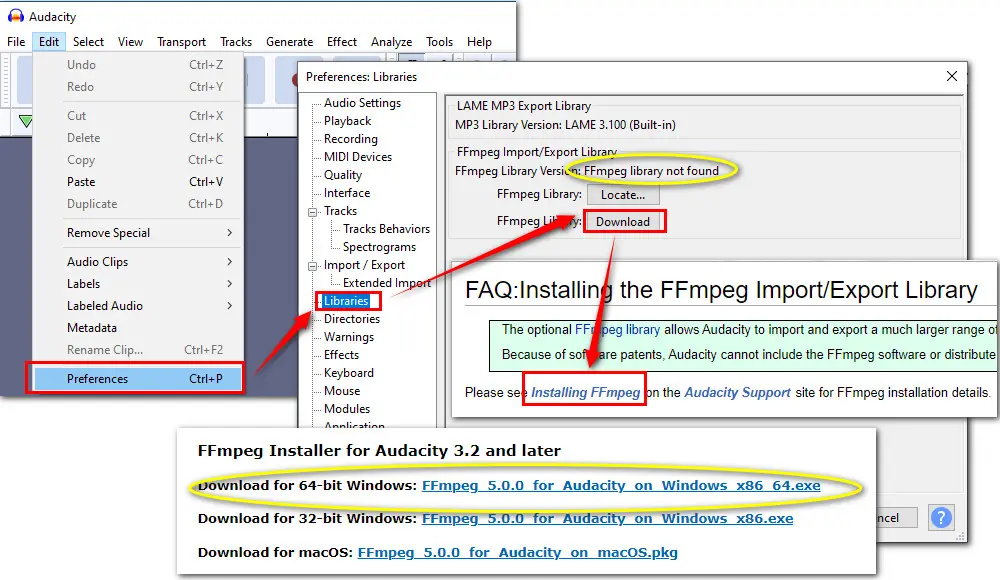
Step 3. Please make sure you get the correct installer for your PC. Then hit the downloaded .exe file to install. By default, FFmpeg will be installed into C:\Program Files\FFmpeg for Audacity.
Step 4. After the installation, restart Audacity. Navigate to Edit > Preferences > Libraries to check if the installed FFmpeg is available in Audacity now.
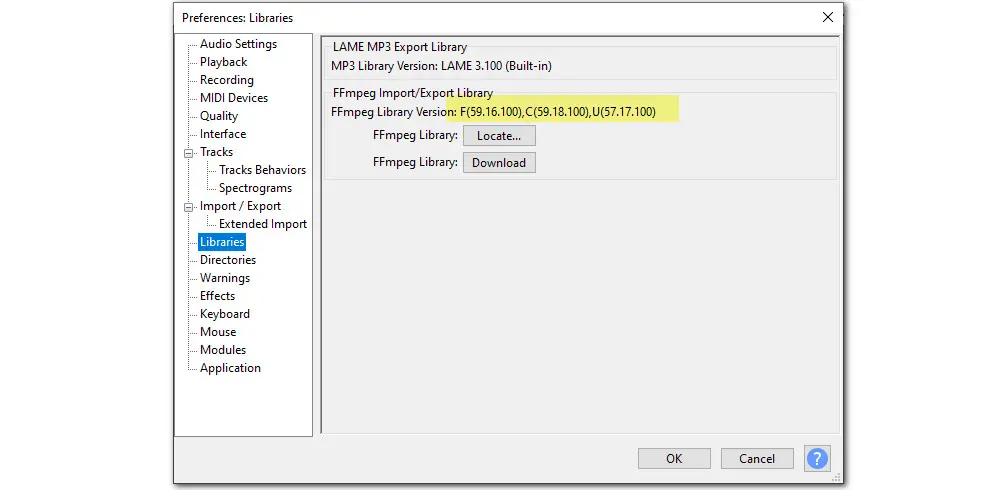
Step 5. Now, click File and select Open to add the 3GP/3GPP video file to Audacity. Alternatively, you can straightly drag the file to the program.
Step 6. After editing, click File > Export. You can choose to export 3GP to MP3, WAV, or OGG at will.
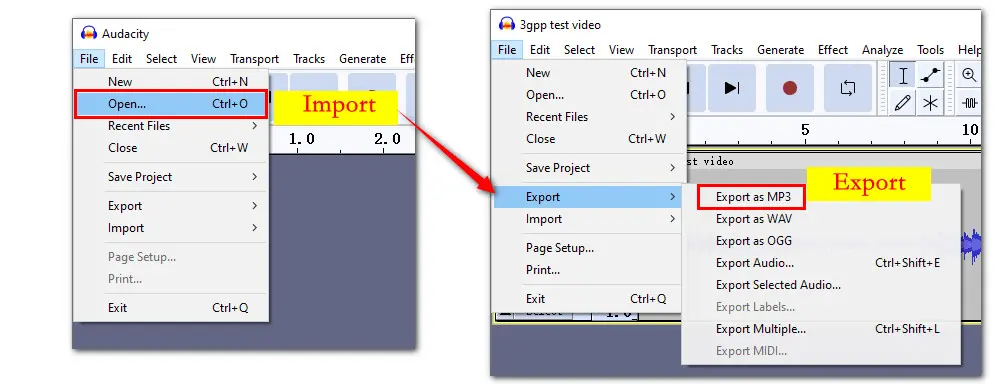
As you can see, using Audacity to extract MP3 audio from 3GP video is a cumbersome process and video import failures could easily happen due to the absence of required codecs. Here we sincerely recommend an easier and better Audacity alternative—WonderFox Free HD Video Converter Factory.
Different from Audacity, this freeware is designed for processing both video and audio-related tasks. It doesn’t require any components and can make conversions between all mainstream video and audio formats as well as many rare formats. The whole conversion process only takes 3 steps! Fast and beginner-friendly!
Now, download downnload the free 3-in-1 (Converter, Editor, and Downloader) Audacity alternative to make 3GP to MP3 conversion with ease:
Launch Free HD Video Converter Factory and enter “Converter”.
Next, click the “+ Add Files” tabs or directly drag and drop the target files to the workspace.
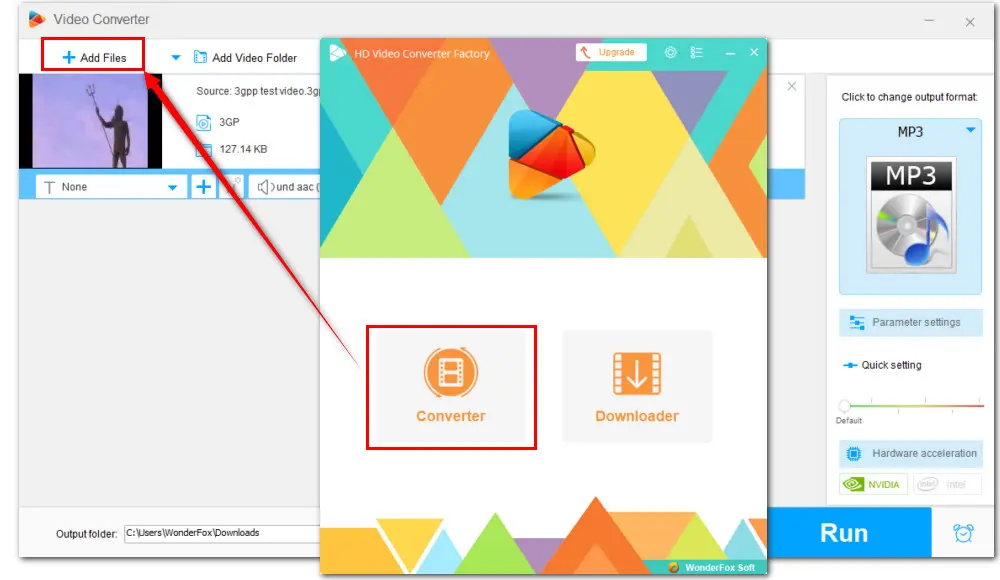
Press the format image on the right side of the interface to open the output format library. Then, head to Audio > MP3.
To manage the output quality, you can open the “Parameter settings” below the format image to change the audio bitrate, sample rate, channel, codec, and volume as you like.
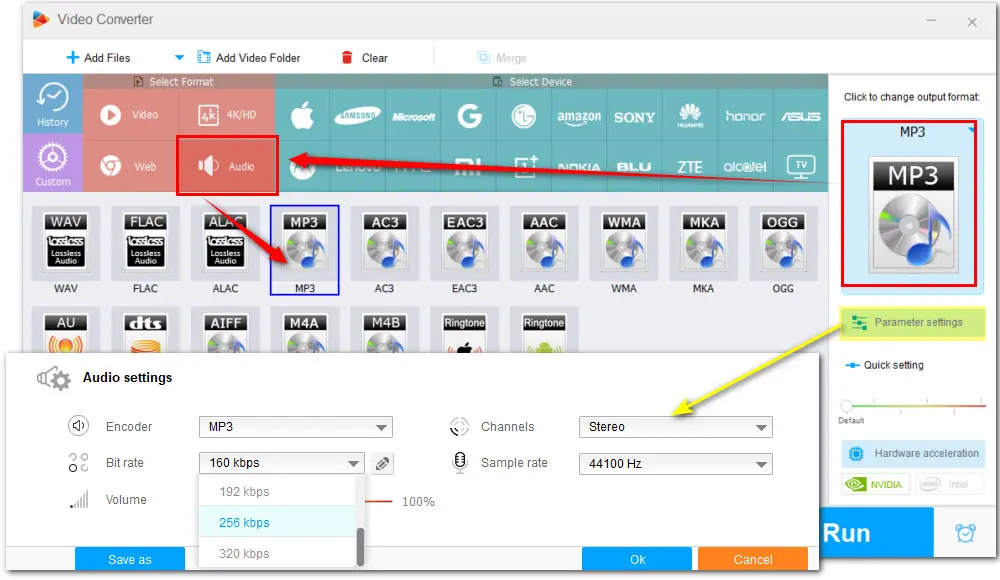
Specify an output destination for the exported MP3 files by clicking the bottom inverted triangle button. Finally, press “Run” to start the conversion at once.
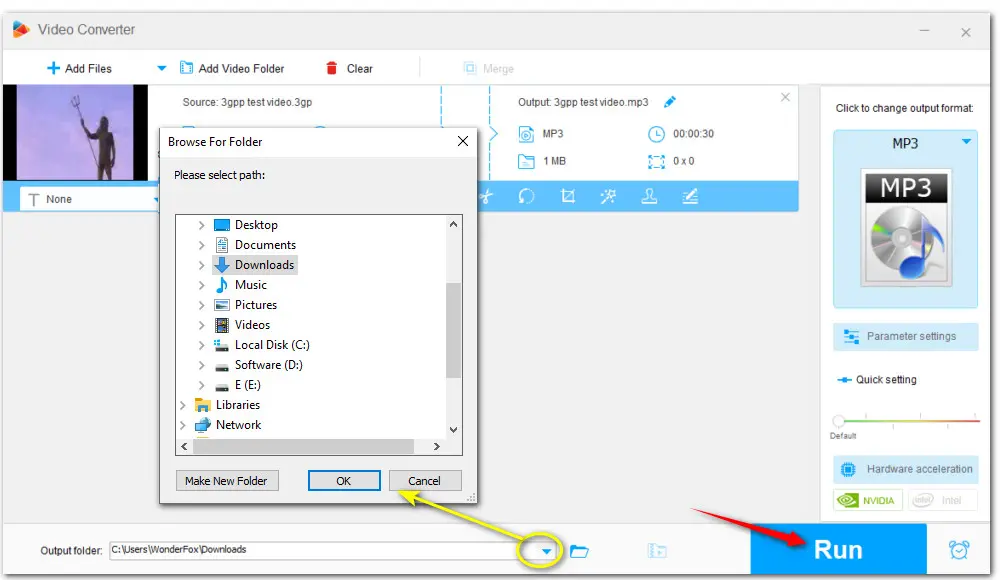
That’s the whole process of how to convert 3GP to MP3 in Audacity. And you’re highly recommended to try the well-regarded alternative to Audacity which makes the entire conversion quicker and easier. Download Free HD Video Converter Factory and give it a try!

WonderFox DVD Ripper Pro
It is the most reliable software to help you rip and convert DVDs to digital video files like MP4, AVI, MKV, MOV, etc. It can also copy DVDs to your computer, phone, tablet, and other devices for smooth playback. It supports DVD to SD and HD conversion without limits at lightning-fast conversion speed. Get this highly recommended DVD ripping software and start your work right away!
* Please DO NOT use it to rip any copy-protected DVDs for commercial use.
Privacy Policy | Copyright © 2009-2026 WonderFox Soft, Inc.All Rights Reserved