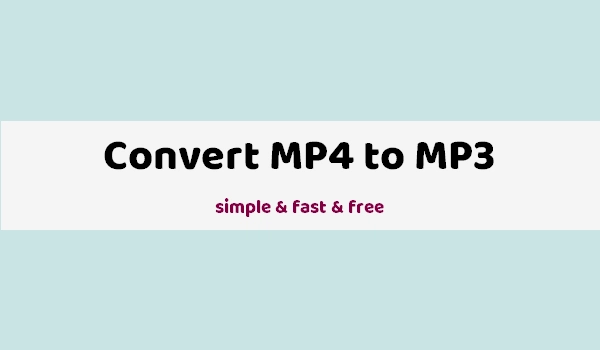
🏁 Key Points:
Audacity is a free, open-source audio recording and editing program. Due to its support for multiple audio encoders, it can also be used to convert audio formats.
Below, I’ll introduce how to convert MP4 to MP3 in Audacity, so you can easily listen to the MP4 audio on your music player. Let’s start!
Yes – but you need to install additional software.
Since 2021, Audacity (for Windows and Mac) has a built-in LAME MP3 encoder, so Audacity can now be used as an MP3 extractor, but it still cannot extract MP3 directly from MP4. You need to install the FFmpeg library, which helps Audacity import more formats, including MP4.
Now, follow the steps below to finish the conversion in Audacity.
Step 1. Download the latest version of Audacity and install it on your PC. Then launch it.
Step 2. Click Edit > Preferences.
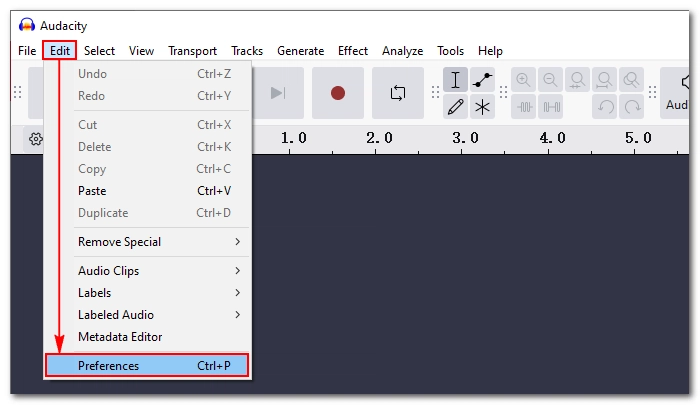
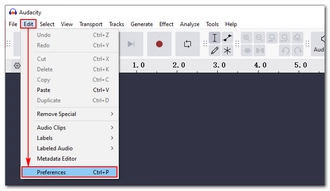
Step 3. Select Libraries. If it doesn’t detect ffmpeg.exe, it will display "FFmpeg library not found". Just click Download.
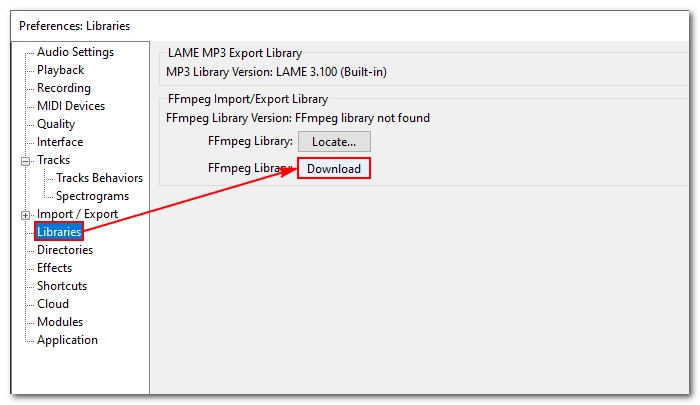
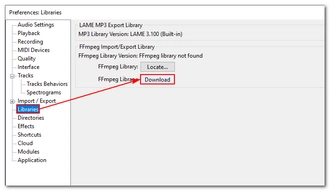
Step 4. Now you’ll be taken to an Audacity FAQ webpage, click Installing FFmpeg and follow the instructions on the screen to download FFmpeg to your PC.
Or, you can directly open this link https://lame.buanzo.org/ffmpeg.php to download the FFmpeg installer.
💡 For most PCs, 64-bit is the correct version.
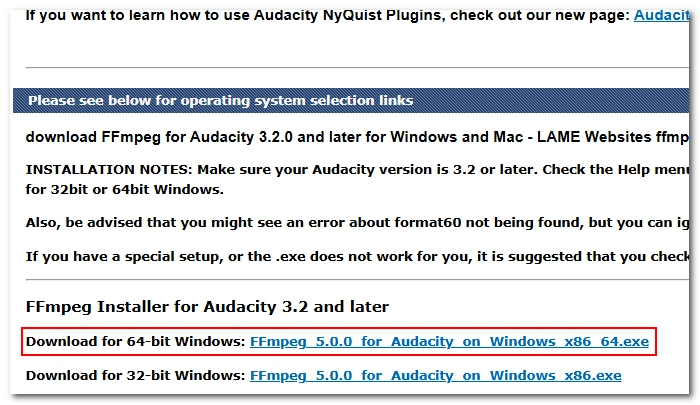
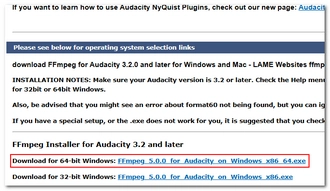
Step 5. Click on the downloaded FFmpeg file and complete the installation. Pay attention to the destination location. By default, FFmpeg for Audacity will be stored in C:\Program Files\FFmpeg for Audacity.
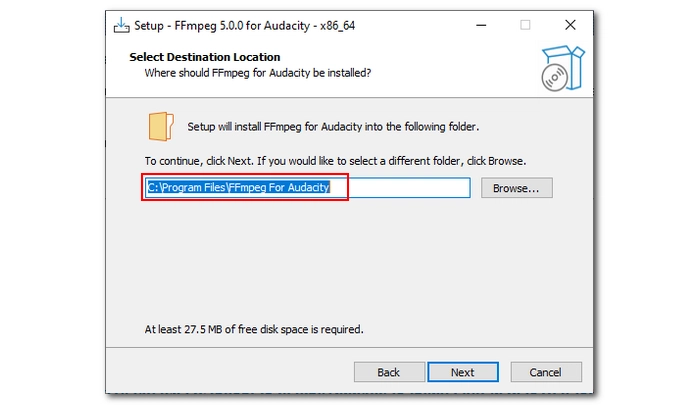
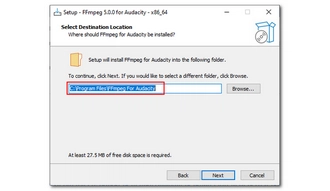
Step 6. Restart Audacity. Click Edit > Preferences > Libraries again to check if the ffmpeg.exe is detected. If you have installed FFmpeg elsewhere, you will need to click the Locate button and find the FFmpeg folder manually.
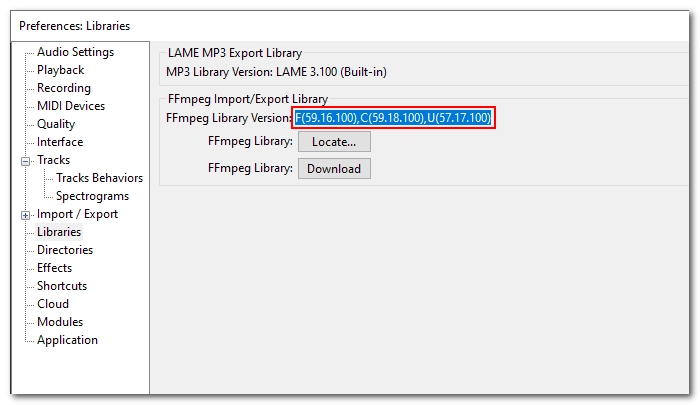

Step 7. Now, click File > Open to import an MP4 file. You can also drag and drop the file into its interface. (Edit the audio track if needed)
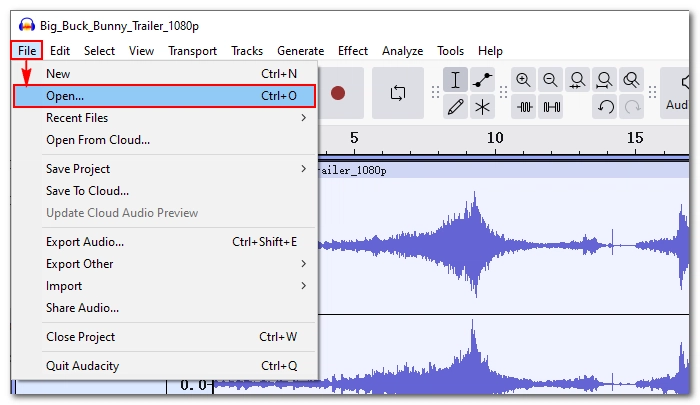
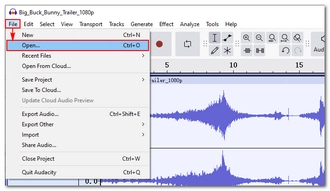
Step 8. Click File > Export Audio (> Export to Computer).
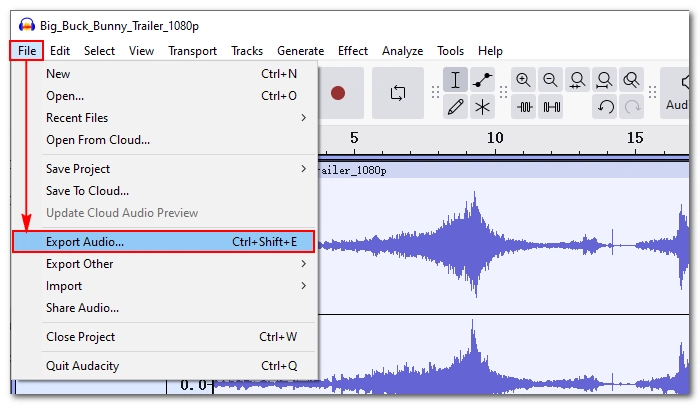
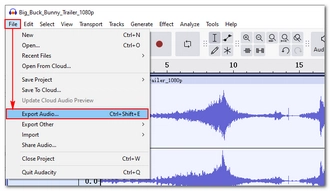
Step 9. In the Export Audio window, click Browse to set a destination folder. Then select MP3 Files from the Format drop-down menu.
You can modify the audio options as desired or leave them as default. Finally, click Export to extract the MP4 audio as MP3.
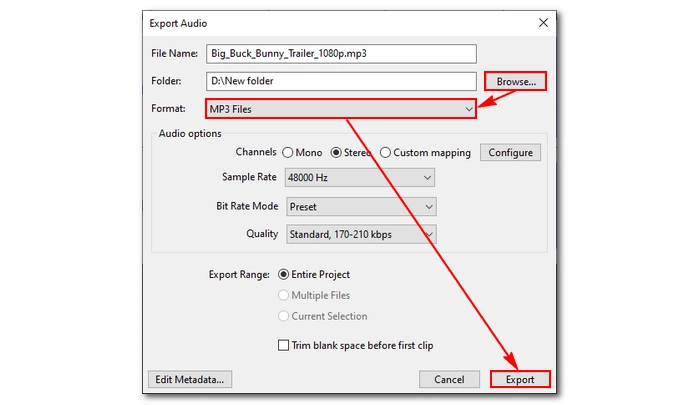
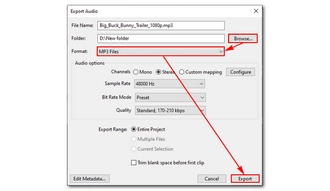
Now we have completed the entire process of how to convert MP4 to MP3 using Audacity.
Audacity is not an audio converter after all, and you may find it inconvenient to use. For a simpler and faster conversion experience, I recommend another tool called WonderFox Free HD Video Converter Factory.
It’s a user-friendly video and audio conversion program that’s free and reliable. It supports MP4 to MP3 conversion, but without installing additional plugins. You can also use it to convert multiple MP4 files to MP3 at one time. The conversion is fast and allows options to retain good audio quality.
You can download download the software and check out how to use it to handle the required conversion.
Step 1. Launch WonderFox Free HD Video Converter Factory on your PC and open the Converter program. Next, click Add Files to import the MP4 files into the conversion list.
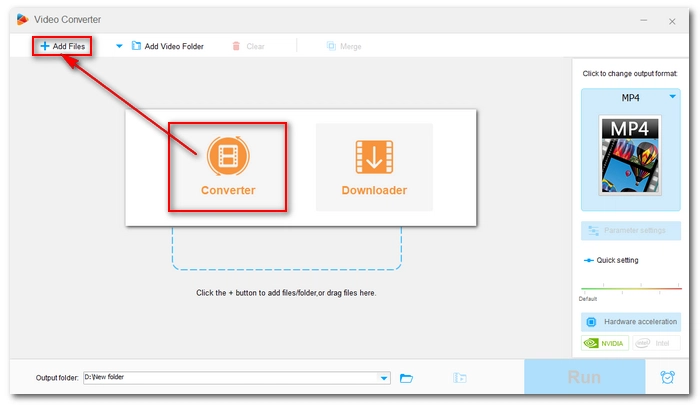
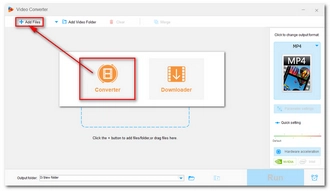
Step 2. Click the output format on the right side of the program. Then, head to the Audio format section and select MP3 as the output format.
💡 You can open Parameter settings and adjust the audio bitrate, channel, sample rate, and volume as you see fit. If you want to preserve good audio quality, choosing 192kbps or 256kbps as the audio bitrate is recommended. 320kbps is the highest audio quality for MP3.
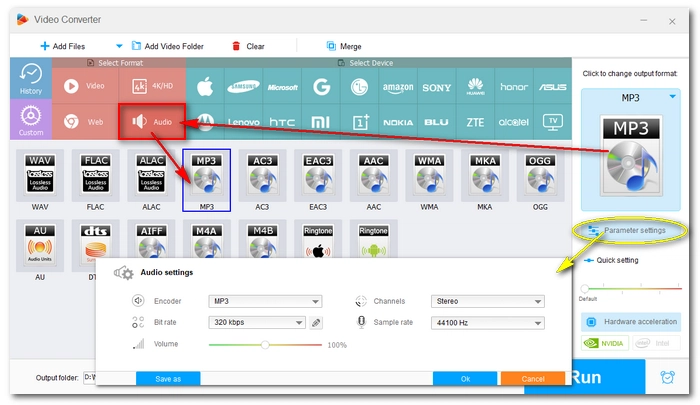
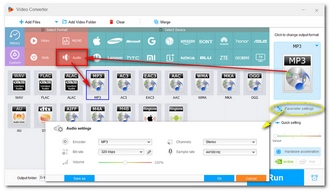
Step 3. Finally, set an output folder by clicking the bottom ▼ button and then press Run to start the conversion immediately.
💡 Before conversion, you can also trim or merge the files.
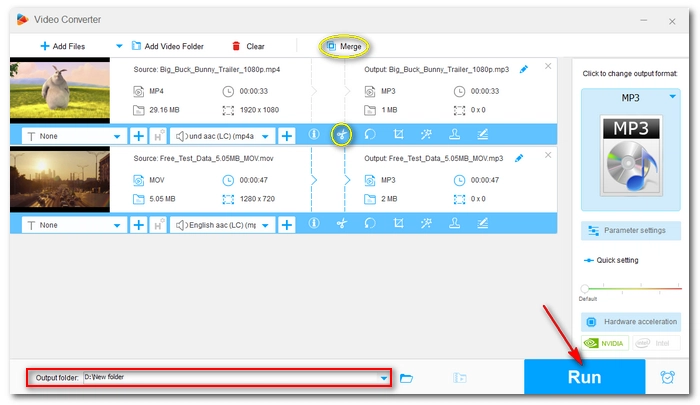
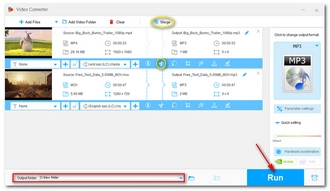
It’s pretty easy to convert MP4 to MP3 in Audacity by installing the FFmpeg library. But programs like WonderFox Free HD Video Converter Factory can offer easier and quicker audio conversion. If you’re looking for simple conversions, just try the Audacity alternative:
That’s all I want to share about in this article. Thanks for reading. Have a good day!
Terms and Conditions | Privacy Policy | License Agreement | Copyright © 2009-2025 WonderFox Soft, Inc.All Rights Reserved