Knowing Chromecast supported video formats is crucial for successfully streaming videos via Chromecast. So, this post is here to share a full list of the best video formats supported by Google Chromecast.
If your videos are not supported by Chromecast, you can also follow this post to convert videos for streaming all video files via Chromecast.
Get the efficient Chromecast video converter:
https://www.videoconverterfactory.com/download/hd-video-converter-pro.exehd-video-converter-pro.exe
Designed as small dongles, Chromecast is a line of digital media players developed by Google. A Chromecast device allows you to cast movies, music, and photos from a phone, tablet, or computer to a TV or monitor with an HDMI port, which makes it convenient to play online content like YouTube and Netflix videos on digital televisions.
There are different models of Chromecast. In the next part, you can check Chromecast-supported media container formats and the specific video/audio codecs for each Chromecast model.
Generally speaking, the default Chromecast video formats are MP4 and WebM. Moreover, it also supports MPEG-DASH, Smooth Streaming, and HTTP Live Streaming (HLS) video files.
The following provides a brief introduction to the supported and unsupported formats.
MP4 - .mp4 file encoded with H.264 High Profile Level 4.1, 4.2, 5.1 video codec and MP3/AAC audio codec.
WebM - .webm file encoded with VP8, VP9 video codec and Vorbis audio codec.
Moreover, here are the detailed video and audio codecs supported by Chromecast.
• Chromecast 1st and 2nd Gen:
H.264 High Profile up to level 4.1 (720p/60fps or 1080p/30fps)
VP8 (720p/60fps or 1080/30fps)
• Chromecast 3rd Gen:
H.264 High Profile up to level 4.2 (1080p/60fps)
VP8 (720p/60fps or 1080p/30fps)
• Chromecast Ultra:
H.264 High Profile up to level 4.2 (1080p/60fps)
VP8 (4K/30fps)
HEVC/H.265 Main and Main10 Profiles up to level 5.1 (4K/60fps)
VP9 Profile 0 and Profile 2 up to level 5.1 (4K/60fps)
High Dynamic Range (HDR), including Dolby Vision and HDR10
• Chromecast with Google TV:
H.264 High Profile up to level 5.1 (4Kx2K/30fps)
HEVC/H.265 Main and Main10 Profiles up to level 5.1 (4Kx2K/60fps)
VP9 Profile 2 up to 4Kx2K/60fps
FLAC (up to 96kHz/24-bit), MP3, Opus, Vorbis, WebM, WAV (LPCM), HE-AAC, LC-AAC
Other video formats like AVI, MKV, FLV, MOV, etc. cannot be supported by Chromecast. If you want to stream those Chromecast unsupported video formats, you need to convert your videos to be supported by Chromecast. All you need is a powerful Chromecast video format converter. Get the recommended software free downloadfree download here:
WonderFox HD Video Converter Factory Pro offers the easiest way to convert video and audio for Chromecast. It provides MP4, WebM, H.264, VP8, VP9, MP3, WAV, OGG, and 500+ export profiles. Direct presets for Chromecast are also available. Try it out!
Changing the video container and codec is the most efficient way to fix the “format of this video is not supported by Chromecast” error. The tool we will use is WonderFox HD Video Converter Factory Pro. It is a professional video converter offering a wide selection of digital formats and device presets, including Chromecast, Chromebook, Android phone, iPhone, TV, and more. It can help you convert the unsupported MKV to Chromecast, AVI to Apple TV, MTS to Premiere Pro, etc.
Now, please free download and install the software on your PC. Follow the simple steps to finish your conversion.
Step 1. Launch HD Video Converter Factory Pro and open Converter. Click Add Files to import the Chromecast-unsupported video files.
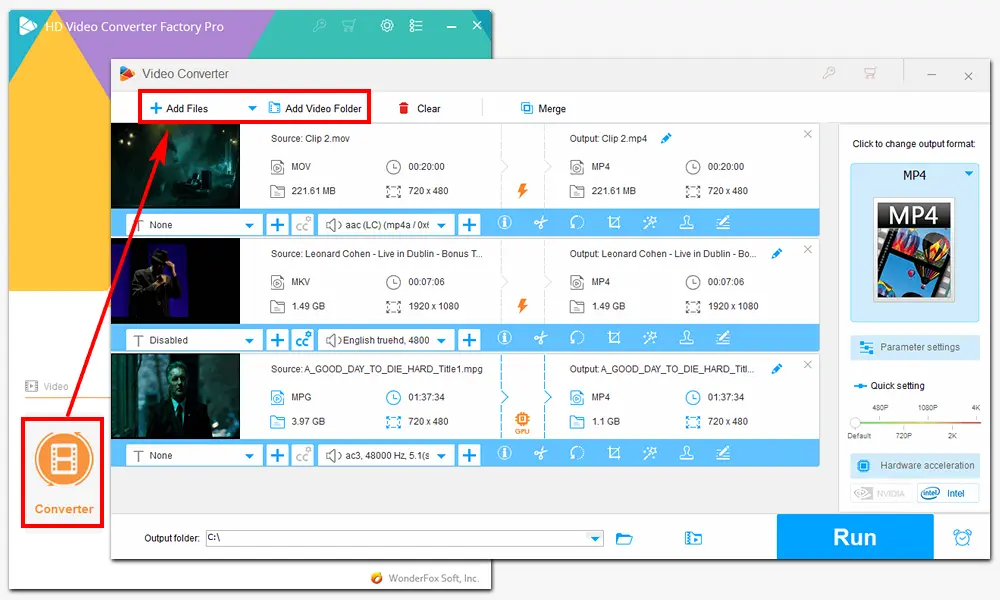
Step 2. Click the format image on the right side. Then, go to the G (Google) tab and choose your Chromecast model as the target preset.
Alternatively, you can choose “Video” > “MP4” or “Web” > “WebM”.
Optional. For better display via Chromecast, you can open the “Parameter settings” to change the resolution, frame rate, or other video settings.
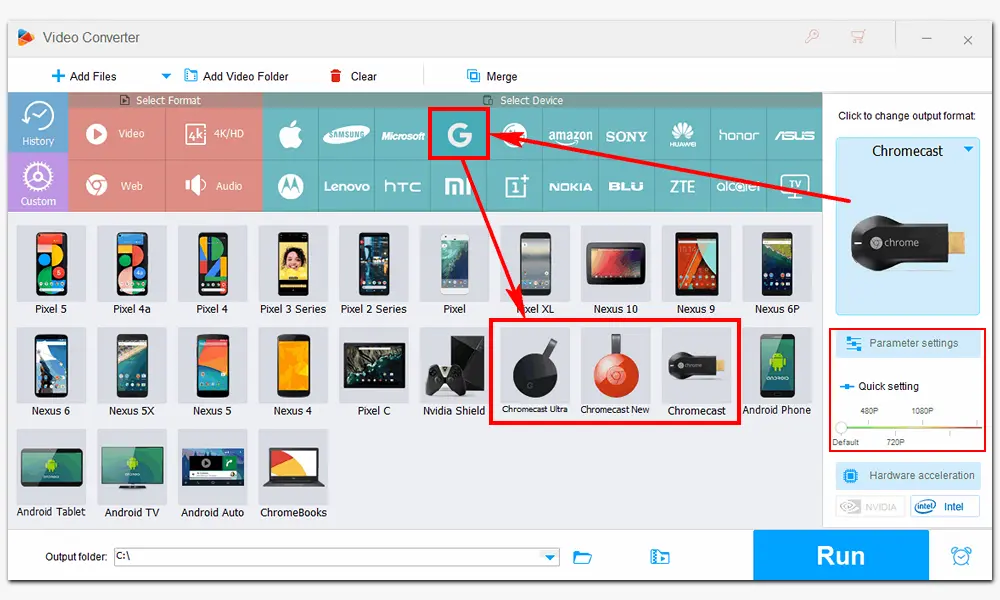
Step 3. Click the bottom ▼ button to specify an output path. Finally, press Run to export Chromecast-supported video files.
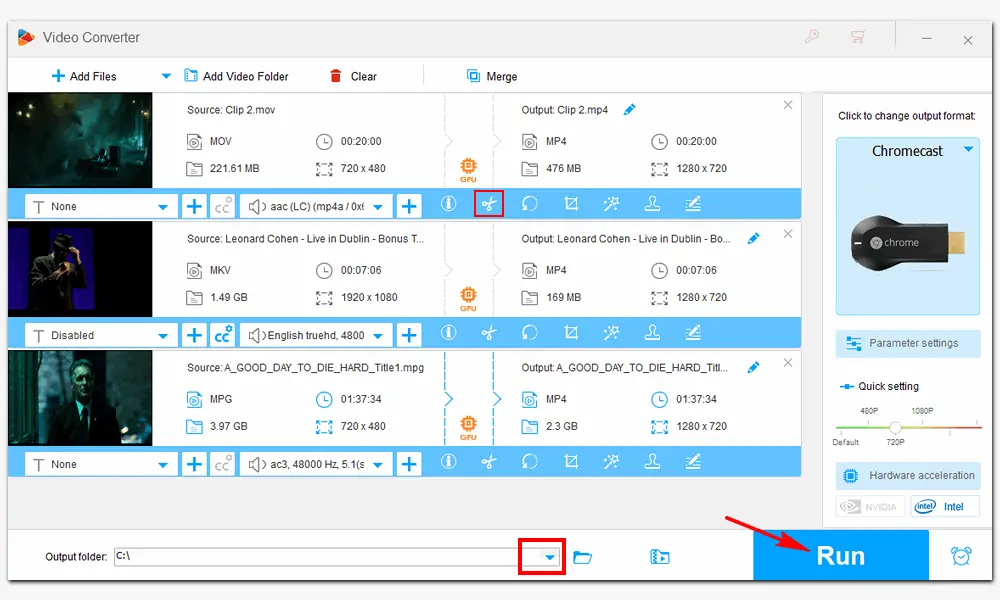
The above is all about Chromecast-supported video formats and how to convert video files for Chromecast streaming.
Besides unsupported video formats, WonderFox HD Video Converter Factory Pro can help you convert audio files for trouble-free playback on Chromecast. If you encounter other compatibility issues between video/audio and devices, this software can also help to resolve them. Get the easy yet powerful video converter now!

WonderFox DVD Ripper Pro
1. Bypass DVD copy protection like region code and CSS;
2. Convert DVDs to MP4, MKV, H.264, and 300+ formats;
3. Rip MP3, WAV, OGG, M4A, etc. from DVD movies;
4. Copy DVD to PC, tablet, USB, HDTV, and other devices.
5. Support multiple audio tracks and subtitles;
* Please refer to the DVD copyright laws before ripping a DVD.
Privacy Policy | Copyright © 2009-2025 WonderFox Soft, Inc.All Rights Reserved