“Can Wii play DVDs?” “How to watch DVD movies on my Wii?”
Unlike other game consoles such as PS5 (standard version), Nintendo Wii doesn't have a DVD drive, and thus cannot play DVDs. But there are still ways to watch DVD videos on Wii with playback issues. For instance, you can use a powerful DVD ripper to digitize your DVD and play the digital videos on Wii without any playback issues. Here's the best Wii DVD converter. Download it on your PC for preparation: https://www.videoconverterfactory.com/download/dvd-ripper.exe https://www.videoconverterfactory.com/download/dvd-ripper.exe
As one of the classic home video game consoles, Wii from Nintendo wins great popularity around the world. It introduces mage features for improving users’ game experience, especially for family gaming. But for those who expect an all-purpose entertainment hub, Wii has some limits. For instance, it doesn’t support DVD playback yet many other game consoles do. Luckily, there’s still a way to play DVD movies on Wii, that is, converting DVD to a digital format supported by Wii. To perform the conversion, all you need is the powerful DVD converter – WonderFox DVD Ripper Pro. Free download it on your PC and follow the guide below to convert DVD to Wii for handy playback.
WonderFox DVD Ripper Pro offers an easy solution to removing copy protections from DVD and converting DVD to digital video files. You can use it to digitize and copy the DVD to hard drive, transfer the converted files to Wii, and play them on the game console without a hassle. It’s 100% safe, efficient, and easy to operate.
Next, I will show to how to perform the Wii DVD conversion. Free downloadFree download the DVD to Wii converter and follow the simple steps.
Insert a DVD disc into the DVD drive of your computer. Launch WonderFox DVD Ripper Pro on your desktop. Then click DVD Disc and select the DVD you just inserted. Click OK to load it into the program. The DVD ripper will detect and analyze the DVD and select the main title intelligently.
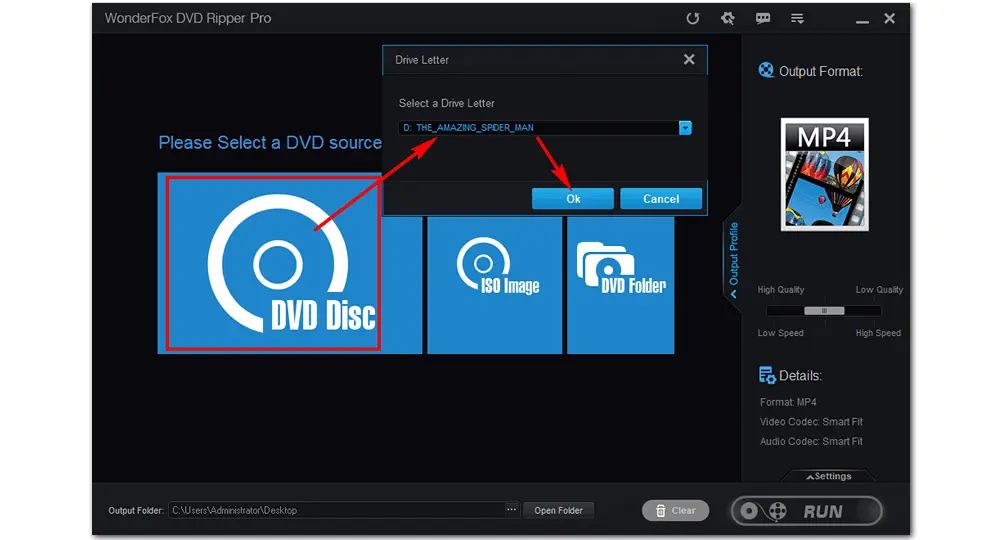
Note: A Nintendo Wii device can play MOV (motion JPEG) and AVI (motion JPEG) video files with a maximum resolution of 848 x 480.
Click on the format image on the right side of the DVD ripper. Go to the Video tab and select AVI or MOV as the output format. Then, open the Settings at the bottom right to change the resolution to/below 848*480. You can also adjust the audio channels, volume, bitrate, frame rate, and other settings based on needs.
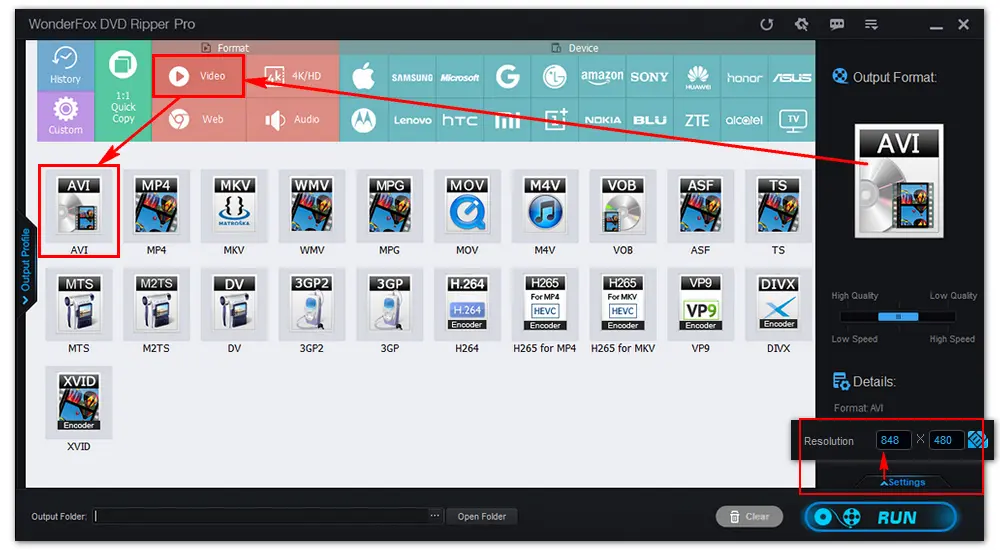
Hit the three-dot button at the bottom to set an output folder for your Wii videos. Or you can just leave it as default. Then press Run to start ripping the DVD. It will take you several minutes. When the process comes to an end, find the ripped video in your folder, stream it to your Wii, and then you can play DVD on Wii without any trouble.
Hot Search: Can PS5 Play DVD | Play DVD on LG TV | Play DVD on Laptop
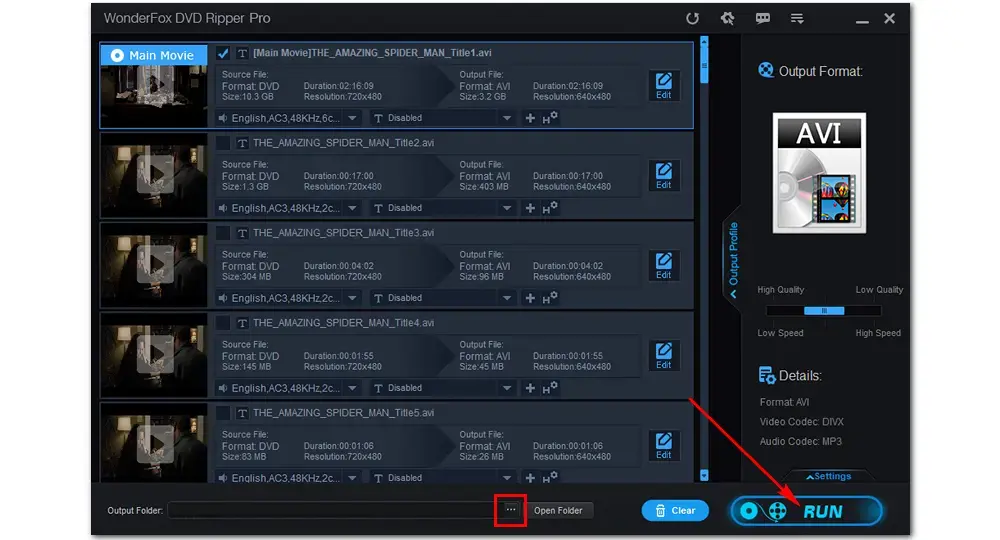
Disclaimer: WonderFox does not advocate copyright infringement in any form and all information provided in this article is presented for general informational purposes and personal use only. Please refer to the DVD copyright laws in your country before you rip any DVD.
First you need to unlock Wii with a program called Homebrew Channel and then install a Wii DVD player on your Wii for DVD playback. Please note that this method is risky. The game console would become brick if handled incorrectly. Let’s see how to play DVDs on Wii via unlocking.
Step 1. To install Homebrew Channel, you can refer to the tutorial:
https://www.wikihow.com/Install-Homebrew-on-Wii-Menu-4.3
Step 2. Run Homebrew Channel and install the necessary files – MPlayer and DVDX (which you can fins with the Homebrew Browser).
Step 3. Insert your SD card into the card reader. Then create a directory named apps on SD card. Copy the DVDX file and MPlyer directories into the apps folder.
Step 4. Eject your SD card and pop it into your Wii. Start the game console and Homebrew Channel.
Step 5. Now, you can see the DVDX and MPlayer apps. Run the DVDX installer and select Normal Installation.
Step 6. Go back to Homebrew Channel, insert a DVD disc into Wii, and run MPlayer to play DVDs on Wii.
Since method 2 is a risky option and the procedure is complicated, you must be careful, or it may take things the wrong way. By contrast, WonderFox DVD Ripper Pro can easily convert DVDs to Wii or other devices-supported formats for playback. With the software, you will never get in trouble with problems like “Can Wii play DVDs”. It’s absolutely the quickest solution to the Wii DVD playback issue. Get it now:

WonderFox HD Video Converter Factory Pro
1. Convert videos to 500+ formats and devices.
2. Download movies/songs from 1000+ websites.
3. Record games, matches, streaming videos, etc.
4. Downsize large files with little quality loss.
5. Make GIFs and ringtones, edit videos, and more.
Privacy Policy | Copyright © 2009-2026 WonderFox Soft, Inc.All Rights Reserved