Have a bunch of OGG music files lined up to be converted to WAV? Then a batch audio converter will come in handy. In this article, you can find 3 top recommended batch converters and learn how to convert multiple OGG files to WAV at once, so as to simplify the conversion process and save your waiting time.
🎯 For Windows uses, you can get the best bulk music converter here for free and just start your batch conversion journey right away: https://www.videoconverterfactory.com/download/hd-video-converter-pro.exehttps://www.videoconverterfactory.com/download/hd-video-converter-pro.exe
For Windows users, WonderFox HD Video Converter Factory Pro is the best batch music converter that can help to convert OGG to WAV in bulk in just a few clicks. It has a beginner-friendly interface, making it suitable for users at all skill levels.
Not just the OGG-to-WAV batch conversion, this program supports almost all audio and video formats and offers 600+ output options. You can not only convert files to standard formats but also popular platforms and devices, including YouTube, Facebook, iPhone, Android, and more.
Additionally, you have options to enhance output quality by editing or tweaking parameters, including encoder, channel, sample rate, bitrate, and volume.
Free downloadFree download it now and read the guide below to see how this converter batch converts OGG to WAV in 3 steps.
Launch the program and open Converter. Then click on + Add Files or drag your needed OGG files directly into the OGG batch converter.
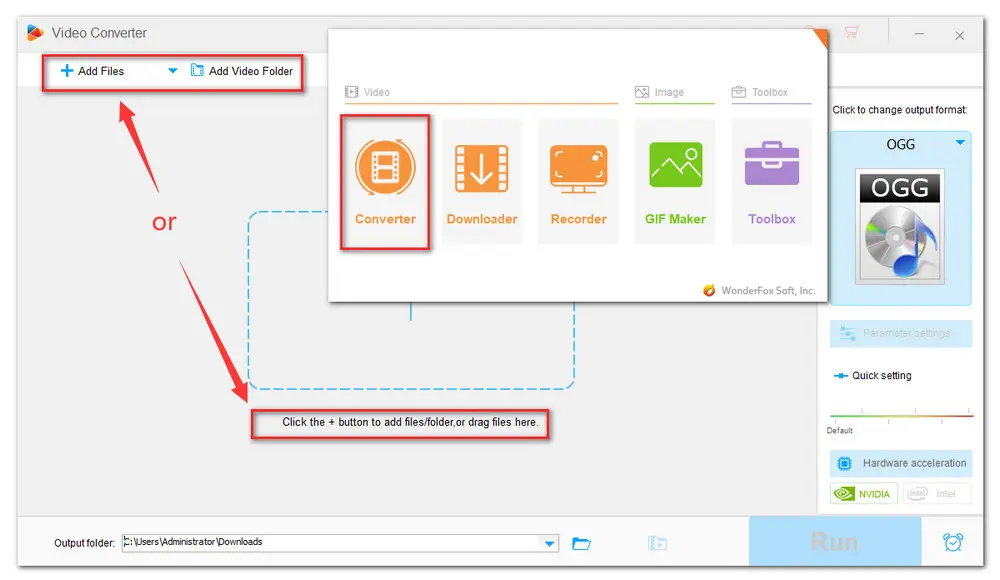
Hit the format image on the right side of the interface to open the output format library. Select WAV under the Audio tab or select any other audio format if you have different ideas.
🔔🔔Tips: If you have specific requirements for the output parameters, open the Parameter settings section. Here you can change the encoding method of WAV to PCM_S16LE, PCM_S24LE, PCM_S32LE, or ADPCM_IMA_WAV.
Also, you can adjust the audio bit rate, channel (mono/stereo), and volume level as needed.
Don’t forget to hit OK to save your changes.
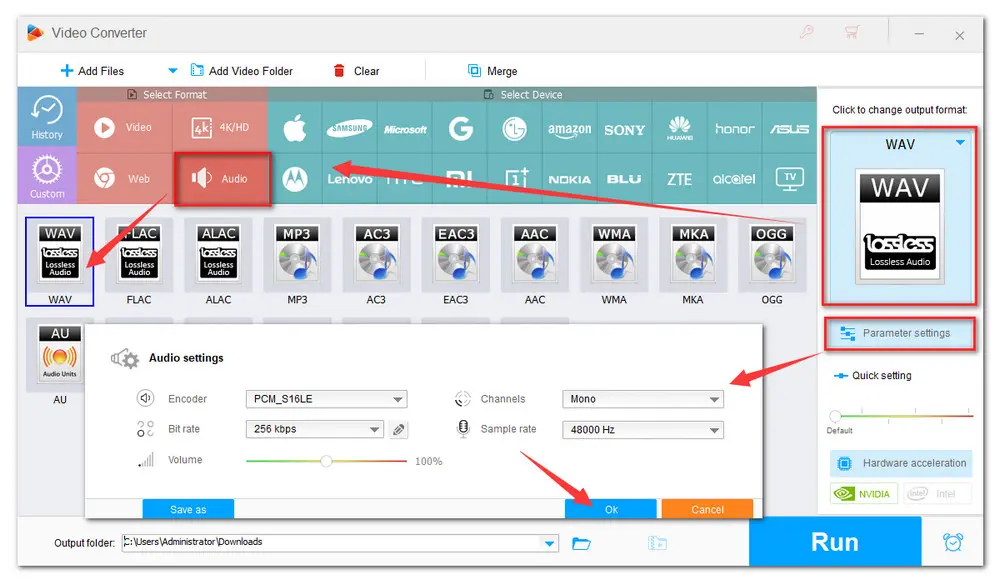
Click the bottom triangle button to choose an output folder or leave it as default. Finally, hit Run to convert multiple OGG to WAV at once.
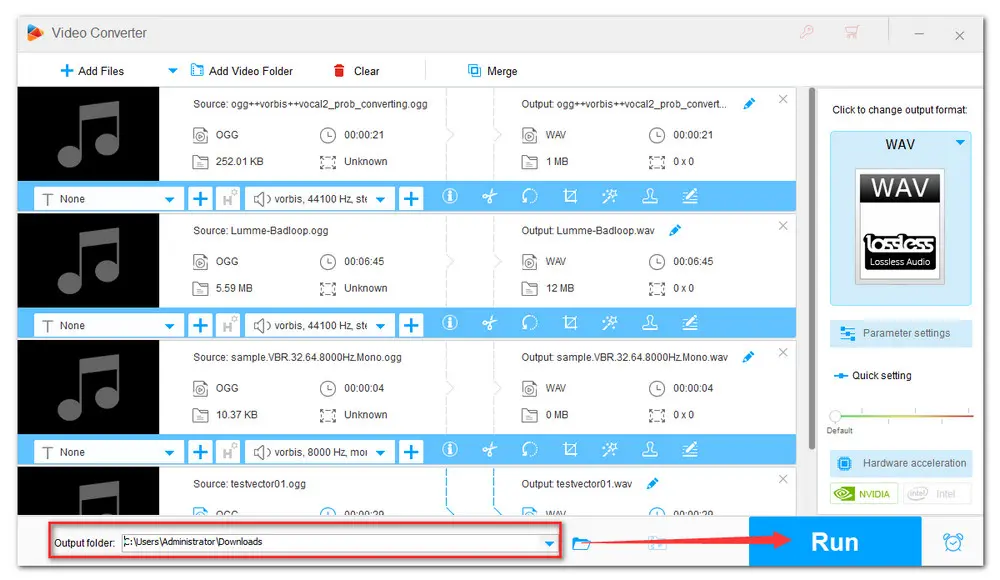
You can batch convert .ogg files to .wav using a command line utility-FFmpeg on Mac. FFmpeg is also a comprehensive solution to change media format, extract audio, create GIFs, edit, and do more. To convert OGG audio to WAV format in bulk on Mac, follow the steps below:
Step 1. Open Terminal and install Homebrew if it’s not already installed. Paste the following command, then press Enter:
/bin/bash -c "$(curl -fsSL https://raw.githubusercontent.com/Homebrew/install/HEAD/install.sh)"
This will download and run the Homebrew installation script. Then follow the prompts on the screen to complete the process.
Step 2. Next, Homebrew to install and get the latest FFmpeg by running:
brew install ffmpeg
brew update ffmpeg
Step 3. Prepare all your .ogg files in a single folder for the batch conversion. Rename files, if necessary, to avoid duplicates or confusion.
Step 4. Then open Terminal on your Mac and use the ‘cd’ command to navigate to the ready-made OGG folder. For example:
cd /path/to/your/folder
Step 5. Now, run the following command to mass transfer .ogg to .wav using FFmpeg:
for file in *.ogg; do ffmpeg -i "$file" "${file%.ogg}.wav"; done
Press Enter to execute the command.
‼️ 🔔 Converting files in FFmpeg can be tricky, particularly for starters. If you encounter errors like files not converting or no files being selected during FFmpeg conversion, please double-check the directory path and ensure correct file extensions.
123APPS, without a doubt, is a brilliant website. You can access dozens of useful tools for video, audio, and PDF editing. It offers users a clean and simple interface to quickly navigate to the right tool. For those who don’t want to download or install any software on PC, this online-audio-converter is advisable. It also supports converting OGG to WAV in bulk. Here are the steps.
Step 1. Visit https://online-audio-converter.com/. Click on the Open files to load all your OGG files to the program;
Step 2. Choose WAV as the output format. This online audio converter only supports limited output formats. They are MP3, WAV, iPhone ringtone, M4A, FLAC, OGG, MP2, and AMR.
Step 3. Adjust the audio parameters in Advanced settings. BTW, you’re not allowed to edit track information unless there is only one audio file uploaded.
Step 4. Click Convert to start the batch conversion;
Step 5. Download WAV files to your device.
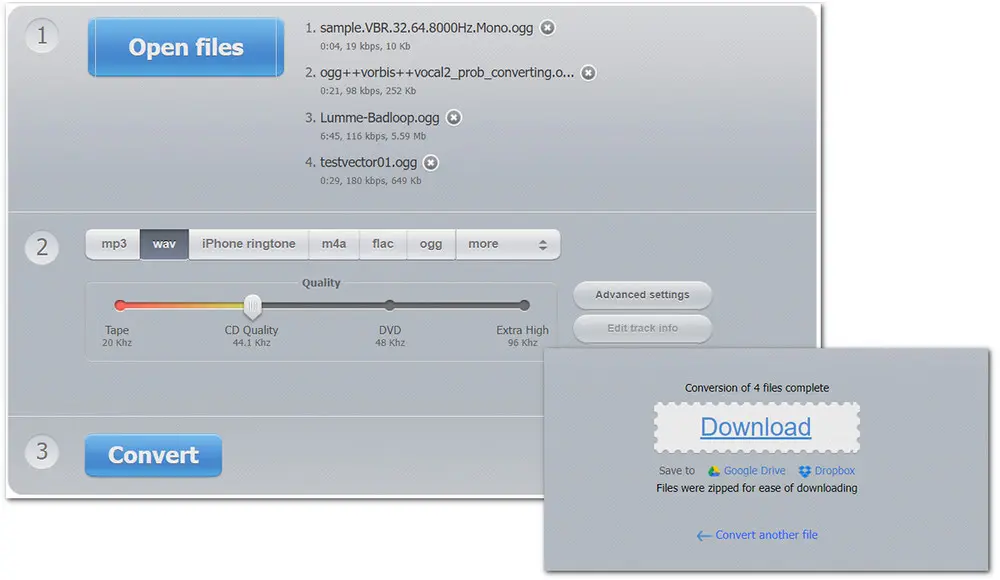
In this article, we introduced 3 handy batch converters and show you how to use them for OGG WAV bulk conversion respectively. Please feel free to choose whichever one you like best. Hope this post is helpful. Thanks for reading.

WonderFox DVD Ripper Pro
Bypass Region Code, DVD CSS, Multi-angle, Disney X-Project DRM, Cinavia Protection, etc.
Digitalize DVD into MP4, MOV, MKV... in high quality.
Auto-detect the main title of the DVD.
Extract DVD original soundtrack into MP3, WAV...
Blazing fast ripping and converting speed.
Privacy Policy | Copyright © 2009-2025 WonderFox Soft, Inc.All Rights Reserved