
AZ Screen Recorder is a top-tier screen recording app exclusively designed for Android users. Whether you're looking to record gameplay videos, save important video calls, capture live streaming or content that's otherwise non-downloadable, AZ Screen Recorder has you covered, making it a comprehensive tool for content creators.
While AZ Screen Recorder's benefits are well known to Android users, PC users often seek ways to utilize its comprehensive features on their Windows 10/11 PCs or laptops.
Unfortunately, AZ Screen Recorder doesn't have an official PC version. It was designed specifically for Android devices, and the developers haven't released a desktop version yet.
However, there is a workaround that allows you to run AZ Screen Recorder on your PC or laptop using an Android emulator. And here comes a step-by-step guide.
Android emulators are software applications that simulate an Android environment on your computer, allowing you to run Android apps and games just like you would on an actual Android device. Some popular Android emulators include BlueStacks, MEmu, NoxPlayer, and LDPlayer.
Start by installing your preferred Android emulator on your PC or laptop. For this guide, we'll use BlueStacks as an example, but the process is similar for other emulators. You can download it from Official Website.
Once the emulator is installed, launch it and follow the on-screen instructions to set up your virtual Android environment. This may include signing in with a Google account, adjusting settings, and configuring hardware resources.
After setting up the emulator, you should have access to the Google Play Store. Search for "AZ Screen Recorder" in the Play Store and install the app just like you would on an Android device.
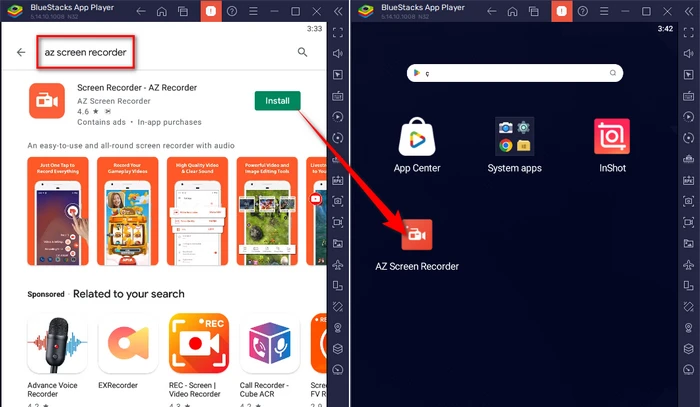
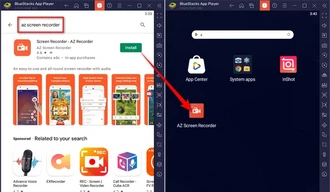
When you launch AZ Screen Recorder for the first time, it may request certain permissions, such as screen recording, audio recording, and storage access. Grant these permissions to ensure the app functions properly.
With the necessary permissions granted, you can now use AZ Screen Recorder on your PC just like you would on an Android device.
Customize the settings to suit your recording preferences. You can adjust the resolution, frame rate, and other settings to optimize your recording experience.
Now, explore its various features and start your recording.
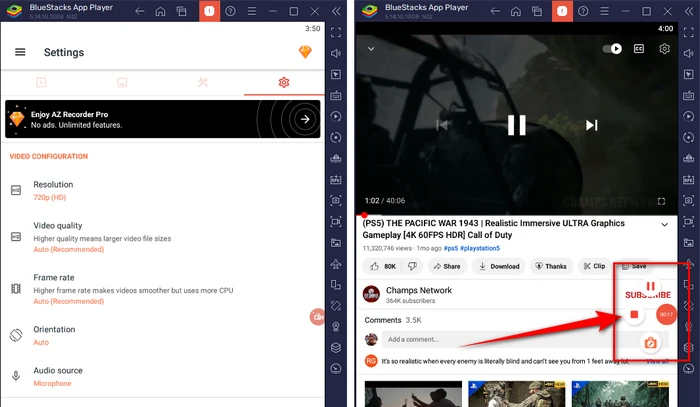
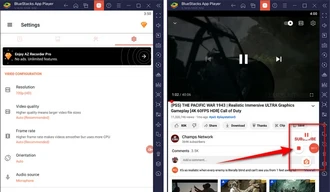
It's important to note that running an Android emulator on a PC can be resource-intensive, especially if you have an older or less powerful computer. Ensure that your system meets the minimum hardware requirements recommended by the emulator you're using for optimal performance.
While using an Android emulator to run AZ Screen Recorder on a PC is a viable option, some users may prefer a dedicated screen recording solution designed specifically for their desktop or laptop. In that case, WonderFox HD Video Converter Factory Pro can be an excellent alternative.
It's a comprehensive multimedia software suite that not only records your screen but also offers video conversion, editing, and downloading capabilities. With its user-friendly interface and extensive features, it's an ideal choice for both beginners and professionals. Here's how to use it on PC as the best AZ Screen Recorder alternative.
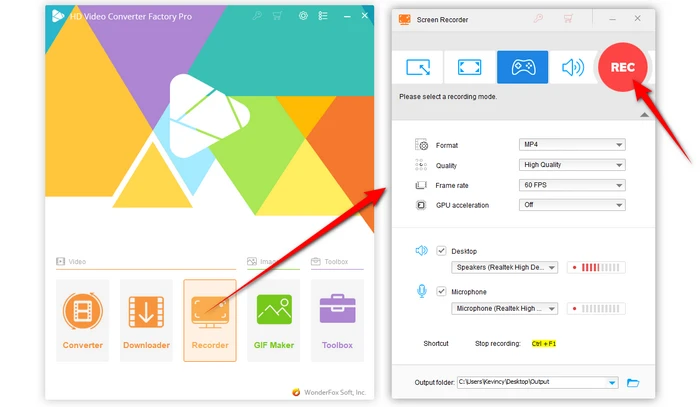
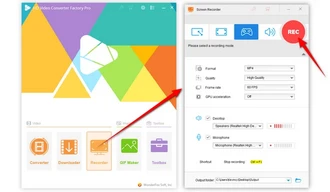
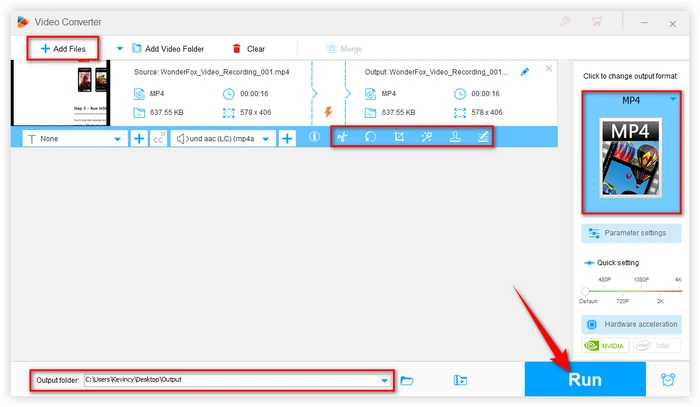
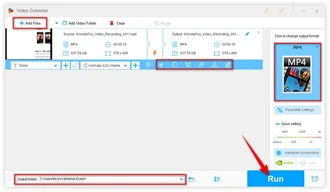
A: Yes, as long as your PC meets the minimum system requirements of the chosen Android emulator, you can install AZ Screen Recorder using the emulator.
A: Yes, using an Android emulator to run AZ Screen Recorder on a PC is legal, as long as you have legally obtained the app and are not using it for any illegal activities.
A: Yes, AZ Screen Recorder comes with a built-in video editor that allows you to trim, crop, and customize your recordings.
A: Yes, you can use AZ Screen Recorder on a Mac by installing an Android emulator that is compatible with macOS.
A: Yes, there are free alternatives like OBS Studio and ShareX, which offer screen recording and basic editing features.
While AZ Screen Recorder is inherently designed for Android devices, its versatility and functionality can be extended to PC users through Android emulators. This workaround offers a familiar interface and access to all the features that Android users enjoy.
For those seeking a more straightforward solution without the need for emulation, WonderFox HD Video Converter Factory Pro presents an all-in-one tool for screen recording and video editing directly on your PC. Cheers!
Terms and Conditions | Privacy Policy | License Agreement | Copyright © 2009-2025 WonderFox Soft, Inc. All Rights Reserved