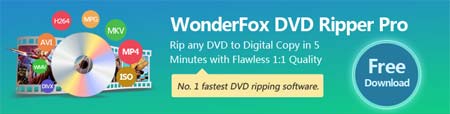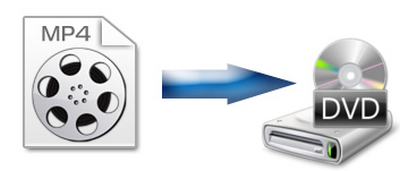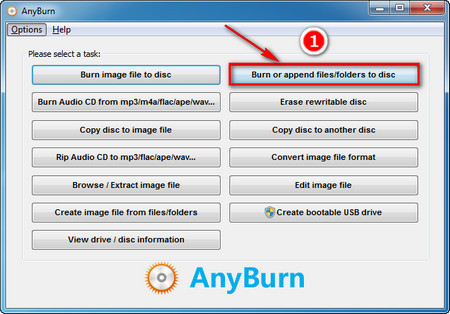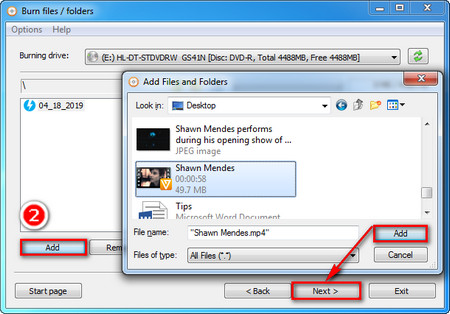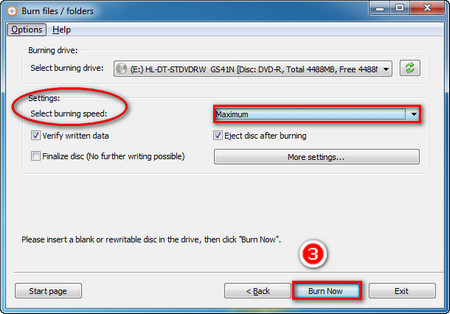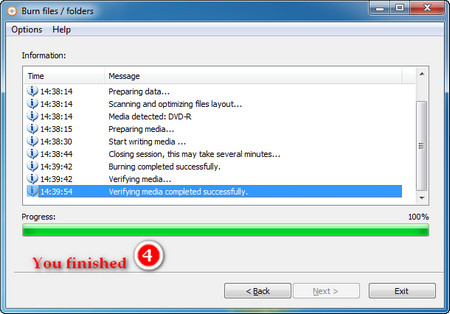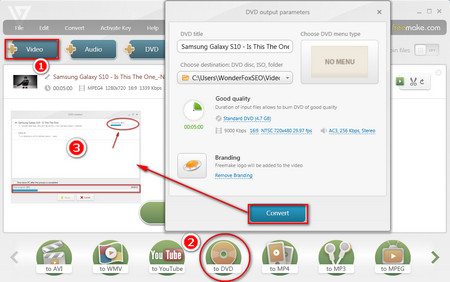AnyBurn is a professional CD / DVD / Blue-ray burning software that you can repeat burning DVDs multiple times. Some features of AnyBurn are numerous: Burn files and folders in the hard drive to DVD, Rip audio to WAV, WMV, FLAC files, Create image files from CD or DVD. But sometimes, we can convert YouTube to DVD with the powerful software. What’s more, AnyBurn supports both 32-bit and 64-bit Windows.
Before that, you need to choose a free MP4 to DVD video converter that suits you. If you don't know, you can search for our previous recommendation: Top 10 Free DVD Creator. Please learn the tutorial below.