Can’t import Sony AVCHD (MTS/M2TS) files to DaVinci Resolve? No audio when importing AVCHD files to DaVinci Resolve? No worries! Read this post and you will learn the most efficient way to solve the AVCHD DaVinci Resolve importing issues - transcoding AVCHD MTS/M2TS files.
Now, download the recommended video transcoder to start the video transcoding task. https://www.videoconverterfactory.com/download/hd-video-converter-pro.exe https://www.videoconverterfactory.com/download/hd-video-converter-pro.exe
Actually, AVCHD (.mts/.m2ts) is natively supported by DaVinci Resolve, according to the DaVinci Resolve supported format list. But you sometimes cannot import .mts files to DaVinci Resolve due to some reasons, like the DaVinci Resolve version, the computer hardware, damaged AVCHD video files, the video codec, the video frame rate, etc. It is hard to figure out the exact reason, and transcoding AVCHD files can be workable in most situations, especially for unsupported codecs, high bitrates, high frame rates, and low-end computers.
MTS videos are generally compressed by H.264 codec, which is not ideal for video editing. So you can convert MTS to ProRes or a more popular format like H.264 MP4, MOV.
HD Video Converter Factory Pro offers the most straightforward way to convert AVCHD (MTS/M2TS) files. It supports 500+ output formats and devices so that you can convert unsupported AVCHD files to MOV and other formats for editing, playing, and uploading. Just try it!
To transcode MTS files easily, you can try WonderFox HD Video Converter Factory Pro. It is an all-in-one video processing tool that can easily convert AVCHD videos to DaVinci Resolve-supported QuickTime MOV, MP4, AVI, ProRes, etc. without losing quality. During the video conversion, you are also allowed to adjust the video bitrate, frame rate, and other video & audio parameters to make the DaVinci Resolve editing process run more smoothly.
Not just AVCHD and DaVinci Resolve, it can also be used to solve other video/audio unsupported issues with various devices and software.
DownloadDownload it here now and follow the guide below to start the conversion.
Download and launch WonderFox HD Video Converter Factory Pro on your PC. Click to enter the “Converter” module. Then press the “+ Add Files” button to import the MTS files you want to convert. Dragging-and-dropping operations are also supported.
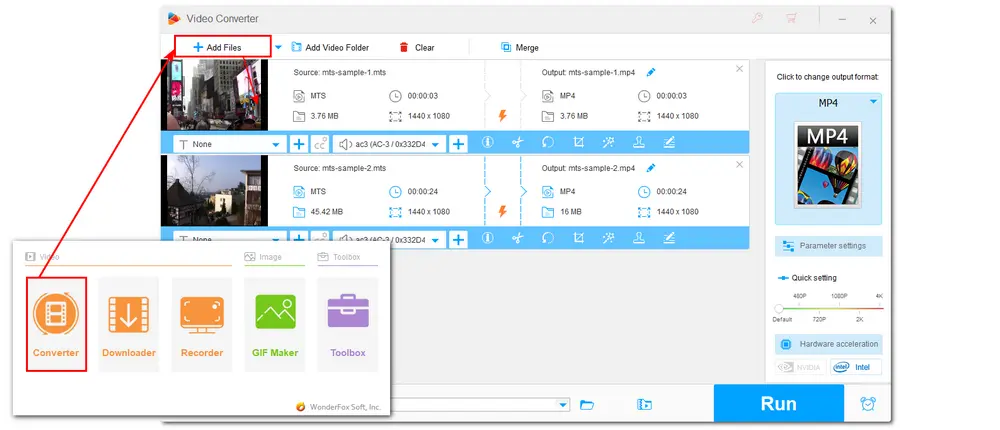
Note: HD Video Converter Factory supports batch conversion so that you can import multiple videos to the program and start the conversion at the same time.
Hit the format image on the right side of the interface to open the output format library. You can choose MP4, MOV, etc. under the “Video” tab and “ProRes” under the “Select Device” > “Apple” category.
Optional: You can also enter the “Parameter settings” window to change the video codec, resolution, bitrate, frame rate, etc.
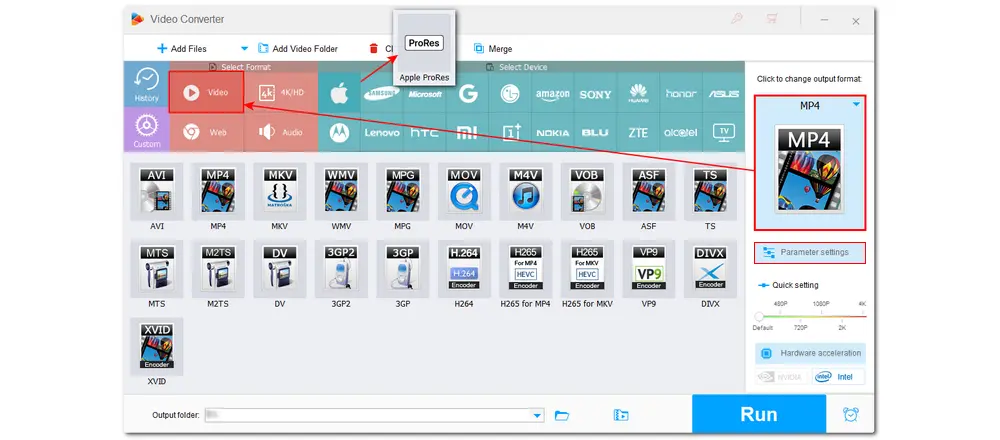
MOV H.264 files can preserve the video quality with smaller file size and ProRes files offer the best image quality and provides better editing performance but with larger file size.
When everything is ready, press the inverted triangle button to specify an output folder for the converted files. Finally, hit “Run” to start the conversion.
After finishing the conversion, you can import the converted files to DaVinci Resolve and start editing without issue.
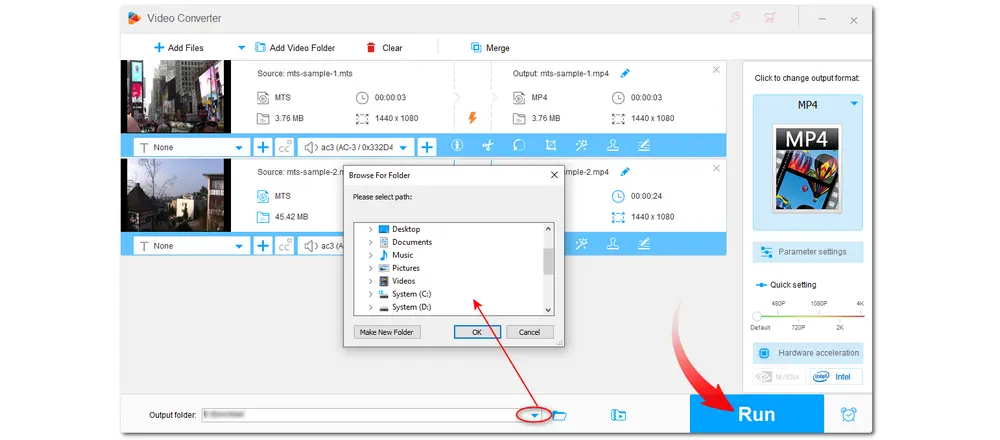
Not only can it transcode AVCHD files to be smoothly edited in DaVinci Resolve, but it can also help users convert other video and audio files to be compatible with specific devices and applications. If you have some files that cannot be opened, just give this software a shot!
An old version of DaVinci Resolve may have bugs or issues when dealing with your MTS files. A new version is usually released to solve the issues. So, you can try to update it to a newer version to see if the issue is fixed.
Processing high-resolution files like 4K AVCHD files in DaVinci Resolve requires high hardware configuration. If you encounter the DaVinci Resolve MTS file processing lag, glitch, stuck, etc. issues, consider upgrading your hardware.
This post has shown the way to fix the DaVinci Resolve MTS AVCHD importing issue. You can just follow this post to convert your files for smooth editing in DaVinci Resolve. Besides converting files, you can also try to update DaVinci Resolve to the newest version and upgrade your computer hardware to see if you can import AVCHD files.
Thanks for your reading. Have a nice day!

WonderFox DVD Ripper Pro
1. Rip DVD to 300+ presets with GPU acceleration.
2. Remove all sorts of DRM from DVD.
3. Compress an 8GB DVD to 1-2 GB digital video file.
4. 5-minutes to fast digitize DVD in MPEG-2 MPG.
5. Make a 1:1 intact digital copy (ISO or VIDEO_TS).
6. Support homemade/commercial DVD & ISO & Video_TS folder.
* Please DO NOT use it to rip any copy-protected DVDs for commercial use.
Privacy Policy | Copyright © 2009-2026 WonderFox Soft, Inc.All Rights Reserved