There are many reasons why Android videos play on your phone but not on your computer, including:
Don't worry, though, this problem can be solved. Below, we have provided 6 methods to fix Android videos not playing on Windows. Without further ado, let’s begin.
You can recall if there was any interruption or shutdown while transferring the video from your Android phone to your computer. If so, the file may have been corrupted in some way. If the original video file is still there, you can re-transfer it to your Windows computer. During the transfer, make sure that the device was not suddenly turned off and the connection was not loose.
When a media player cannot play your Android videos, it may be because the player is not compatible with your videos, which may be caused by outdated software. You can try to update the software to the latest version, but the easiest solution is to simply try another media player, such as VLC Media Player. This is a free and open source video player that can play almost all audio and video media files. You can download and install VLC here at https://www.videolan.org/, then drag the video to this software to see if it can play your Android video.
In addition to VLC, you can also try other excellent Android video players, such as PotPlayer, Media Player Classic, GOMPlayer, KMPlayer, MPV, etc.
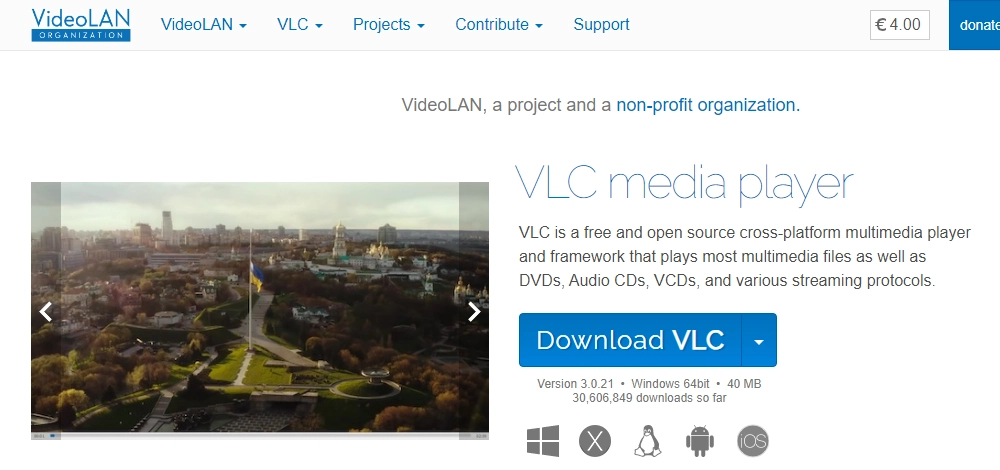
When some of your Android videos won't play, especially if they only play audio or only video, it's usually due to unsupported video or audio codec formats. The best way to fix this problem is to convert your Android videos to a video format supported by Windows.
To do this, all you need is a reliable video converter, such as WonderFox Free HD Video Converter Factory. This software can easily convert your Android videos to a Windows-friendly format with just a few clicks. Download Download this freeware to convert your Android videos to play on Windows with the steps below.
Step 1. Launch the video software on your PC and enter the Converter module.
Step 2. Click Add Files to import the unplayable Android videos into the program.
Step 3. Expand the output format list on the right side of the program. Then click the Video tab and select WMV or H264 (MP4 – H.264/AAC) as the output format.
💡 WMV and H264 are natively supported by Windows.
Step 4. Click the ▼ button to set an output folder and press Run to start the video conversion.
After the conversion, try playing the converted video in Windows media player and see if the error disappears.
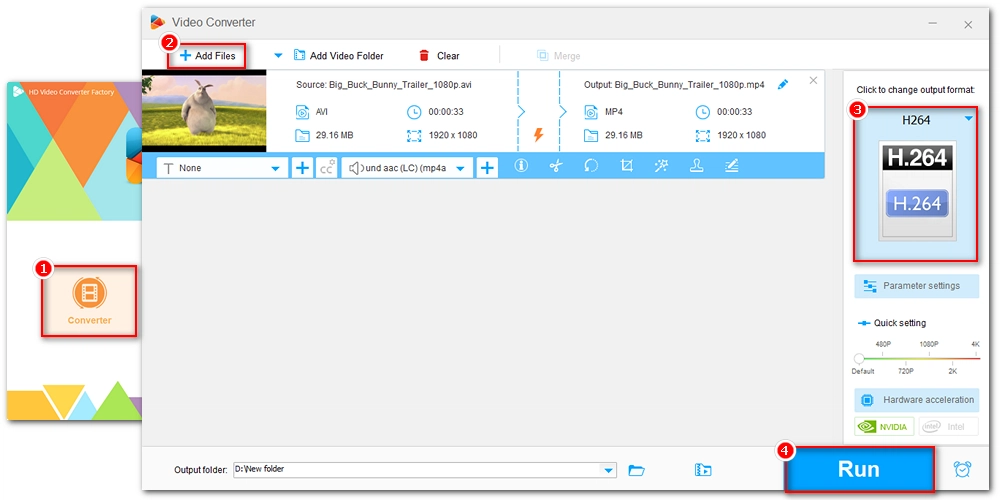
Media players require codecs to decode and play video files. However, the built-in media player on Windows only supports limited codecs, so it is likely missing the codecs needed to play Android videos.
You can check the codecs of your videos and download the required video codecs from the Microsoft Store or other reliable third-party sources.
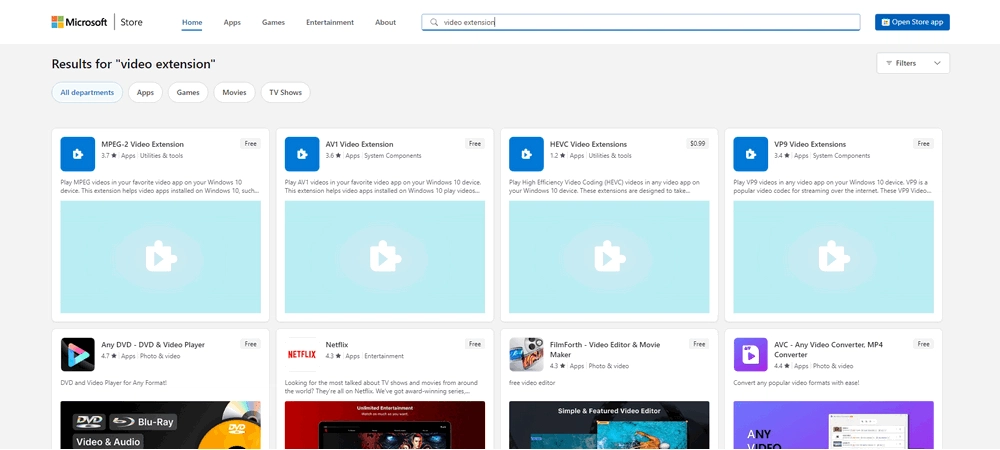
Alternatively, you can download a codec pack that contains comprehensive codecs to fix any current and future codec incompatibilities. Recommended codec packs are K-Lite Codec Pack, Media Player Codec Pack, and Combined Community Codec Pack (CCCP).
There's a good chance that the video drivers on your Windows computer are out of date, which can cause crashes and poor performance when playing videos. You can try to update your video drivers to the latest version to address the issue.
Step 1. Search “Device Manager” in your Windows search bar and open it.
Step 2. Expand Display adapters.
Step 3. Right-click on your graphics card and select Update driver.
Step 4. Choose Search automatically for updated driver software.
Step 5. Wait for the installation to complete.
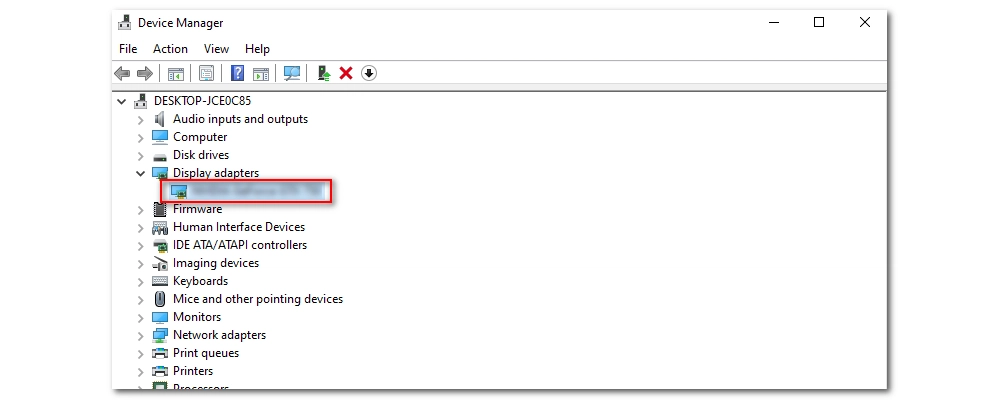
If none of the above methods work, your Android video is most likely corrupted. Repairing the corrupted file using professional video repair software like Stellar Video Repair is the only solution. It can fix issues like corrupted or damaged videos due to OS crashes, viruses, etc. Simply drop your video into the software and it will detect the problem and offer to fix it.
That’s pretty much everything I want to share about how to fix Android videos not playing on Windows computer. Hope these methods could be helpful to you. Thanks for reading till the end. Have a wonderful day!

WonderFox DVD Ripper Pro
WonderFox DVD Ripper Pro is a professional DVD ripping program that can easily rip any DVD (whether homemade or commercial) to all popular formats including MP4, MKV, MP3, WAV, H264, H265, Android, iPhone, and so on. It also lets you edit and compress DVD videos efficiently. Download it to enjoy a fast and trouble-free DVD ripping experience.
Privacy Policy | Copyright © 2009-2025 WonderFox Soft, Inc.All Rights Reserved