The causes of AVCHD .mts files without sound in Premiere Pro can be various. That’s why there are different troubleshooting tips to fix it. Check for the solutions below.
Also Read: Can’t Import MTS/M2TS PR | Premiere Pro Supported Formats | Export MOV in Premiere Pro
You can open your AVCHD .mts file with a video player such as VLC to check whether it has accompanying audio. If there is audio attached to the footage, try this one-click fix to solve the no audio from .mts files in Adobe Premiere Pro issue.
• First, delete the imported MTS clip from the timeline.
• Hover over the A1 sequence in the timeline. Click on it and make it turn blue to enable it.
• Then drag your MTS video into the sequence. Now, you are supposed to see the missing audio track.
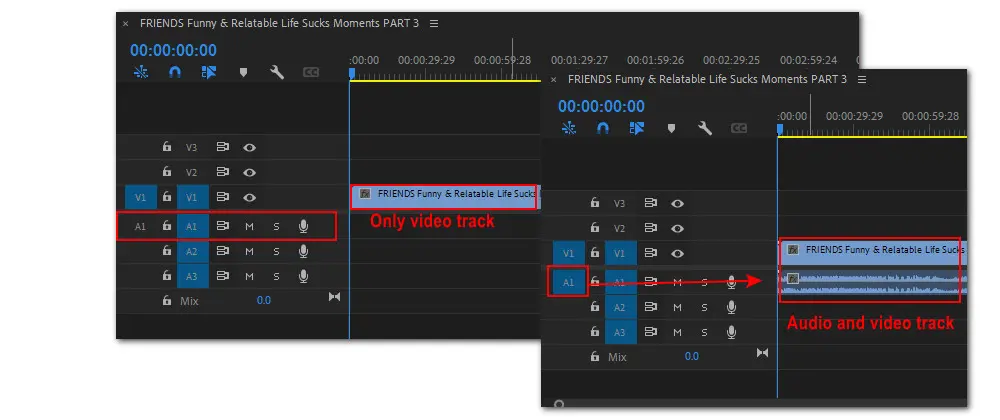
According to users from the Adobe community, changing the way to import media sometimes also works for fixing the MTS no audio in Premiere Pro. Typically, we import footage into Premiere Pro by going to File > Import, or by dragging, or by double-clicking. You can also get your MTS files into the editor using Media Brower. The Media Brower panel offers a simple way to browse, preview, and import all types of media. Working this way makes it easier for you to choose the correct files with metadata, file type, and date associated.
If you don’t see it in your Premiere Pro, simply go to Window > Media Browser or press Shift + 8 to bring up the panel for file importing.
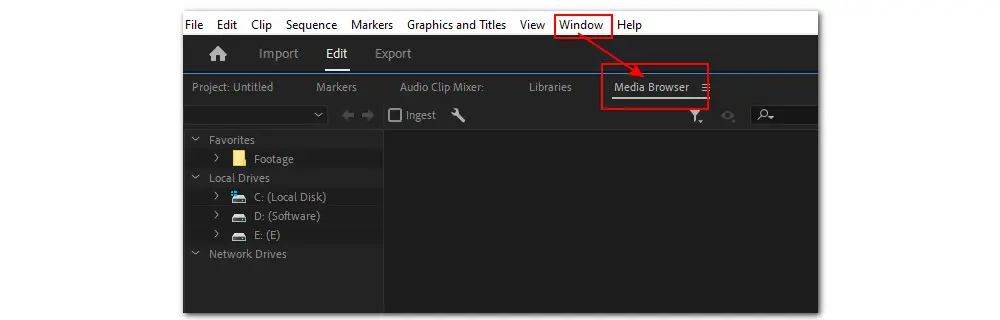
This is an easy approach and it has been proven to be working. To create a new project, you’d better delete the original one and then re-import footage using Media Browser.
As for creating a new sequence, you should go to File > New > Sequence. Here, you can select from a range of Sequence Presets or customize the settings by yourself. Correct sequence settings help contribute to smooth editing. Learn your asset parameters first and then choose one from the presets in the AVCHD category so that you can get the best performance.
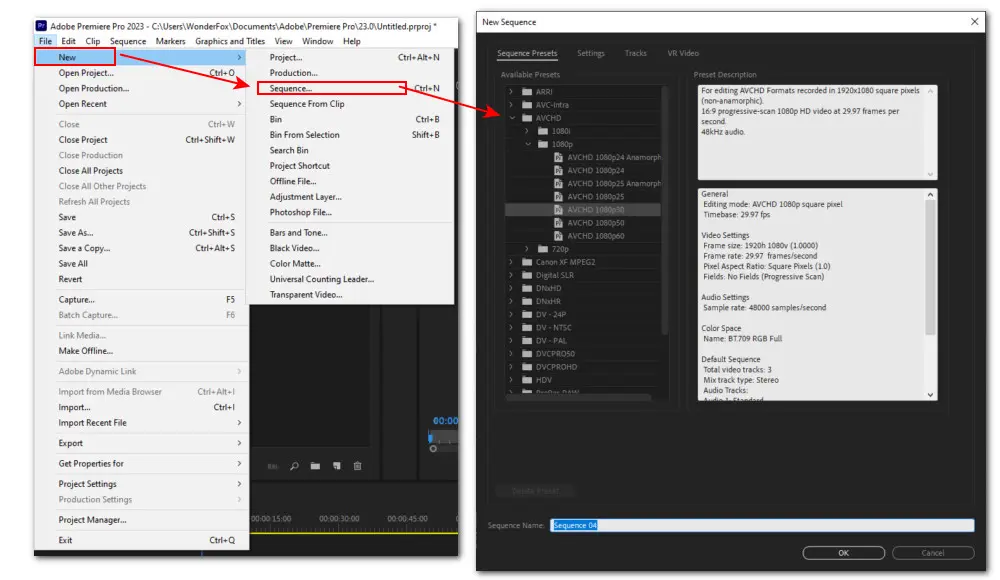
Clearing the media file cache sometimes can help get the missing audio back.
• Head over to Edit > Preferences > Media Cache.
• Click on the Delete button.
• In the pop-up box, select “Delete unused media cache files” and hit OK.
• If it doesn’t work, back to this page and tick off “Delete all media cache files from the system”. Don’t forget to hit OK.
• Restart the application and try to re-import your MTS file.
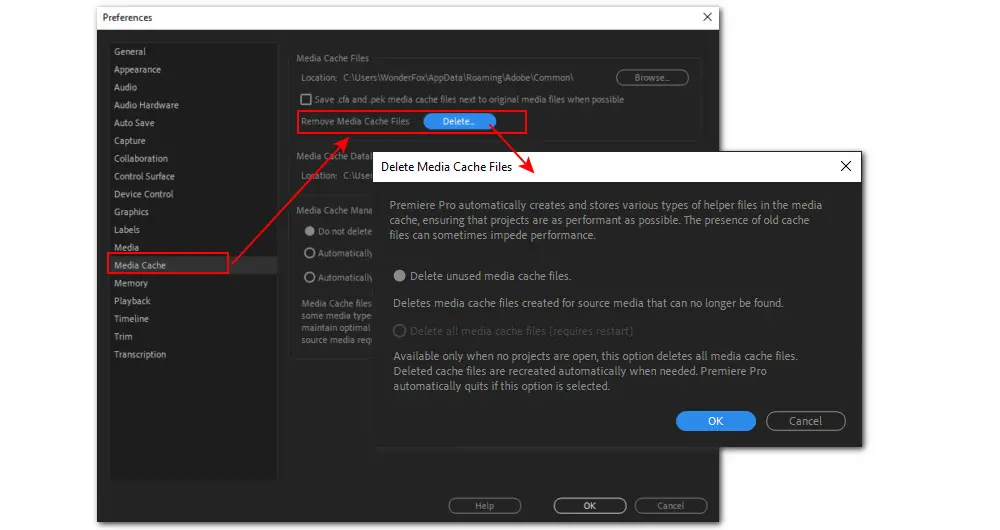
Considering that MTS is a native format for Premiere Pro, if you encounter an Adobe Premiere MTS no audio problem, your MTS file probably contains a codec unsupported by Premiere Pro.
Then you can transcode your problematic file to other Premiere Pro-compatible formats/codecs with a third-party converter. Here we sincerely recommend WonderFox HD Video Converter Factory Pro. It is a user-friendly, professional video & audio transcoder that can easily convert MTS to MP4, MOV, AVI, and any other of the PR-supported video container formats. Meanwhile, you can change codecs to H.264, H.265, MPEG-1, AAC, MP3, etc.
1. Free download Free download the transcoder on your Windows PC.
2. Start the program and enter the Converter module. Click Add Files or simply drag and drop to import your .mts files into the program. It can process multiple files in one go.
3. Click the right-side format image and go to the Video category. Then select a Premiere Pro-editable format, such as MP4, MPG, MOV, ProRes, etc.
4. Go to Parameter settings and configure the codecs. For example, change video codec to H.264 and audio to AAC or MP3. Other parameters such as video bitrate, resolution, frame rate, aspect ratio, interlacing, etc., are also adjustable.
5. Finally, choose a destination and click on Run to easily fix the issue of no audio from AVCHD .mts files in Premiere Pro.
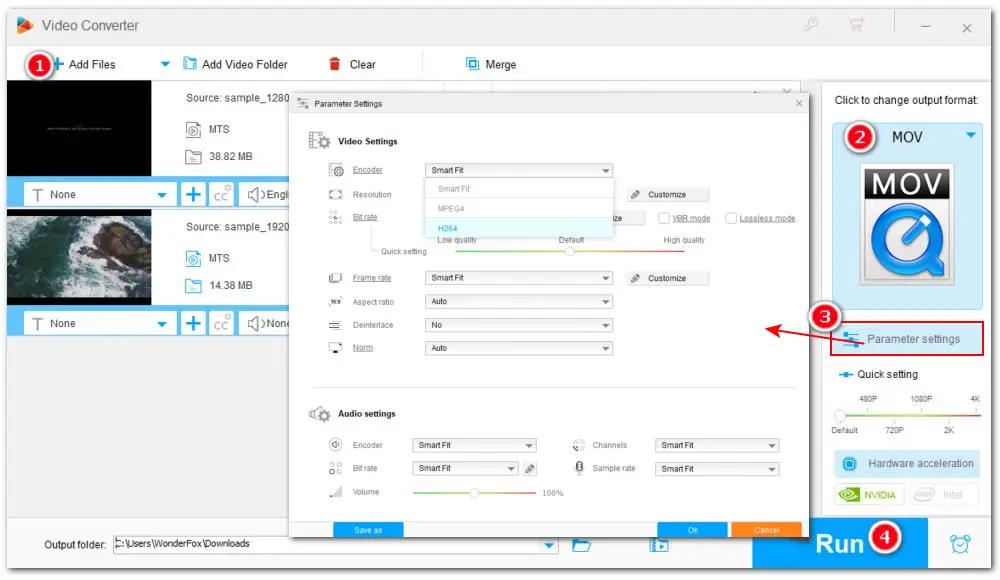
Now, import the transcoded MTS file into Premiere Pro and see if the audio track works now.
According to some feedback, if you’re using an older version of Premiere Pro, you may encounter the missing audio issue when importing MTS or media in other types. Therefore, to get support for most types of codecs and to fix some bugs, you can update it to the latest version.
Besides, though the trial version lets you explore the full functionality, there are also complaints like AVCHD MTS files or MPEG files not importing issues. So, you need to get the full version of Premiere Pro.
If the methods of fixing the importing AVCHD .mts files without sound in Premiere Pro we offered in above don’t work, you can check for more basic tips below:
√ Check if you mute the speaker.
√ Check if you select the correct audio output device.
√ Reboot your computer.
√ Close all unnecessary apps/anti-virus software.
√ Try to directly import the footage from SD card.
If you can’t hear any audio when playing the original file with a player or another editor, there must be something wrong with your source .mts file. You need to re-shoot it or re-download it. Also, you can choose to repair it with video repair tools.
Well, that’s all fixes to this Adobe Premiere MTS no audio error. Sincerely hope this post can be helpful. Thanks for reading till the end. Have a nice day!

WonderFox DVD Ripper Pro
WonderFox DVD Ripper Pro is a professional DVD ripping program that can easily rip any DVD, be it homemade or commercial, to all popular formats including MP4, MKV, MP3, WAV, H264, H265, Android, iPhone, etc. without a hitch. It also lets you edit and compress DVD videos at high efficiency. Download it to enjoy fast and trouble-free DVD ripping experience.
* Please refer to the DVD copyright laws in your country beforehand.
Privacy Policy | Copyright © 2009-2025 WonderFox Soft, Inc.All Rights Reserved