Logos can be seen everywhere now. They can be images, texts, shapes, or a combination of the three. For companies, a logo is a marketing tool. For individuals, you can add your logo to video in order to protect the content and claim ownership. How to add logo to video? Actually, it’s quite easy to achieve as long as you own a useful video editing tool.
Following are three solutions. Read on to find a good way to go.
To insert logo in video simply and fast, WonderFox Free HD Video Converter Factory is a wise choice. If you already have your logo at hand—whatever it is a text, or an image, you can easily embed it throughout the video. Apart from that, it offers other basic editing tools including trimming, cropping, rotating, adding special effects, or merging video clips. Moreover, it is an excellent V/A converter capable of converting your video to any video format you like, a wonderful downloader for you to download YouTube video, download SoundCloud playlist, etc.
The whole process of how to add logo to video is simplified in the following steps. Before reading, please download downnload and install the software for preparation.
Open WonderFox Free HD Video Converter Factory. Navigate to the Converter module. Then add the video to it by hitting Add Files button or simply do a drag-and-drop action.
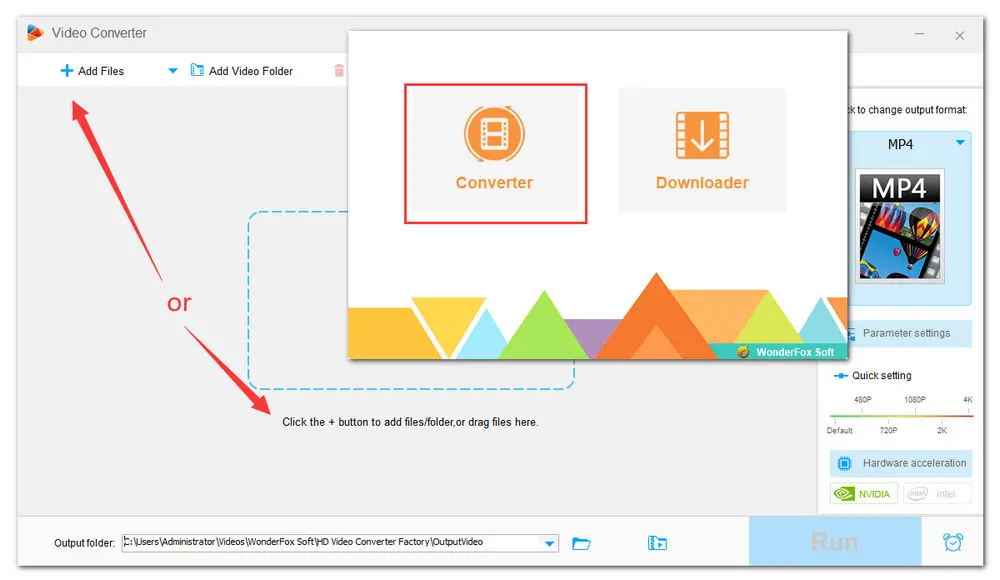
Click on the Watermark button on the tool bar. In the new pop-up window, you can either type the text logo or add the image logo. Then hit OK to save the change.
Tips: You can adjust font including color, size and form, as well as the shadow and insert symbols like ™, © and ®. Also, you can modify opacity of the text and image and rotate them. Besides, you can drag the dots around the logo to adjust its size and position.
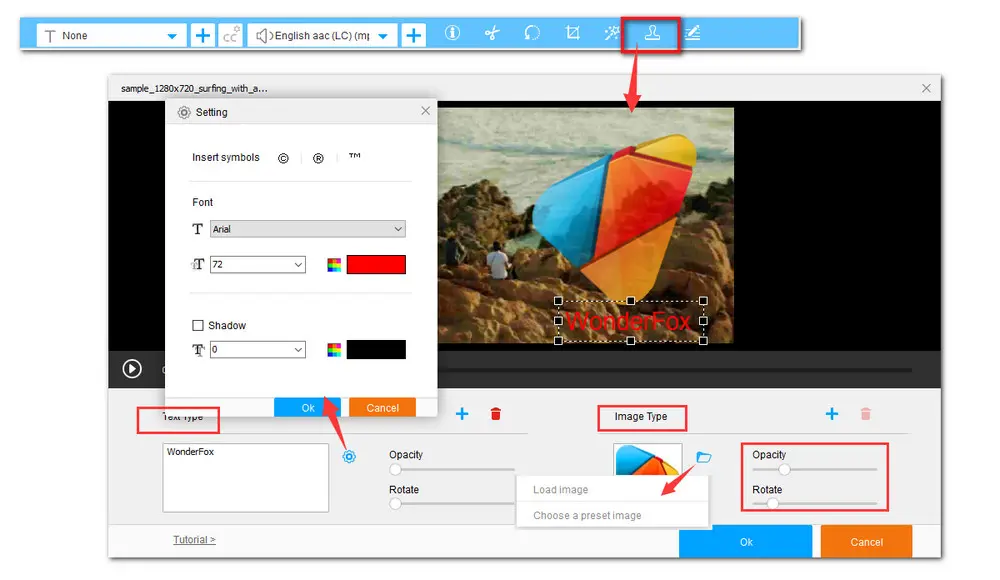
Click on the output format image on the right to expand the full list of presets. You can choose one based on your need. It offers over 500 configured formats and popular devices.
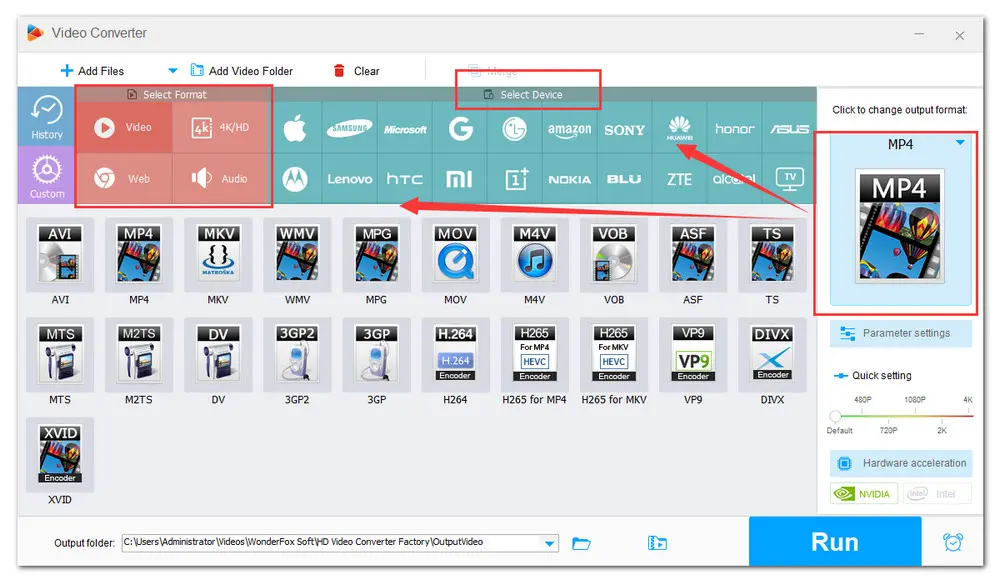
After that, touch the inverted triangle icon to set the output destination and click Run to add logo to video.
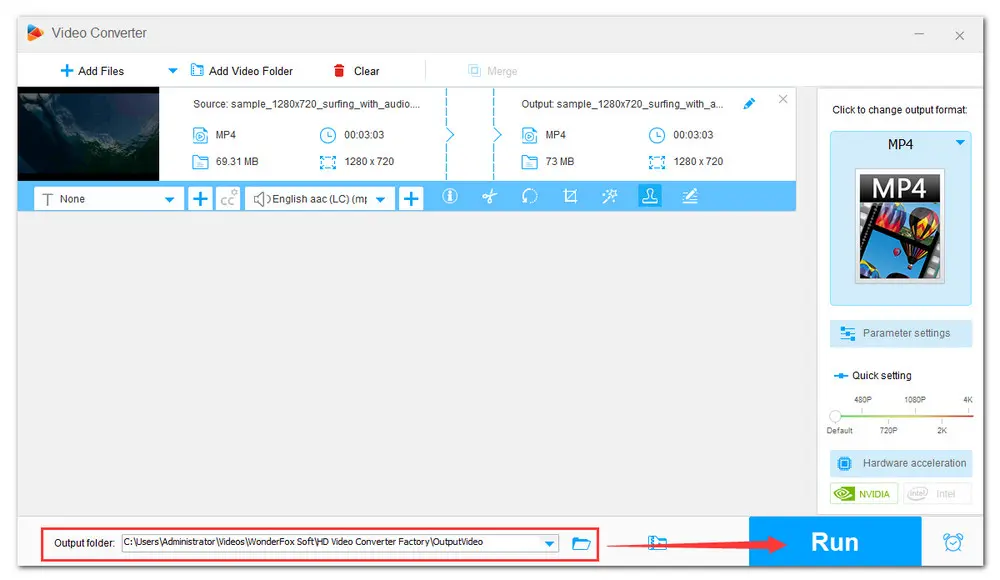
VLC player never stops surprising me. Apart from being a media player, this open-source and cross-platform tool features a bundle of secret functions, including video watermarking. If you’ve already installed VLC, try it now!
How to add logo to a video with VLC player? Follow the detailed guide below:
----Step 1. In the menu bar, click on Tools > Effects and Filters;
----Step 2. Click on the Video Effects tab and then hit Overlay;
----Step 3. Check the Add Logo checkbox. Then click the three dots besides the logo textbox. Browse and open your image logo. It, for now, supports .png or .jpg image files. By changing the pixel values in the Top and Left box specify the position of the image. Drag the Transparency bar from full towards none to increase transparency;
----Step 4. If you want to add a text overlay, In Overlay section, check the Add text box. Then input the Text in the available field and choose a proper position from the position dropdown list. Press the Close button to save your changes
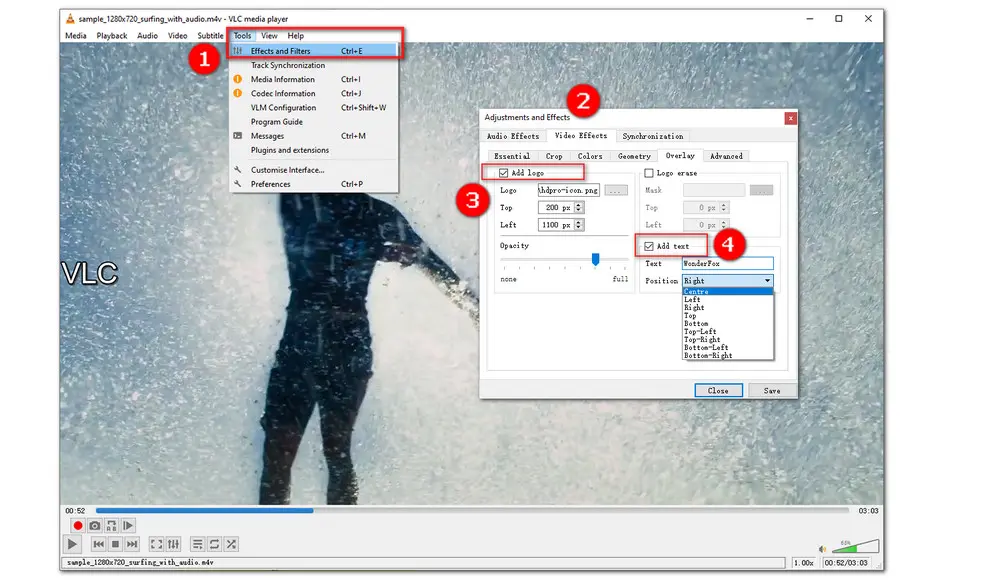
----Step 5. After backing to the playback interface, go to Media> Convert/Save;
----Step 6. Click on the Add button and add the current video. Then hit Convert/Save;
----Step 7. Select an output format you need from the dropdown list of Profile. Set a destination folder for your video. Finally, hit Start to save the converted video.
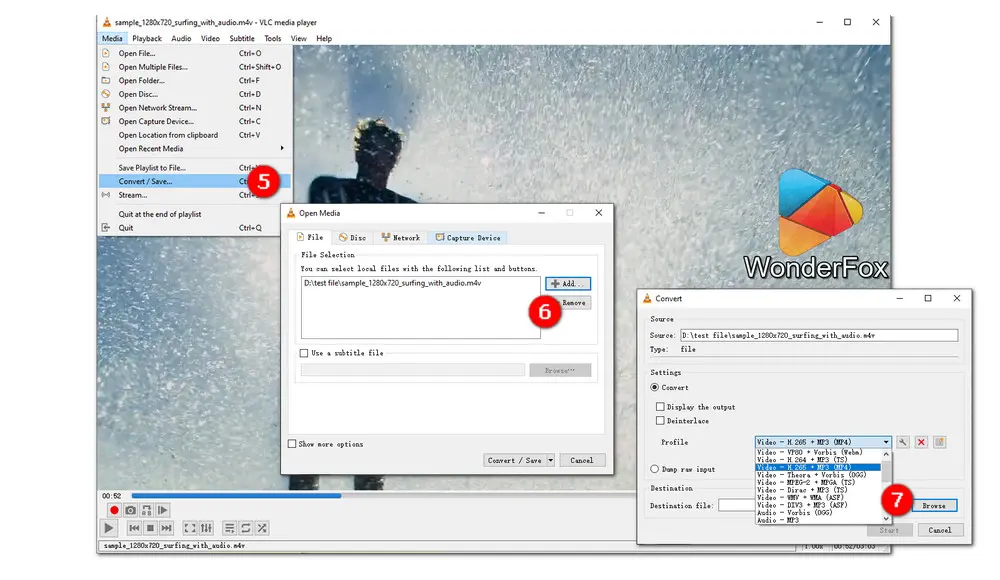
Voilà, that’s another perfect solution to how to add logo to video permanently. Keep reading, the last tool requires no installation as it works completely online.
There are many online video editors that can help protect your content by making it really easy to add your logo to video. Among them, 123apps is highly recommended. This easy-to-use web-based tool comes with a wide variety of functions and can help you fix the “How to add logo to video” issue easily. Note that for large files, it perhaps takes you a long time to upload.
A step-by-step guide on how to add a logo to a video via 123apps is given below:
----Step 1. Visit https://123apps.com/. Select Add Image or Add Text based on which type your logo is. Then click Open file to import your video;
----Step 2. Clicking on the Add Image icon in the sidebar and upload your ready image logo. You can add many pictures on videos as you need. Meanwhile, you’re allowed to edit the image by adjusting its size or changing the blend mode;
Tips. If you want to add some text logo, hit the Add Text image icon in the top tool bar to switch.
----Step 3. Set the output video quality by hitting the setting icon. Then click Save to export the newly edited video;
----Step 4. At last, download the video to the default download folder.
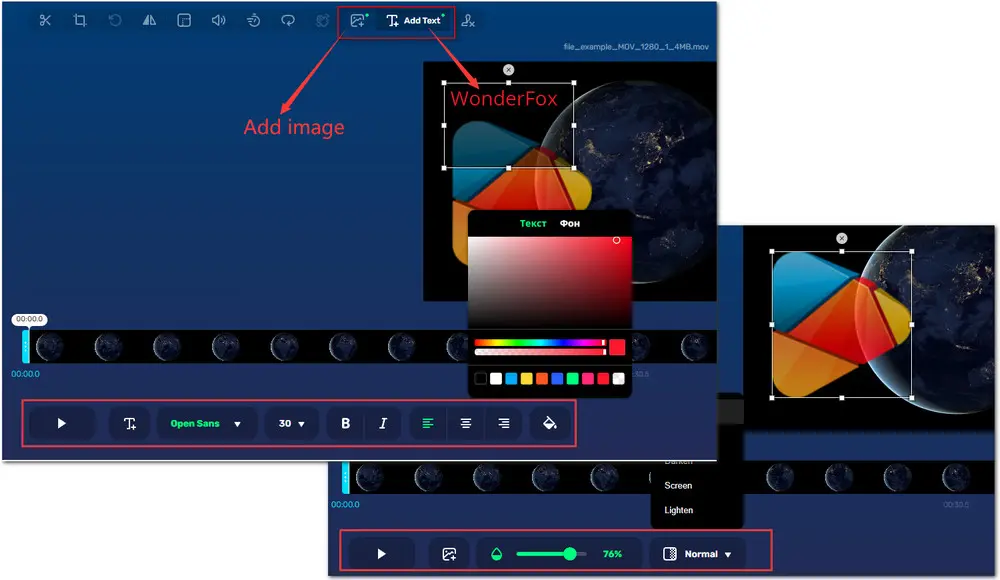

WonderFox DVD Ripper Pro is a professional DVD ripping program that can easily rip any DVD, be it homemade or commercial, to all popular formats including MP4, MKV, MP3, WAV, H264, H265, Android, iPhone, etc. without a hitch. It also lets you edit and compress DVD videos at high efficiency. Download it to enjoy fast and trouble-free DVD ripping experience.
* Please DO NOT use it to rip any copy-protected DVDs for commercial use.
Privacy Policy | Copyright © 2009-2025 WonderFox Soft, Inc.All Rights Reserved