Have you ever found a YouTube video that offers more than one audio track (for example, different language dubs or commentary)? So, how to save the video with your desired dubbed audio track? That's what this article will tell you.
Best Video & Audio Processor: HD Video Converter Factory Pro
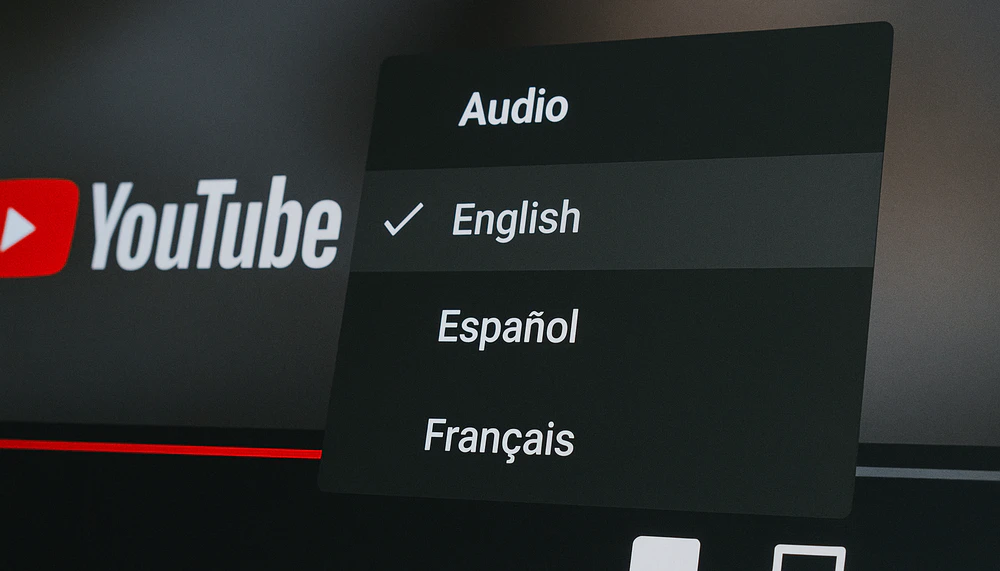
Recently, YouTube introduced a new feature - automatic dubbing that allows creators to include multi-language audio tracks in one video (similar to how Netflix offers multiple dubbing options). This means you might come across YouTube videos where, in addition to the original audio, there are other languages available as separate audio tracks.
This is great for viewers because you can watch the same video in English, Spanish, French, etc., if the creator has provided those tracks or enables automatic dubbing. You can switch between these tracks by clicking the gear icon on a YouTube video and selecting "Audio track". This is super handy for language learners, international viewers, or those who need descriptive audio for accessibility.
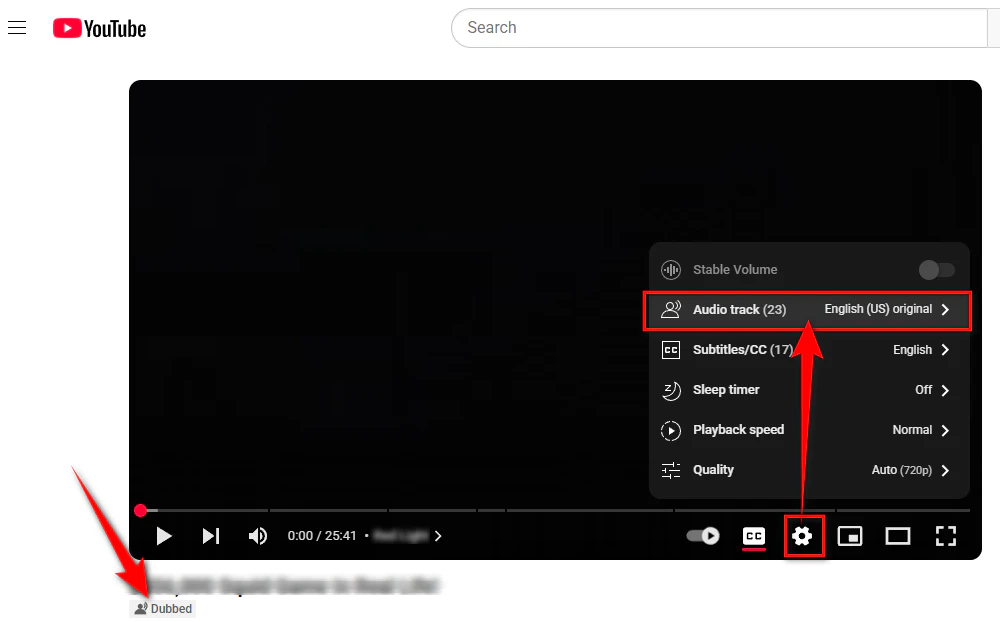
However, when it comes to downloading such a video, you may run into an issue. Many common downloaders or online tools don't let you choose the audio track – they often just grab the default track. So if the video's default audio is English, those tools will only give you the English audio stream merged with the video, which can be frustrating if you wanted a different language.
Some tech-savvy users have found workarounds using command-line tools. While that approach works, it's hardly beginner-friendly. If you're not experienced with command-line tools, advanced scripts, and video encoding, that solution can be intimidating and time-consuming.
But what if you could simply click and choose the track you want? That's where WonderFox HD Video Converter Factory Pro comes in as a hassle-free solution.
WonderFox HD Video Converter Factory Pro is an all-in-one video processing software that includes a powerful built-in downloader. It's designed with beginners in mind, but offers advanced capabilities that solve our problem. With this program, you can easily grab videos from YouTube and choose which audio track you want if multiple tracks are available.
No coding, no complicated steps – just a few clicks in a well-designed graphical interface.

Disclaimer: This guide is for instructional purposes only and is limited to personal fair use. It is illegal to download copyrighted materials from Murrtube for distribution without the copyright holder's consent. We do not endorse or encourage copyright infringement in any way.

💡 Make sure it has multiple audio tracks by checking the audio track in the player settings. And the video can be labeled by "Dubbed" or "Auto-dubbed" below the video title.
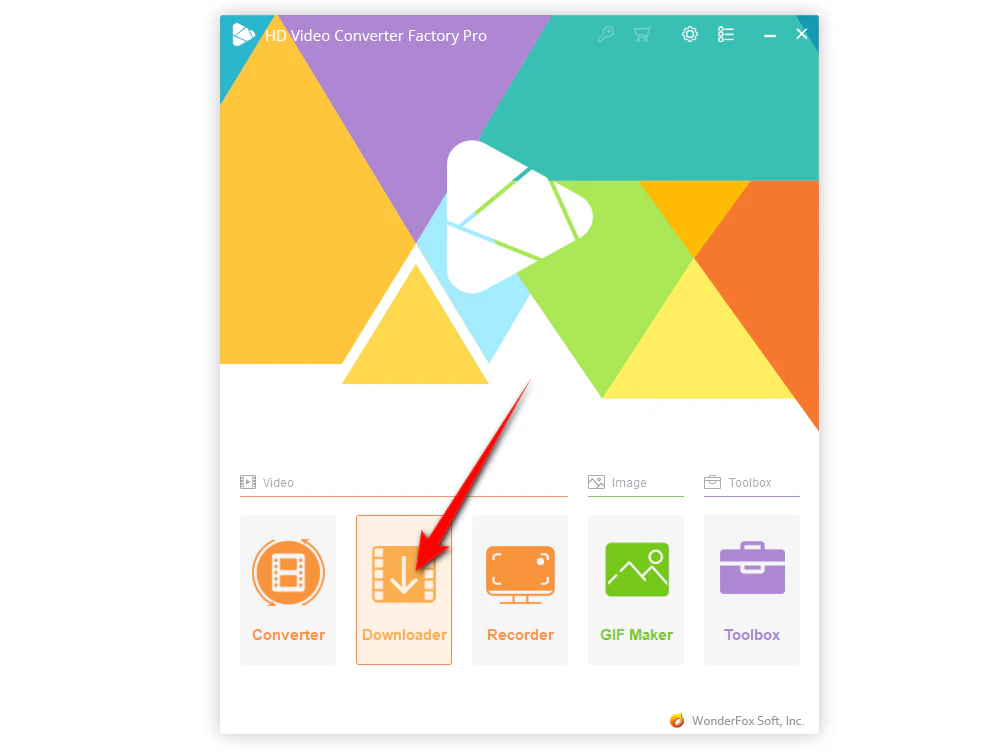
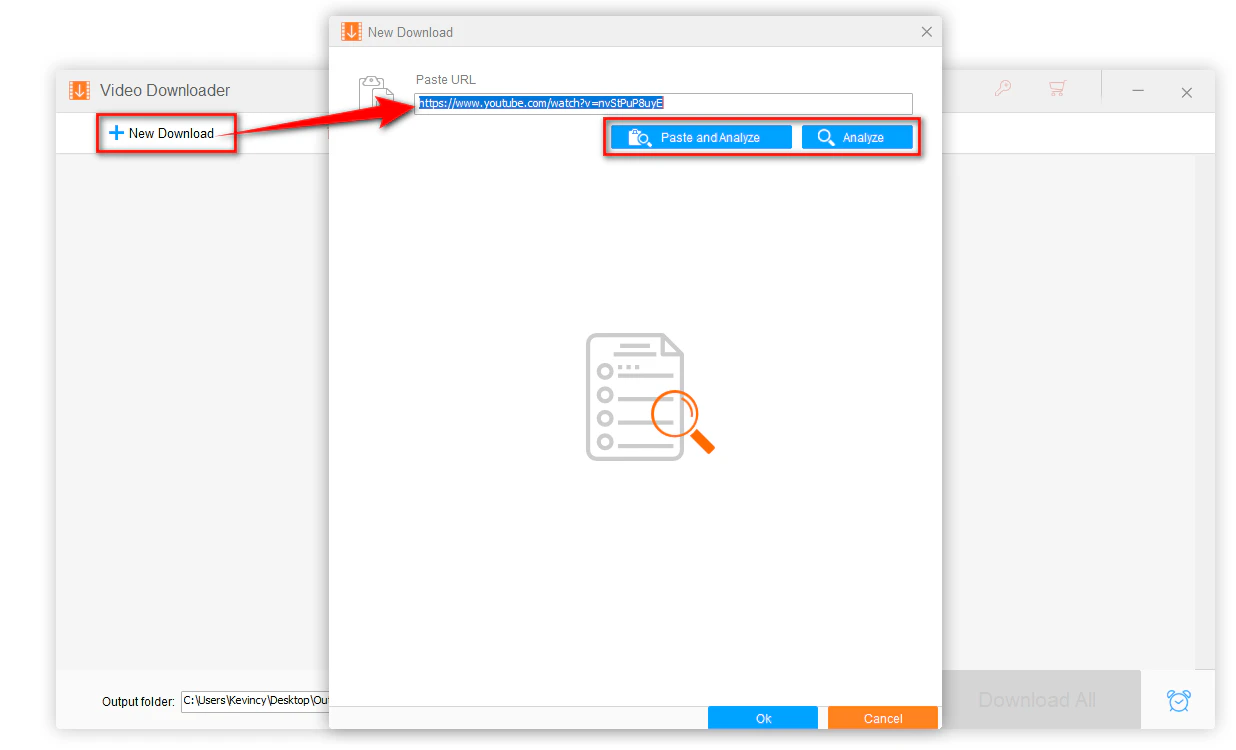
💡 If the video comes with multiple subtitles (closed captions), you're able to download YouTube subs by checking the "Original Subtitles" and choosing the needed one. This is handy for multi-language content – you might grab the video in one language and also get subtitles in another language.
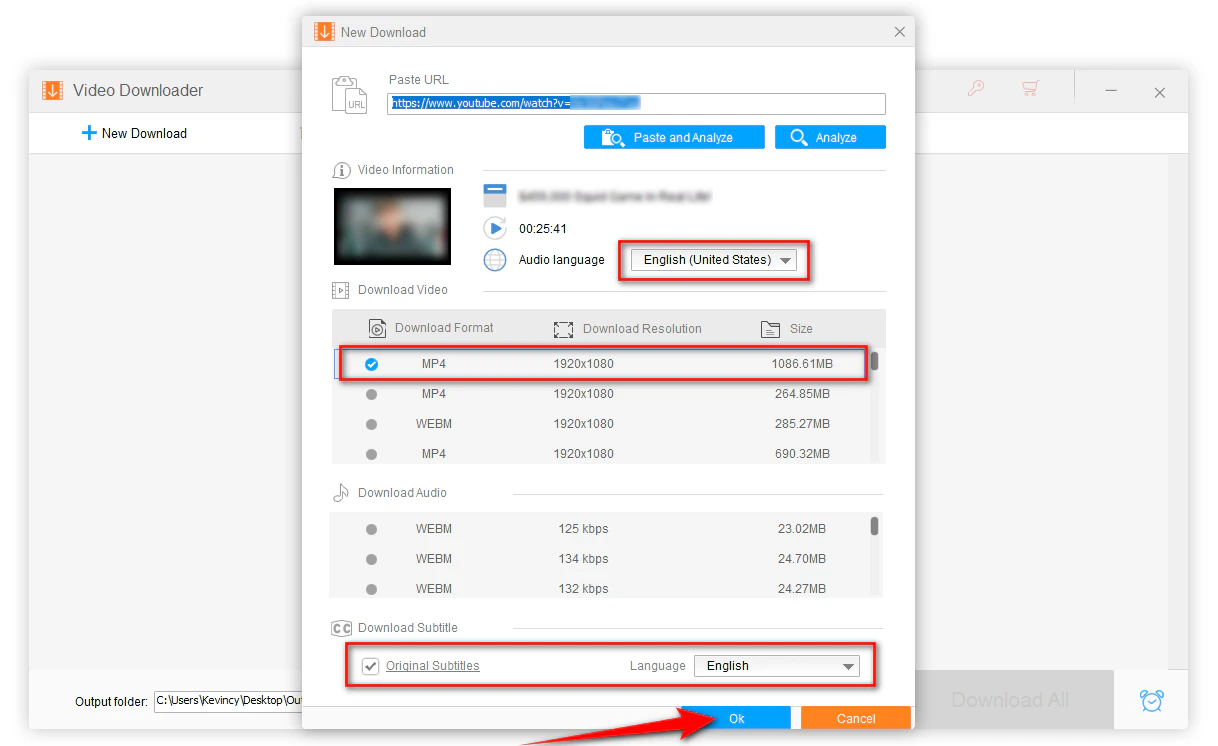
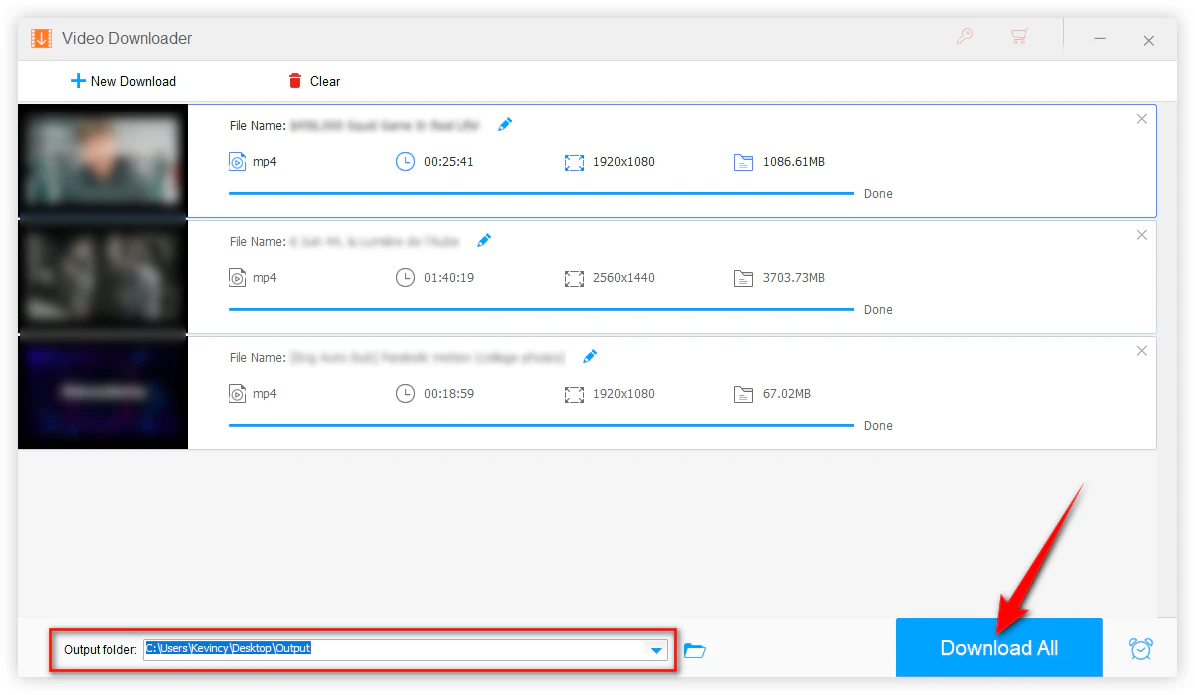
That's it! With just a few clicks, you can download a YouTube video with the audio track you prefer using the WonderFox HD Video Converter Factory Pro. Its beginner-friendly interface, fast download speeds, and versatile features make it a top choice for anyone looking to enjoy YouTube content offline.
Plus, with additional features like video conversion, editing, and screen recording, WonderFox HD Video Converter Factory Pro is also a valuable tool for all your multimedia needs. DownloadDownload and give it a try today, taking your YouTube viewing experience to the next level!
A: In the YouTube video player, click the settings gear icon. If you see an "Audio track" option with multiple languages or tracks listed, the video supports multiple audio tracks.
A: No. In fact, most YouTube videos only have a single audio track. The ability (auto-dubbing) to add multiple audio tracks is a relatively new feature on YouTube. If a video only has one audio track, you won't see any choice of language in the Downloader (it will just have the one default audio).
A: Yes, you can download the video with the chosen dubbed audio, and then use the Converter module to batch extract the audio to MP3 or another format.
A: Yes! If the YouTube video also includes subtitles (either auto-generated or manually uploaded by the creator), the application usually detects them during the download analysis. You'll see options to select dubbed audio and download subtitles in your preferred language.
WonderFox
HD Video Converter Factory Pro
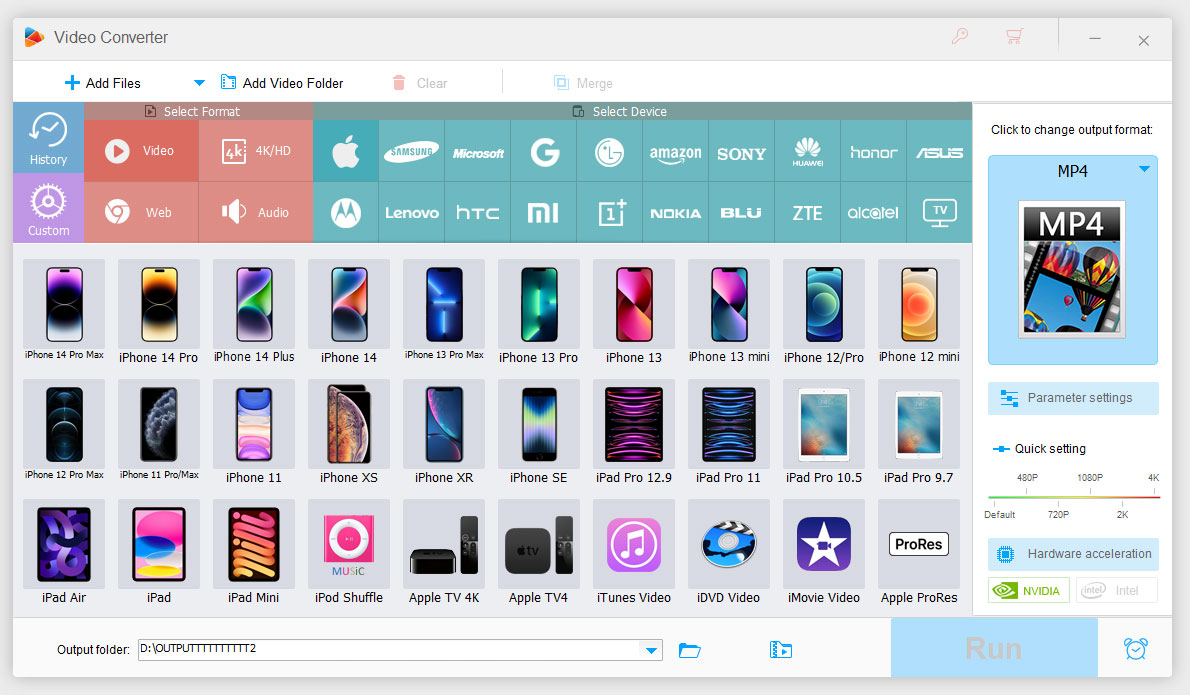
Terms and Conditions | Privacy Policy | License Agreement | Copyright © 2009-2025 WonderFox Soft, Inc. All Rights Reserved.