Update on Aug 23, 2023
H265 vs H264: Whether converting H.264 video files to H.265 for faster streaming and smaller size without loss of quality, or converting H.265 to H.264 for good compatibility, this video converter will provide the perfect solution for H.254 H.265 conversion: https://www.videoconverterfactory.com/download/hd-video-converter-pro.exe
H.265 (H265), also called HEVC (High Efficiency Video Coding), is the video compression standard after H. 264 (AVC). Compared with the existing popular video coding standard H.264, H.265 combines the original technologies with advanced techniques to significantly improve the bit-stream, build a better connection between time delay and algorithm complexity and enhance the coding quality, which leads to better optimizations considerably.
So what is the difference between H264 and H265 on earth? To make every reader understand the H.265 and H.264 intuitively, I make detailed H264 vs H265 (Namely AVC vs HEVC) comparisons on the most important aspects: compression ratio, quality and file size. After reading this article, you should know how to make best use of them and why it should be a wise choice to convert H264 to H265 or H265 to H264. Keep reading to know more or directly skip to the step-by-step tutorial on H.265/H.264 conversion.
For video services, the ultimate goal of compressing a movie is to reduce the size of the movie file, so that it can take up less storage space, reduce the network bandwidth consumption in transmission and increase streaming speed.
Compared with H. 264, H. 265 has a higher H.265 compression ratio which is primarily used to further reduce the design flow rate, in order to lower the cost of storage and transmission.
In other words, at the same quality of coding, H.265 provides more powerful tools like CTU to save around 50% of the bit rate, and the coding efficiency can be doubled than H. 264. For example, in H. 264, each macroblock is fixed to the size of 16 x16 pixels, but the coding unit of H.265 can be widely chosen from a minimum of 8 x 8 to the maximum of 64 x 64.
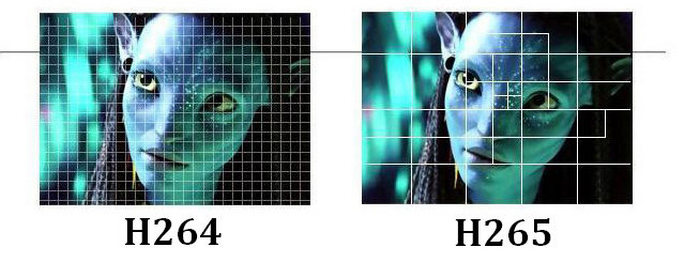
You can also see how the two codecs affect video quality further from the picture above.
0n the left hand side as the illustration shows is using traditional H.264 standard, and each macro block is fixed; In H. 264 coding technology, the giant sections of data is completely independent to each other, so coding distortion situations are likely to happen in border areas of the giant block.
It is H. 265 standard on the right, the size of code unit is determined by the regional information. From the image contrast, we can see the video quality enhancement and the more delicate character’s skin H. 265 presents, which is much better than H. 264.
The size of a video is defined as duration and bit rate. On the basis of the experiment on H.265 vs H.264 file size, we find that bit reduction is inversely proportional to video image quality and also positive to file size. As H.265 encodes the same information with lower bitrates but the same video quality when compared with H264, it’s advisable to convert the video from H.264 to H.265 for saving more space.
From this H.264 vs H.265 comparison above, now we know well that how H.265 is superior to H.264. Without doubt, H.265 will become a widely used codec in the near future as it's really one of the best ways to compress a video with original quality being remained.
Moreover, the increasing growth of video streaming on YouTube and other popular websites and 4K high definition devices arrive all the time, which urges you to find a more efficient way to stream, store and play videos. H.265 emerges as people require. This video coding format helps you to store your large amount of videos with smaller size, to stream your favorite movies with less network consumption. You can also benefit more from H.265 that provides a better visual quality.
It’s time for the new H.265! Want to convert H.264 to H.265 or convert any other formats to H.265 with maximum output quality? Actually all you need is an awesome H.265 video converter that enables you to transfer MP4, MOV, AVI, etc to H.264 or H.265 video.
WonderFox HD Video Converter Factory Pro is recommended by many editors as one of the top H265 converters that support H.265 stable and fast conversion with simple steps. The following is a detailed step-by-step tutorial on how to convert H.264 to H.265 video.
Preparation: Free download the best H.265/4K/8K video converter here.
Step 1. Launch the software and open the Converter. Add one or more H.264 video files you want to convert to H.265 video to the program. Also, you are able to convert other video files in different formats or codecs to H.265.
Note: the best video to H.265 converter simply supports drag-and-drop option to import multiple files.
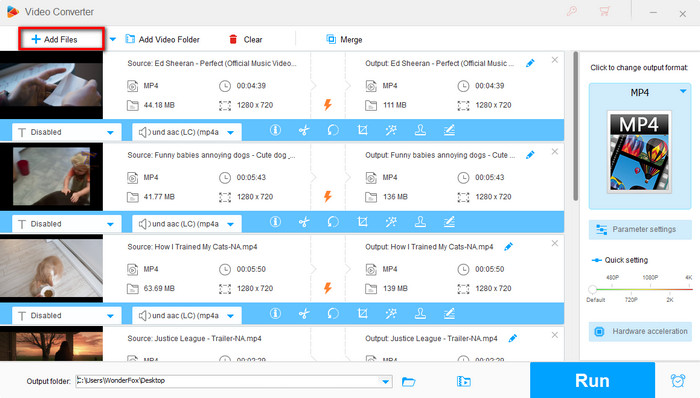
Step 2. Spread out the Output Format list on the right, and choose “H265 for MP4 ” under Video Tab to convert your H.264 videos to MP4 videos with H.265 codec or you can convert video to MKV with H.265 codec. Also, here are 500+ various formats and devices for your choice.
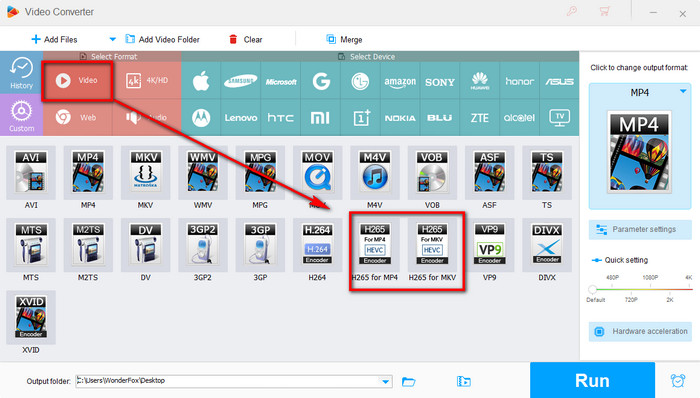
And for those who require more custom settings, you should click "Parameter settings" at the right side of the window. Here at the Settings function window, you are able to change your file resolution, set bitrates, change aspect ratio for better watching, and control volume (increase volume or decrease it). WonderFox HD Video Converter Factory Pro supports Hardware Acceleration and Lightning Mode, which helps achieve 50X faster conversion when converting videos to H.264 or H.265.
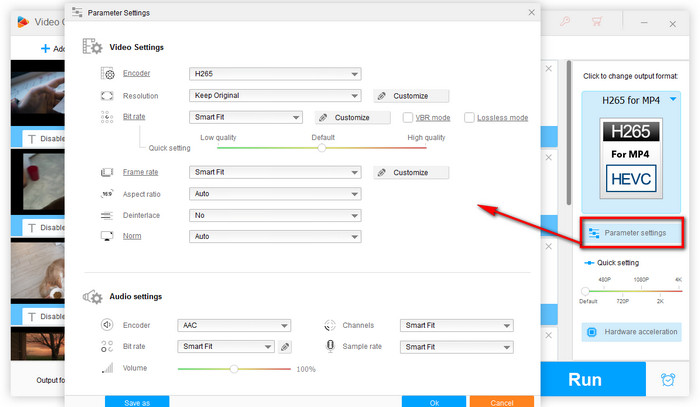
Step 3. Click "Run" to accomplish the conversion works; Open the default output folder to check the H.265 video files. The output size is much smaller than original one with the same video quality.
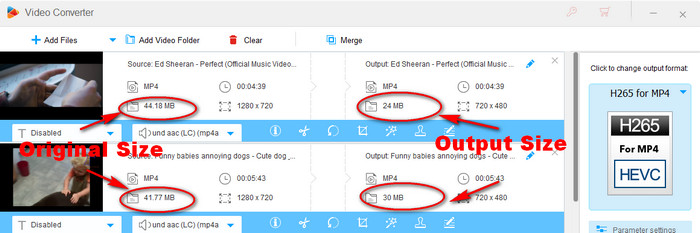
If the H.264 vs H.265 comparison and video to H.265 conversion tutorial helps you in any way, share your success with others. Besides converting video to H.265, you are also allowed to convert H.265 to H.264 video with the same steps.
Note that while H265 has better compression efficiency and quality than H264 in the comparison of H265 vs H264, H264 has better compatibility than H265, which means if you want to play your video on any device without playback error, encoding your video with H264 instead of H265 is the better solution. You can download the converter software to complete the conversion.
Note: You can use the HD H.265 converter to download H.264 or H.265 video from video websites, through the “Download Video” function. Particularly you can download 4K video, new 360 degree video and best VR resources from YouTube.
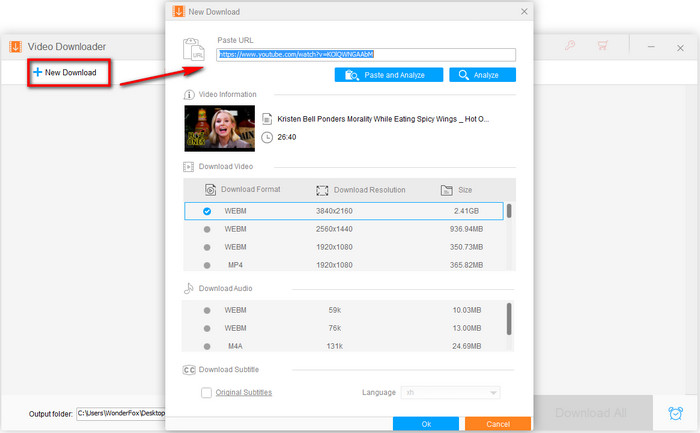
If there are several H.265 videos on hand and you want to crop some unwanted parts and merge the rest of these videos into one complete video file, WonderFox HD Video Converter Factory Pro will provide you with HD editing options as well. Let's experience H.265 videos from now on.
Want to download any 720p, 1080p, 4k, 8k, etc. video from YouTube and other websites? Let WonderFox HD Video Converter Factory Pro help you >>
Related Resource
Related Software
WonderFox HD Video Converter Factory Pro - Convert HD video to 500+ video formats and mobile devices - 50X faster conversion speed with 0-Quality-Loss. << Free Download >>
HD Video Converter Factory Pro