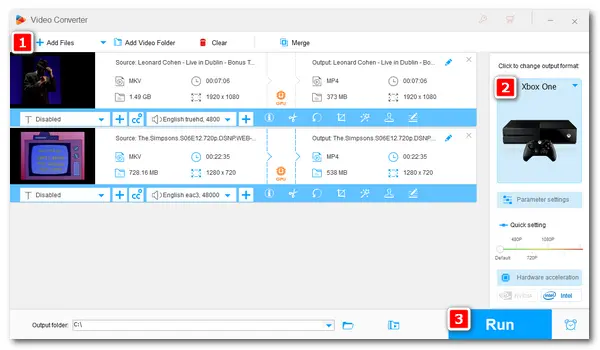
On an Xbox One console, you can not only play games but also watch videos. It supports several video types, including WMV, AVI, H264, and MPEG-4. However, Xbox One doesn't play MKV by default as an MKV file can contain multiple video, audio, and subtitle tracks, not all of which are playable on Xbox One (Xbox 360, either).
To fix the Xbox One MKV playback issue, the best solution is converting MKV to compatible formats with Xbox One. For this, a good video format converter is necessary.
The next part will introduce one of the best video converters and show you how to do the conversion with it step by step. Then you should play MKV on Xbox One without problems. Just keep reading.
WonderFox HD Video Converter Factory Pro is a professional video converter that supports all mainstream media files and can convert them to 500+ formats or presets for various devices, including MKV to Xbox One/Xbox 360. It can help you fix unsupported video formats and then play your videos on any device without a hitch!
Please free downloadfree download the converter on your PC, and follow the simple steps.
Run HD Video Converter Factory Pro. Then select Converter on the home interface.
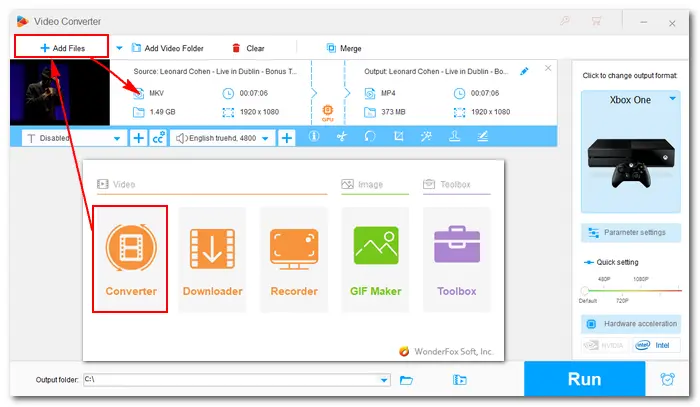
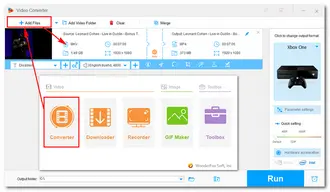
Click the right-side format image, go to Microsoft under the Device tab, and select Xbox One as the target profile. The software will smart fit all video parameters, which are H264 video codec, AAC audio codec, and 24fps frame rate (which you can check in the Parameter settings).
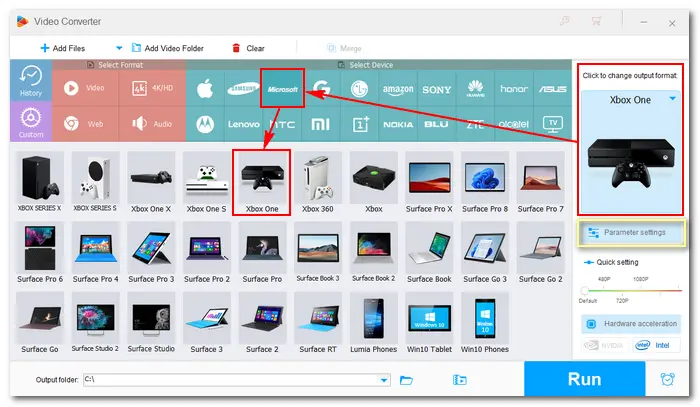
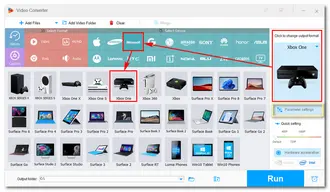
Click the ▼ button at the bottom to specify an output path. Then, press the Run button to start the conversion. When the process is over, stream the converted files to your Xbox One via USB. Now, you can play MKV on Xbox One without any problem.
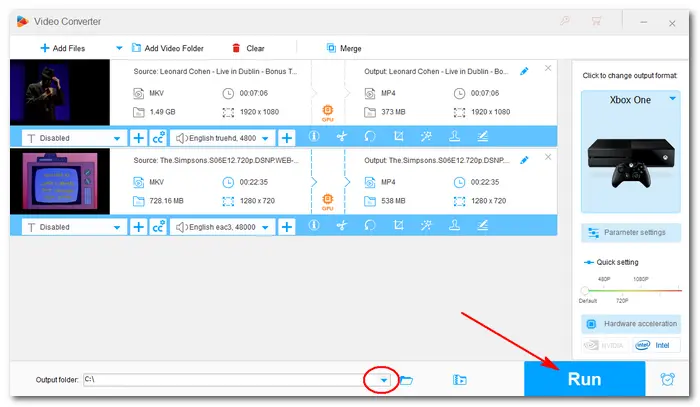
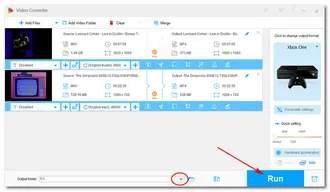
Another way to solve the Xbox One MKV playback issue is using a third-party MKV player for Xbox One. There is an app named VLC, which can play most MKV files on Xbox One and Xbox 360. You can simply go to the Miscrosoft Store > search for VLC > download and install the app. Then try playing one MKV with it.
If you encounter lags or the file still won't play, it's best to convert the file to H264/AAC with the above video converter to fix the issue.
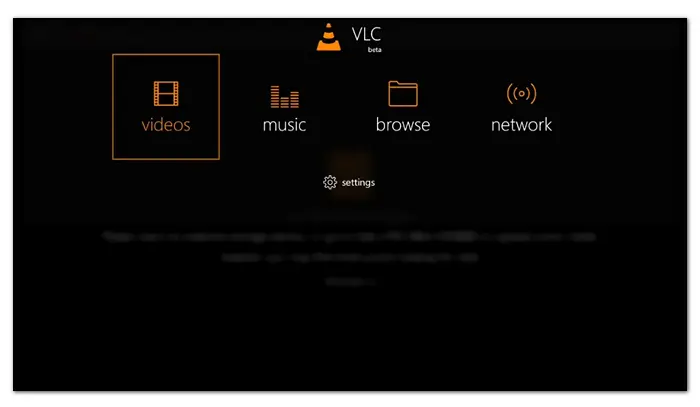
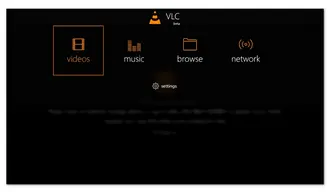
These are two simple methods to resolve the Xbox One MKV unsupported problem. Ultimately, the best solution is to fix the incompatible encoding. Therefore, it's recommended to use HD Video Converter Factory Pro to convert MKV to H264/MPEG-4 format.
That’s all for how to play MKV files on Xbox One. We hope these methods are helpful. Thank you for reading!
Terms and Conditions | Privacy Policy | License Agreement | Copyright © 2009-2025 WonderFox Soft, Inc.All Rights Reserved