What's the best way to convert WavPack files (*.wv) to WAV? If you haven't found an efficient way to do that yet, I promise this guide will steer you in the right direction regarding bulk converting WV audio files to WAV in a few clicks.
WV (WavPack) is a free, open-source audio compression format that offers lossless, lossy, and hybrid compression modes. While it's an excellent format for audio enthusiasts, it can sometimes be tricky to deal with. Converting WV to WAV has several benefits:
WonderFox HD Video Converter Factory Pro, a great Swiss army knife of video and audio conversion, offers a one-stop solution to efficient WV to WAV batch conversion. Download the real time-saver here and have a bash.
Now you can get away from those CLI-based application and no longer have to worry about the intricate command lines, WonderFox HD Video Converter Factory Pro is a GUI front-end application primarily designed to simplify all video and audio processing work. It provides an extremely flexible and user-friendly experience for batch WV to WAV conversion.
DownloadDownload, install, and run the application. Open Converter and click Add Files button to add your WavPack audio files. Alternatively, just drag and drop them into the interface for batch audio conversion.
After a short while, all WV files will be loaded and listed one after another in the workplace. You're even allowed to play WV file by pressing each Preview button on the left side.
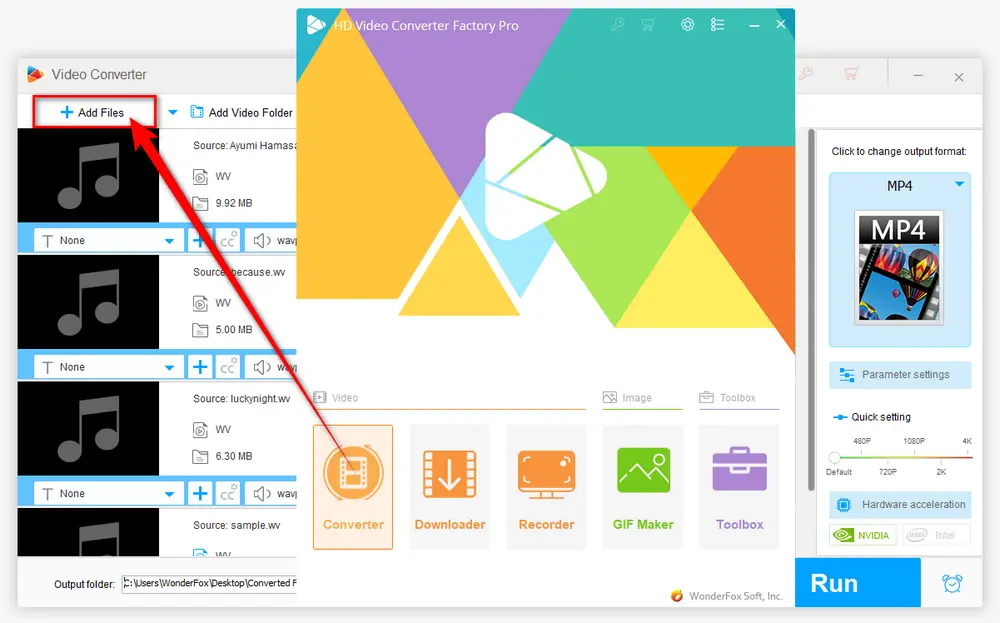
To convert WV to WAV, press the big Format Profile image on the right side of the program to open a full list of 500+ optimized presets. Navigate to Audio category and choose WAV profile directly. In the same way, you are free to convert WV to MP3, ALAC, OGG, FLAC, M4A and other common audio formats.
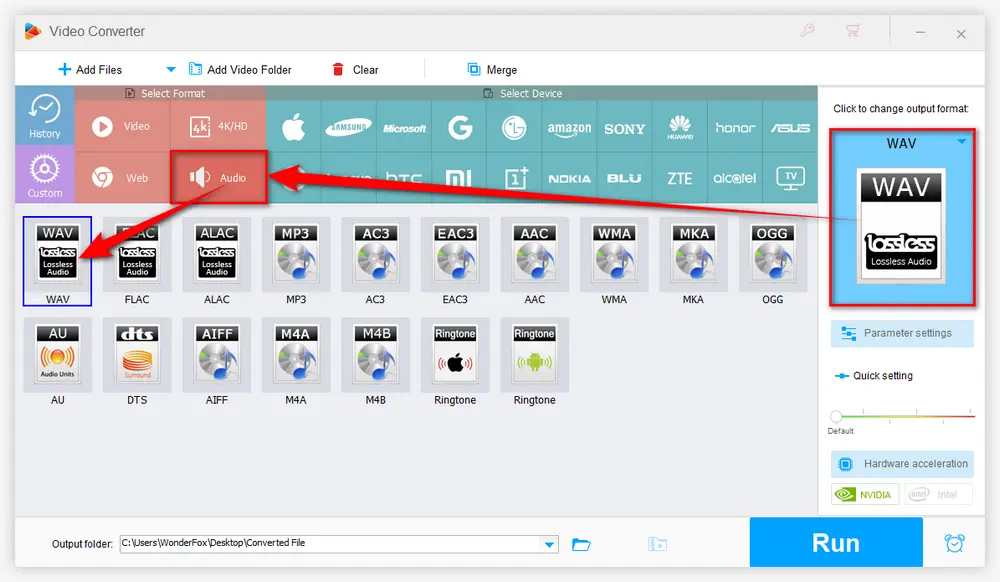
Click the inverted triangle icon on the bottom to choose a destination directory to save the converted WAV files. Finally, click on the big Run button to convert WV files to WAV in batches.
Also Read: Convert AIF to WAV | Convert AIFC to WAV | Convert CAF to WAV
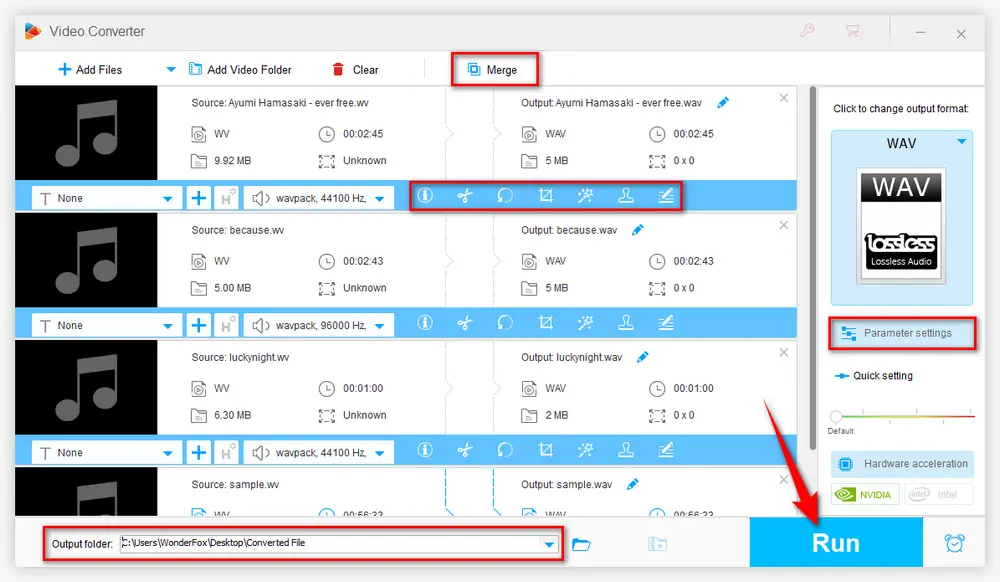
Before the batch WV to WAV conversion, press Parameter settings button underneath the Format Profile image to open a window, where you can make additional changes for your output audio files. Here you can change audio bit rate, encoder, channel, sample rate, and the sound volume.
Additionally, this program even incorporates some basic editing features that enable you to trim, split, and merge music files at will.

If you're looking for a quick and easy way to convert WV to WAV without any downloads, online converters are your best bet. There are quite a few online WV to WAV converters out there, and they all work in pretty much the same way. Here's a general guide on how to use these online tools:
Online converters are great for one-off conversions or when you're working on a computer that isn't yours. They're quick, easy, and don't require any installation. However, keep in mind that they might have limitations on file size or the number of conversions you can do in a day.
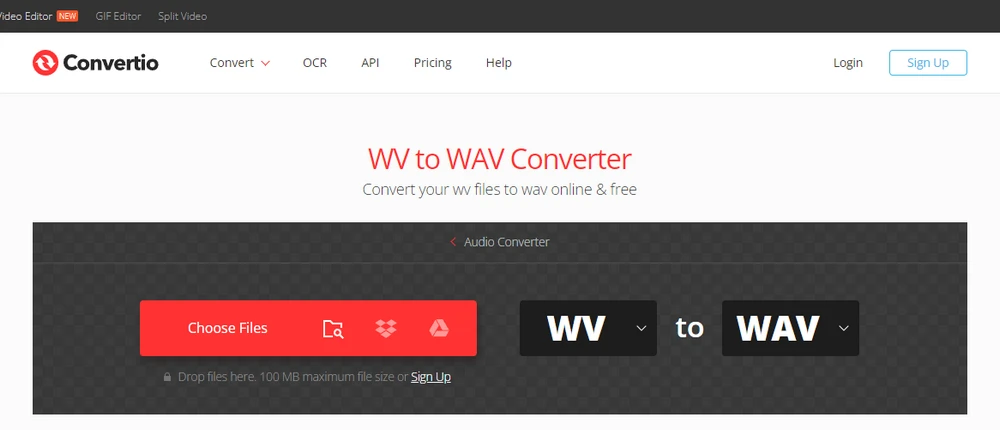
That's all about how to batch convert WV files to WAV. Hopefully, you'll benefit from this simple guide. Incidentally, apart from serving as an excellent WavPack to WAV converter, HD Video Converter Factory Pro is also integrated with multiple useful modules. Free downloadFree download it, explore other practical features and find more surprises. Cheers!

WonderFox DVD Ripper Pro
WonderFox DVD Ripper Pro is a powerful yet smart DVD ripping application that is capable of building a digital library of your personal music/concert/opera DVD collection for convenient management, playback or CD burning. It features 300+ optimized presets, allowing you to remove all DVD copy protection and convert DVD to AIFF, WAV, FLAC, ALAC, MP3 and more common audio formats. Just download and enjoy!
Privacy Policy | Copyright © 2009-2026 WonderFox Soft, Inc. All Rights Reserved