Follow this post to get 3 free AIFC to WAV converters and learn how to convert AIFC to WAV files on Windows, Mac, and online handily.
Editor’s Pick for Windows users: https://www.videoconverterfactory.com/download/hd-video-converter.exehttps://www.videoconverterfactory.com/download/hd-video-converter.exe
WonderFox Free HD Video Converter Factory is an easy-to-use free audio converter for Windows PC. With wide format support, it allows you to add all types of audio and video files including AIFC, AIFF, MP3, OGG, FLAC, DTS, MP4, AVI, MKV, etc., and then convert them to WAV & 500+ output formats. Besides, there are various settings that you can modify to enhance the output quality like audio bitrate, sample rate, channels, and volume.
Download this free video converter and follow the instructions to convert AIFC file to WAV free and efficiently.
Free HD Video Converter Factory, a great Swiss army knife of A/V conversion, makes an effortless AIFC format to WAV conversion. Some basic editing features like trimming and merging are also supported. Download it and take a shot now!
Run Free HD Video Converter Factory on your Windows PC. Go to Converter and hit the + Add Files button to import the AIFC file. Drag-n-drop action is also supported.
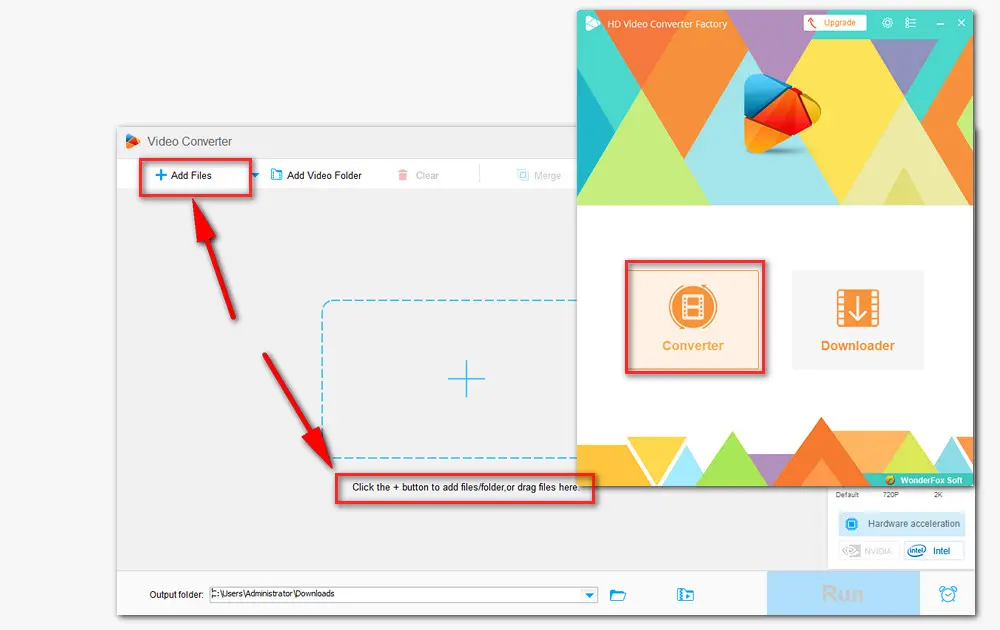
Hit the output format image icon on the right side to expand the full list of 500+ configured presets. Then navigate to the Audio category, and choose WAV profile.
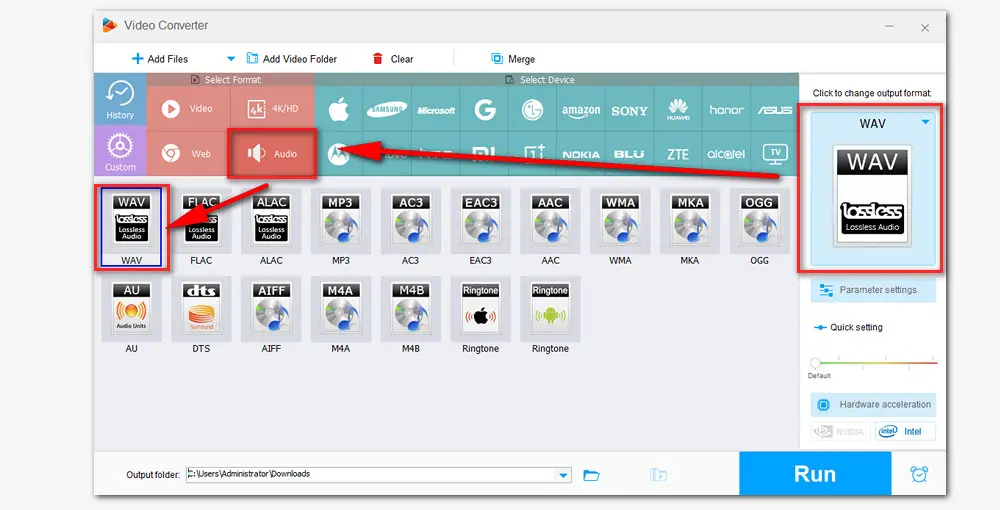
Open the Parameter settings window to change the WAV bitrate, sample rate, channel, and volume. Don’t forget to hit the OK button to save the changes.
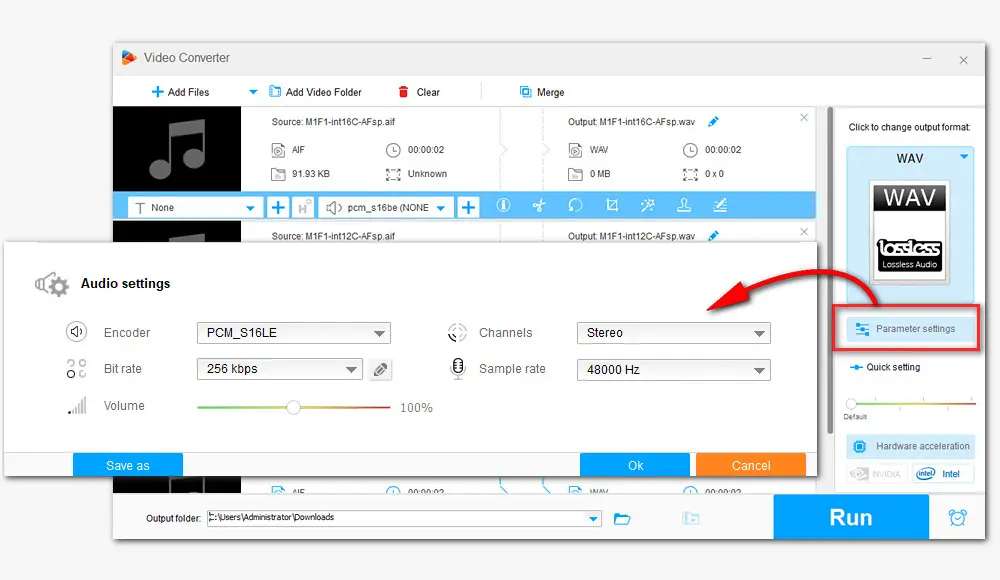
Set an output folder by clicking the triangle icon at the bottom or leave it as default. Then hit the Run button to start the conversion. The converting process will be finished within a few seconds.
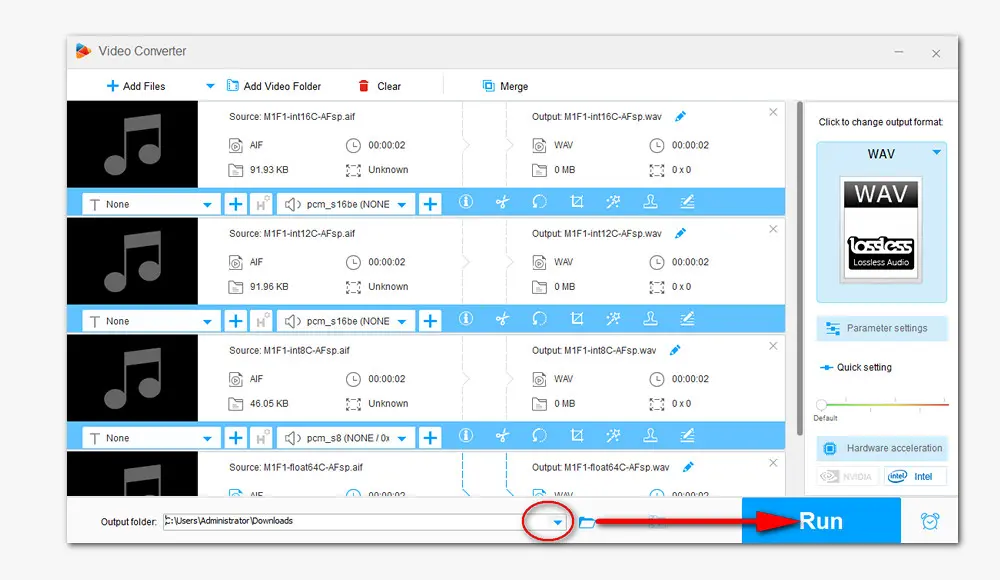
iTunes provides Mac users with a free, user-friendly means to play and organize digital music and video files. But do you know that it can also function as a free audio converter on Mac? The following are the steps for converting AIFC audio file to WAV via iTunes.
Mac users can use iTunes or the Apple Music app (available for macOS Catalina and later) to convert AIFC to WAV.
✅ Follow these steps to convert AIFC audio file to WAV via iTunes:
Step 1. Open iTunes. On the menu bar select Edit and then at the bottom Preferences.
Step 2. Then select the General tab, then click on the Import Settings button.
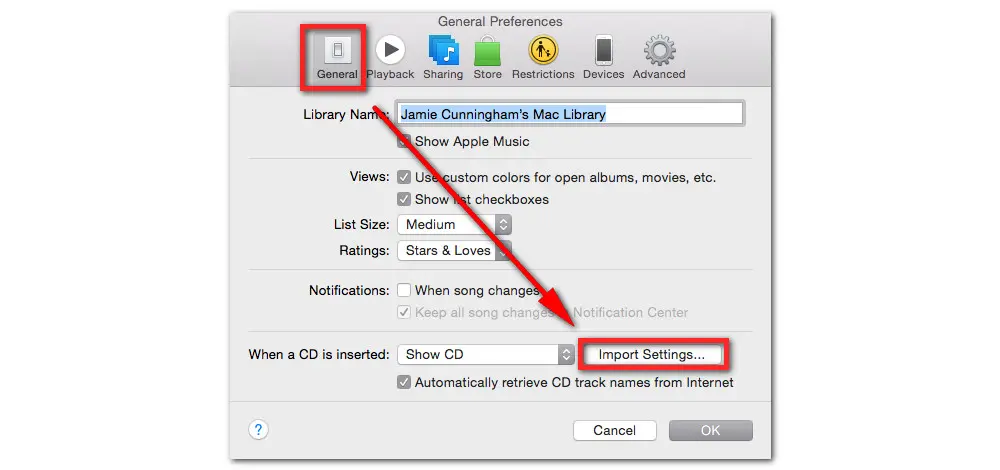
Step 3. Choose WAV Encoder from the Import Using drop-down options. Hit the OK button to save these settings.
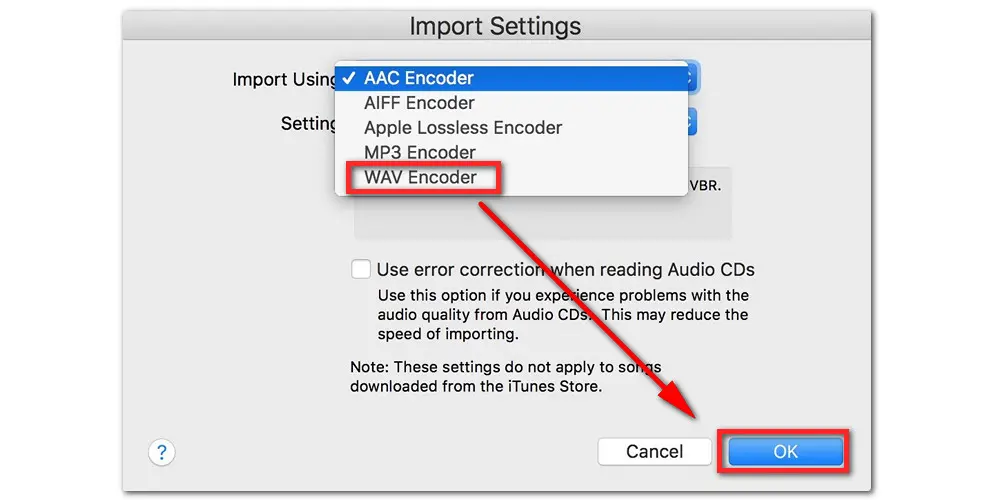
Step 4. In the final step, go back to your music file and right-click on the AIFC audio you want to convert. Then go to the option File > Convert and then select the Create WAV Version option to start converting right away
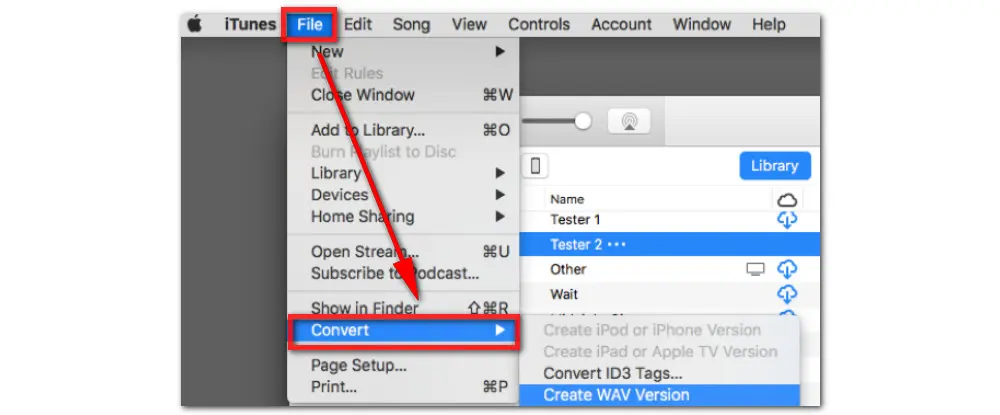
✅ Here is how to convert change AIFC format to WAV with Apple Music:
Step 1. Open Apple Music and go to Music > Preferences.
Step 2. Then select the Files tab and hit Import Settings.
Step 3. Select MP3 Encoder from the Import Using list and choose a preferred audio quality from the Settings menu. Click OK to confirm your settings.
Step 4. Select File on the menu bar and click Import to import the .AIFC files into the app.
Step 5. Then open Library, select the AIFC files, and go to File > Convert > Create MP3 Version.
When the conversion gets done, you can see the exported MP3 files below the original ones.
Aside from the desktop free audio converting utilities, there are many audio converters online. No software to install. Most web-based services are free to use when dealing with files of no more than 200MB. Some even require no sign-up and thus are ideal for occasional use. For example, cloudconvert is recommended to convert AIFC free online. The max file size for cloudconvert free users is 1GB, making it qualified for most conversion tasks.
Here are the simple steps.
Step 1. Visit https://cloudconvert.com/aifc-to-wav. Click on the Select File button to import your AIFC audio files. You are allowed to add files from your Computer, URL, Google Drive, Dropbox, and OneDrive.
Step 2. After importing AIFC files, select WAV from the drop-down list of Convert to.
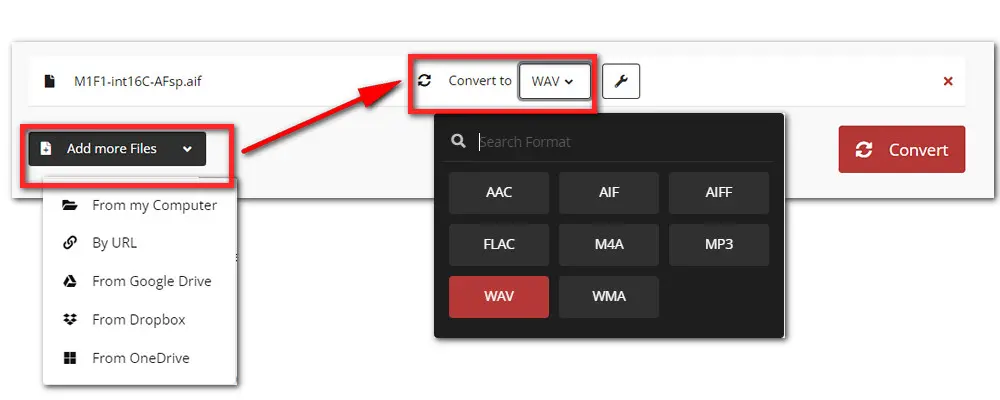
Step 3. Click on the wrench-shaped icon to modify the audio settings. You can change its audio bitrate, channel, sample rate, and trim the audio file. Hit the OK button to apply the settings.
Step 4. When the settings are finished, click on the red Convert button to start conversion.
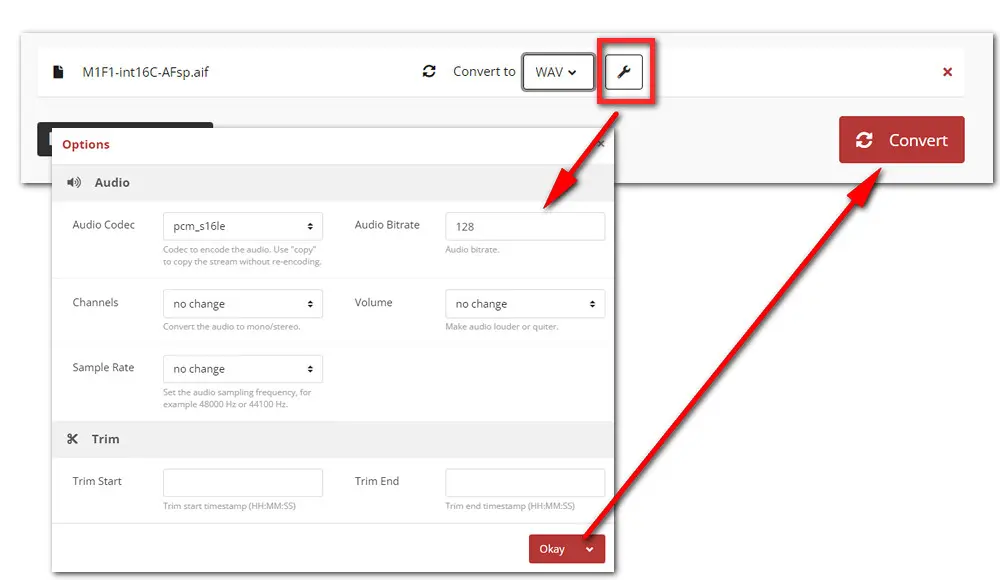
Compared to AIFC, you might be more familiar with the audio format AIFF.
AIFF: It was developed by Apple Inc. and released in 1988. It is an audio file format standard used for storing sound data for personal computers and other electronic audio devices. The format is most commonly used on Apple Macintosh computer systems. AIFF file usually has a big size as the audio data in most AIFF files is uncompressed.
AIFC: AIFC, or AIFF-C is a compressed variant of AIFF format. AIFC files can contain CD-quality audio with a reduced file size that incorporated ULAW, ALAW, or G722 compression format.
The file extension for the standard AIFF format is .aiff or .aif. The AIFC file is supposed to be saved with the .aifc extension, but .aiff or .aif are accepted as well by audio applications supporting the format.
That’s all about how to convert AIFC to WAV for free. Sincerely hope this post can be helpful. Thanks for reading!

WonderFox DVD Ripper Pro
1. Convert DVD to MP4, MKV, MPG, H264, H265...
2. Rip audio from DVD to MP3, WAV, FLAC, etc.
3. Copy to ISO image and DVD folder flawlessly.
4. Add subtitles and cut video clips from DVD.
5. Remove region code and other copy protections.
Privacy Policy | Copyright © 2009-2025 WonderFox Soft, Inc.All Rights Reserved