![]() by Vita
by Vita
Updated on May 7, 2025
Follow this article to learn three good methods on how to burn WMV to DVD on your Windows computer so that you are able to play WMV movie files on your DVD player and make a full backup of your WMV files. Meanwhile, if needed, you can easily convert a DVD movie to WMV with the help of the useful DVD ripper:
Q: I want to burn some self-made .wmv movies on to a DVD disk so that I can play it on my TV via a DVD player. It seems I need a DVD burner with no watermark. Any advice?
A: WMV, namely Window Media Video, is a common video format used to store videos on Windows. To burn WMV files to DVD on Windows, there are various options you can choose from. For example, you can make use of the Windows built-in DVD authoring feature, or install a good third-party DVD burning program. We have selected several good methods for you to convert WMV to DVD free easily. Read on!
Hot Search: Free DVD Player for Windows 10 l Get Digital Copies of DVD Movies l Copy DVD to PC
If you use the version of Windows 7 or Windows Vista, your computer might have a built-in free DVD maker – Windows DVD Maker. With it, you can convert WMV to DVD format that can be played on a DVD player.
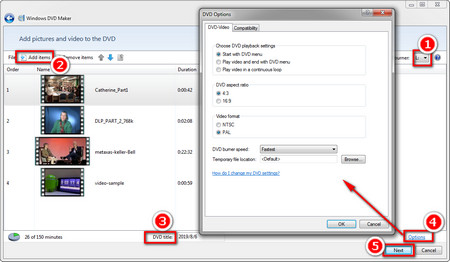 Burn Windows Movie to DVD
Burn Windows Movie to DVDStep 1. Insert a blank DVD disc into the optical disc drive of your computer.
Step 2. Run Windows DVD Maker, go to the upper right corner of the window, and choose the target DVD burner. Hit Add items to import WMV videos. Please note that if the import fails, likely that the WMV file is with an unsupported video codec. You can use a free video converter to convert the file to WMV again.
Step 3. At the bottom of the window, you can view the total length of files you can burn, and rename the DVD title.
Step 4. Click on the Options button on the lower right corner, and then customize DVD-Video properties including playback settings, aspect ratio, NTSC/PAL, burning speed, etc. Then hit OK to save the changes.
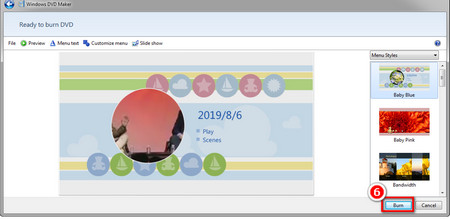 Burn WMV File to DVD
Burn WMV File to DVDStep 5. Select Next and set the Menu style.
Step 6. Click on Burn to start burning WMV to DVD.
Microsoft has discontinued Windows DVD Maker since Windows 8. If you are using Windows 8 or Windows 10, you can use a free third-party DVD burner to burn DVDs. DVDStyler is completely free and cross-platform DVD burning software, which will help you to convert WMV to DVD on any Windows computer without a hitch.
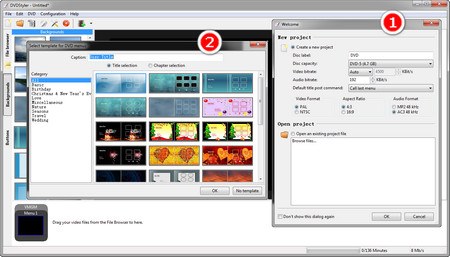 Create A New Project
Create A New Project Install DVDStyler: https://www.dvdstyler.org/en/
Step 1. Pop a blank disc into your computer.
Step 2. Startup DVDStyler, create a new project, enter the Disc label, choose DVD capacity, video format, aspect ratio, etc. Then select OK.
Step 3. Enter a title for the DVD menu and select a template
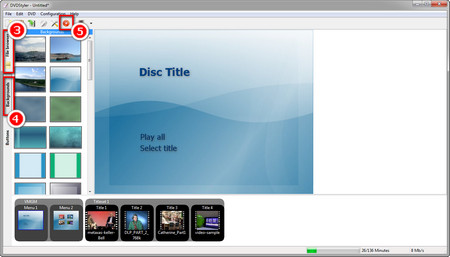 WMV to DVD Burner
WMV to DVD BurnerStep 4. Go to the File Browser tab on the left side of the window, and drag and drop the WMV files you want to burn into the Titleset Manager. Available space on DVD is displayed on the bottom of the window.
Step 5. Optionally, you can design a DVD menu. Just hit the Backgrounds tab and Buttons tab on the left side of the window to design a menu.
Step 6. Go to the top toolbar, select the red disc button to burn WMV videos to DVD at one go.
The Windows default media player - Windows Media Player also supports Data DVD burning. A data DVD is similar to a USB flash disk, aiming to store data files. Data DVD is readable by a computer yet isn’t supported by DVD players. If you want to burn WMV to DVD for backup. Window Media Player is capable enough. The operation is quite simple.
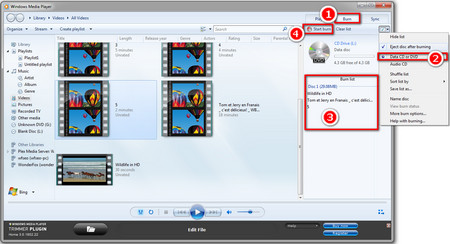 Windows Movie to DVD Converter
Windows Movie to DVD ConverterStep 1. Insert a blank disc.
Step 2. Open Windows Media Player. Select the Burn tab on the top right corner of the window.
Step 3. Open the Burn Options drop-down list, and select Data CD or DVD.
Step 4. Select WMV files from Library, and drag them into the Burn list section.
Step 5. Click on Start burn to initialize the process.
Related Articles: Can't Rip DVD with Windows Media Player? Here is the Best Solution!
Recommended Software: The Best DVD Backup Tool for Movie Fans

WonderFox DVD Ripper Pro
It can be a tough task to organize a massive DVD collection and find the needed DVD movies from piles of DVD discs. You can digitize your DVD collection and copy movies to your devices. By doing so, when you want to watch a movie in an impulse, you are able to find it on your devices in simple clicks away.