Sometimes, the video you download is saved in the VID format, and it cannot be opened in your media player or editor. If you are curious about this file, you have come to the right place. This article will tell you everything you need to know about the VID format, including what a .vid file is, how to open a .vid file, and how to convert a .vid file.
Quick Takeaway: VID file can be any video file wrapped in the .vid container. Normal players and editors can’t open this file, so you’ll need to convert it to common formats like MP4 for universal playback. Here’s a free VID file converter you can try: https://www.videoconverterfactory.com/download/hd-video-converter.exe hd-video-converter.exe
In fact, VID format is a generic video format. Files with the .vid extension are video files encapsulated in the VID container format, and these videos can actually be MP4 videos or other videos.
The VID file format has been around for many years. It was used by some CCTV systems, game recording software, etc., but the use of .vid format is infrequent today.
Since a VID file can be any video, you can try opening such a file with VLC Media Player. You can drop the .vid file directly into this media player, or right-click the .vid file > Open with... > select VLC (make sure VLC is pre-installed on your device).
On Windows, you can also try to open .vid files in Windows Media Player, Media Player Classic, MPlayer, PotPlayer, and more.
Note that Apple does not support the VID format, so you will need a third-party program such as Elmedia Player or VLC for Mac to play such files.
If you need to edit a VID file, you must first convert the file format.
You can also convert .vid to .mp4 for easier playback or editing. WonderFox Free HD Video Converter Factory is a free and easy-to-use video converter that can handle all major formats, including VID (as long as it's a real video file). Here is a quick tutorial on how to convert VID format using this software.
Step 1. Launch the software and open the Converter. Click on “+ Add Files” to import the VID files into this converter.
Step 2. Click on the right-side format image and select your desired format under the Video tab.
Step 3. Click the ▼ button at the bottom to set an output folder.
Step 4. Finally, hit “Run” to start the conversion.
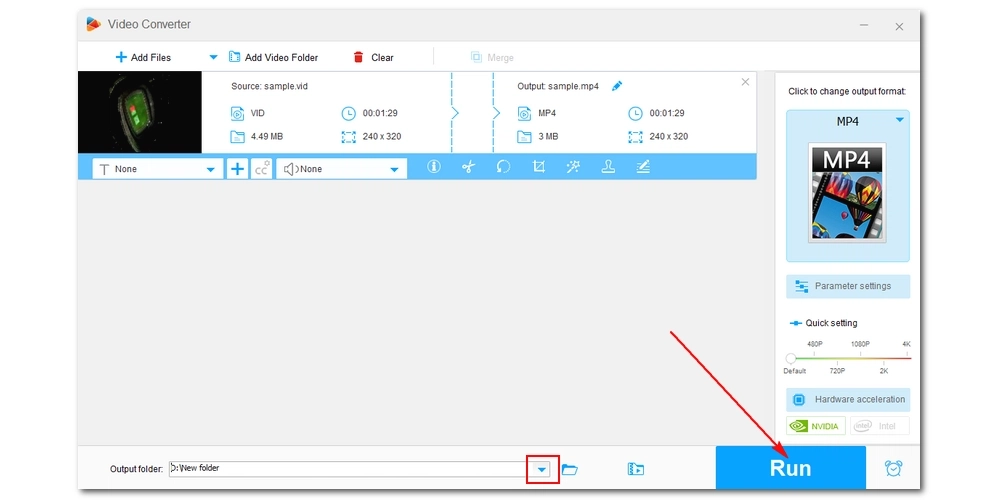
If you are unable to open a VID file using the above programs, the file may be corrupted or the file may not be a video file. You can use MediaInfo to check the media file type. Or check its size, if it's only a few kb it's unlikely to be a video file.

WonderFox DVD Ripper Pro
WonderFox DVD Ripper Pro is a professional DVD ripping program that can easily rip any DVD, be it homemade or commercial, to all popular formats including MP4, MKV, MP3, WAV, H264, H265, Android, iPhone, etc. without a hitch. It also lets you edit and compress DVD videos at high efficiency. Download it to enjoy fast and trouble-free DVD ripping experience.
Privacy Policy | Copyright © 2009-2025 WonderFox Soft, Inc.All Rights Reserved