Changing the video format is always needed when facing format incompatibility problems during playback, editing, uploading, etc. You may have some downloaded videos in WebM video format but fail to play them due to poor compatibility with most software and devices.
On the other hand, when you want to embed a video onto your website, the WebM format is a good option, as it is the main video format adopted by the internet.
Therefore, this post shares the 10 best free WebM converters online and offline, as well as the most recommended WebM converter to help with the conversion between WebM and any other videos. Keep reading and choose one to convert your files now!
Best WebM Converter - Convert Video Quickly without Quality Loss
10 Best Free WebM Converters: Online & Offline
1. WonderFox Free HD Video Converter Factory
Simple Conversion Guide with Free HD Video Converter Factory
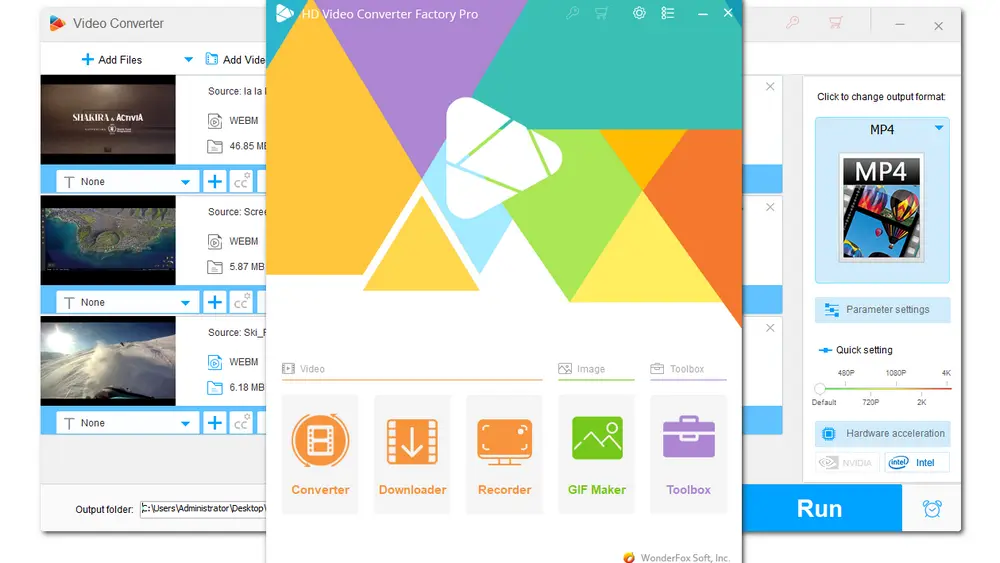
Supported System: Windows only
WonderFox HD Video Converter Factory Pro is the best WebM converter software for Windows. It is easy to use, fast, and can convert videos to/from WebM while preserving the best quality. With excellent format support, the program can easily convert WebM to MP4, MKV, MOV, AVI, MP3, WAV, etc. It can also change various videos into WebM format as well. You can even use it to download and convert WebM from Facebook, YouTube, and other 1000+ sites. During the conversion, you can also edit videos and adjust output settings.
Moreover, with the support for hardware acceleration and batch mode, you can easily process multiple conversions between WebM and other formats simultaneously and quickly.
It’s a paid program but worth the money. Besides getting a video converter, you can also enjoy video downloading, screen recording, GIF making, and more features without restrictions.
Main Features of HD Pro:
✏️ Convert any video to WebM and vice versa.
✏️ Support HD, FHF, 4K, and 8K video conversions.
✏️ Various options to customize the output settings.
✏️ Download WebM, MP4, and audio from URLs.
✏️ Batch processing mode and hardware acceleration.
⇒ Download WonderFox HD Video Converter Factory ProDownload WonderFox HD Video Converter Factory Pro
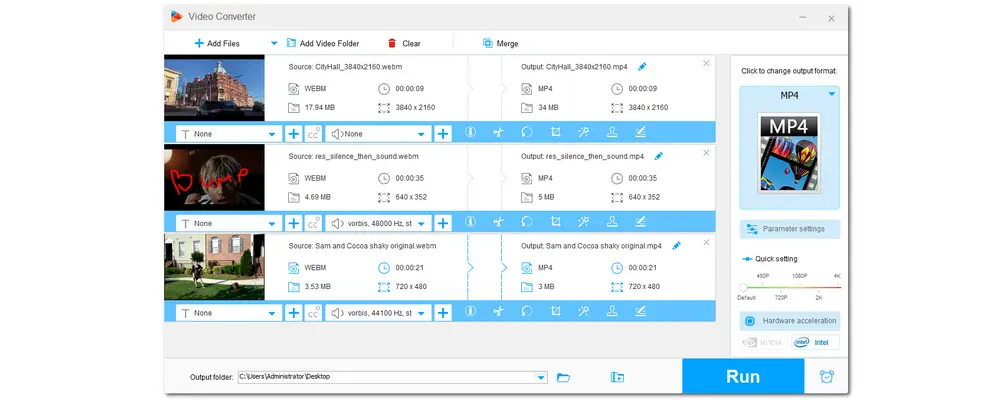
Supported System: Windows only
WonderFox Free HD Video Converter Factory is the streamlined version of HD Pro. But it shares the same powerful conversion capability with HD Pro that supports conversion between WebM and other video/audio files.
Though free, it supports 600+ output profiles and allows you to export videos in the original quality up to 8K if you don't change the output video resolution. The video editing and customization features are also provided.
However, the free converter doesn't support batch conversion or hardware acceleration, so you may wait for a longer time to process large videos.
Main Features of Free HD
✏️ 100% clean, free, and simple to use
✏️ Support video conversions between WebM and other formats
✏️ No watermarks and no restrictions on file size and conversion times
✏️ Edit, download, and customize videos
⇒ Download WonderFox Free HD Video Converter FactoryDownload WonderFox Free HD Video Converter Factory
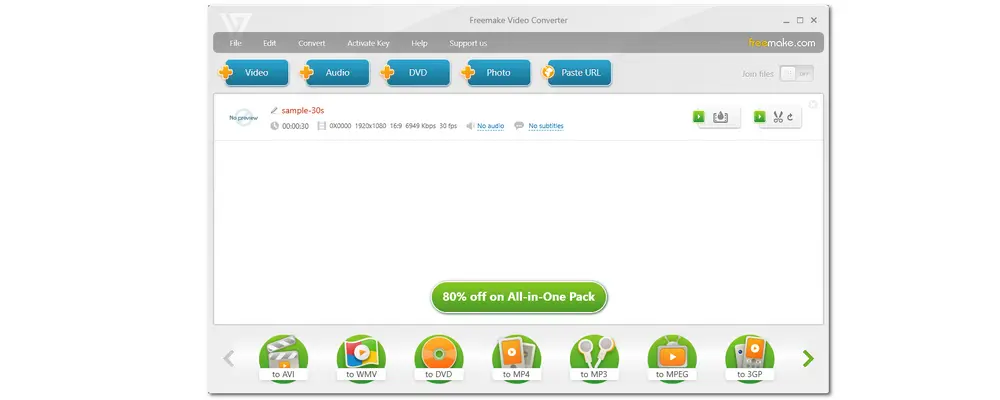
Supported System: Windows only
If you just want to convert WebM files to MP4 or other formats, you can also try Freemake Video Converter. It is a powerful video converter that allows you to convert WebM to popular formats and device presets for free. But it doesn’t support WebM format output, so you cannot convert other files to WebM with it. Nevertheless, being a highly recommended video converter, Freemake Video Converter supports large HD video and movie conversions with no problem.
Apart from converting WebM files, Freemake supports a variety of other features like editing, DVD ripping, etc. Note that some features are behind a paywall. Also, the Freemake logo will be added to the video if you use the free version of the Freemake Video Converter.
Main Features of Freemake
✏️ Support 500+ conversions and HD output quality for free
✏️ Add subtitles and convert the video with subtitle
✏️ Rip and convert DVD and Blu-ray disc
✏️ Edit video and modify output parameters
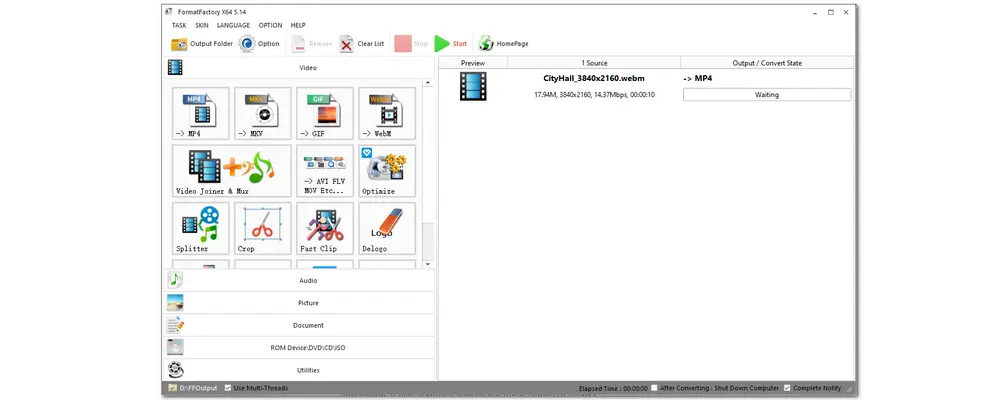
Support System: Windows only
Format Factory is an ad-supported free video converter for Windows that cannot be ignored. It can convert WebM files to many other formats as well as convert other videos to WebM. Besides serving as a WebM converter, it supports converting other video, audio, and picture files. You can even use it to rip DVDs and CDs. More features like compressing, editing, etc. are also supported.
Format Factory can convert multiple video files at the same time. But note that it has much adware bundled. So be careful during the installation process.
Main Features of Format Factory
✏️ Freeware to convert video, audio, image, DVD, CD
✏️ Supports batch file conversion
✏️ Edit video & audio files and repair damaged files
✏️ Built-in with multi-languages
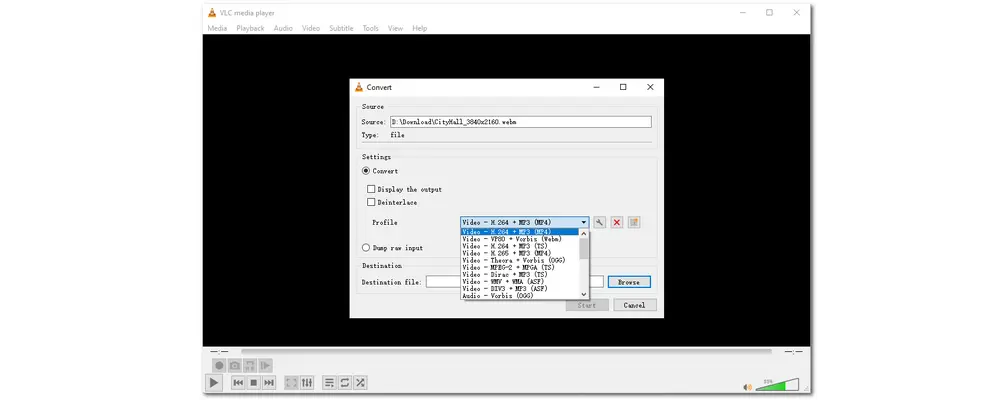
Supported System: Windows, Mac, Linux
VLC is most known as a free and open-source media player. But it can actually handle various multimedia tasks, including changing the video formats. Users can definitely use it as a handy video converter to convert WebM files to different formats and vice versa. The provided output settings customization can help you adjust the video and audio quality, embed subtitles, and more.
However, primarily designed as a player, you may encounter some problems during the VLC conversion like converted files with no audio, choppy/stutter, etc.
Read this post to troubleshoot the converted files no audio issue: VLC Conversion No Audio? Here's How to Fix It!
Main Features of VLC Media Player:
✏️ Safe, clean, and totally free
✏️ Powerful format support for input and output files
✏️ Offer wide-ranging features
✏️ Available on all operating systems
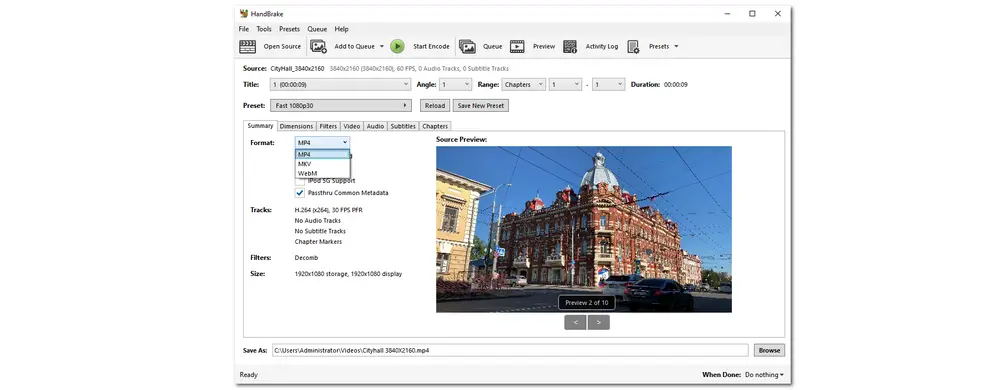
Supported System: Windows, Mac, Linux
HandBrake is a popular free and open-source video transcoder for converting any video files to MP4(M4V), WebM, and MKV. You can use it to convert between WebM and other files. It also supports batch scanning and 4K video conversions. Moreover, it provides multiple presets for you to convert according to different situations. Before the conversion, HandBrake also allows you to configure dimensions, filters, and more. Some editing features like trimming and cropping videos, removing audio tracks, etc. are also supported.
Apart from being a free WebM converter, HandBrake also supports ripping DVDs and Blu-ray discs. But keeps in mind that it can only rip DRM-free DVDs.
Main Features of HandBrake:
✏️ Simple interface and easy workflow
✏️ Many presets for different needs
✏️ Supports HD video conversion up to 4K
✏️ Able to rip DVDs and Blu-ray discs
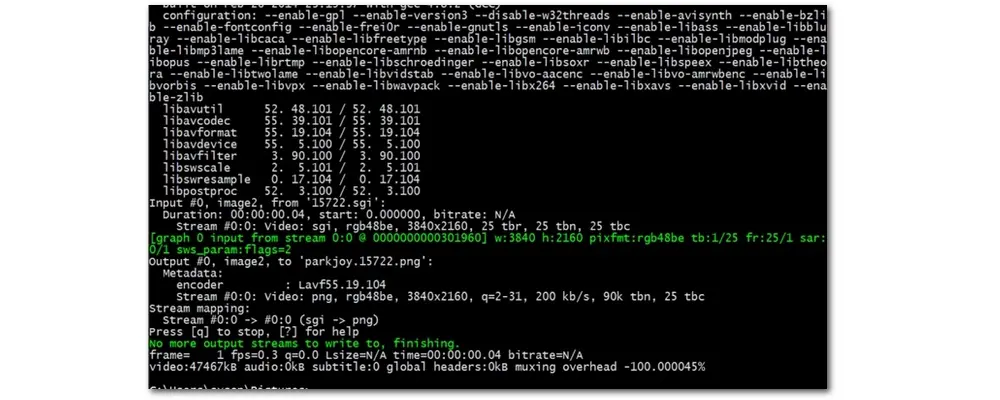
Supported System: Windows, Mac, and Linux
For users who are familiar with CCL, you can really give FFmpeg a try. It is also a free and open-source command-line tool with powerful capabilities for processing various video and audio files. This tool can perform video conversions between WebM and other videos. Moreover, it can convert files without re-encoding which maintains a super-fast conversion speed and lossless output quality.
Besides being used for converting video files, it can also help you improve video quality, embed subtitles, compress file size, and more.
However, since it is a command-line based tool, novice users may feel difficult to get started with. But you can search for an FFmpeg GUI as an alternative or search for some tutorials online.
Main Features of FFmpeg:
✏️ Command-line based but flexible conversion process
✏️ Support all format conversions and allow batch conversion
✏️ Convert files without re-encoding
✏️ Consists of a large suite of libraries and programs for recording, converting, and streaming audio and video
Want to convert your WebM videos with a reliable online video converter? The following shares some online WebM converters that are safe to use. If you don't mind the limited file size and other restrictions like ads, slow processing speed, etc., just give them a try!

CloudConvert is a popular file converter among most online conversion tools. It can convert video, audio, image, and other media files. To convert videos to WebM or convert WebM videos, just simply select the input and output formats, upload the source files, and hit the “Convert” button to start conversion right away.
Although being an online video converter, CloudConvert is security-guaranteed and supports high-quality conversions. It also allows you to trim videos, embed watermarks, add subtitles, and modify the video and audio parameters. Moreover, it is an online large file converter that enables you to convert video files up to 1 GB for free.
Main Features of CloudConvert:
✏️ Support large file conversion and high-quality conversion
✏️ 200+ formats supported including audio, video, document, image, and more
✏️ Able to edit video online and adjust output settings
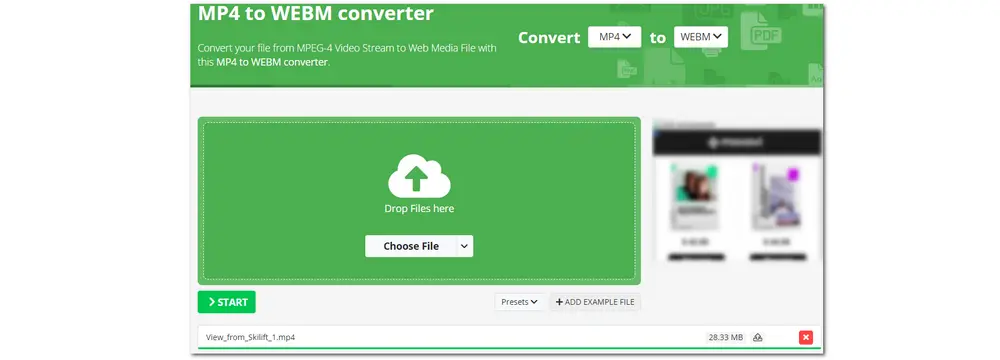
Online-Convert is also a popular online converter that supports WebM file conversion. It lists all the video format conversion links on its video conversion page. You can just choose the link to want to convert videos, upload a source file from local drives, cloud services, etc., and click “Start” to initiate the conversion process. Then you can download the converted files or choose to upload the converted files to the cloud. Before the conversion, you’re also allowed to adjust the video and audio settings and edit videos by cutting, cropping, rotating, mirroring, etc. according to your needs.
However, it may not be suitable for users who want to convert large files since its free plan only allows the maximum video file size under 100 MB for each task.
Main Features of Online-Convert:
✏️ Super-easy interface and simple conversion process
✏️ Edit videos and adjust output video & audio settings
✏️ Provide various tools to convert and compress other media files
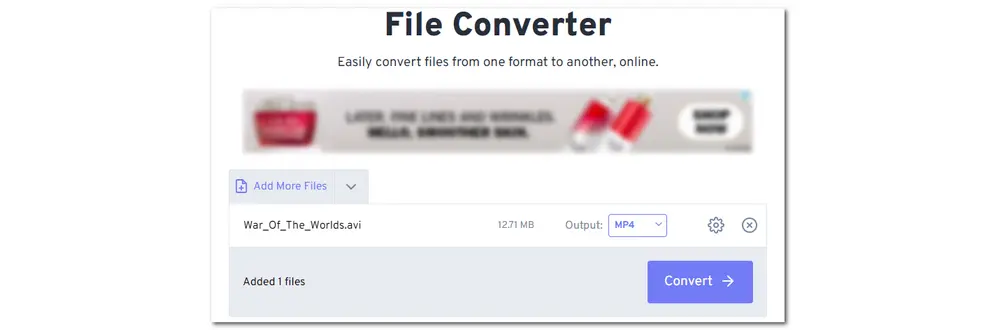
FreeConvert is also an easy and high-quality free online WebM converter that can convert video to and from WebM format. You can upload files from your computer, cloud drives, and even URLs. Then simply select the output format and press “Convert” to start the conversion. It also allows you to output video & audio settings and trim the video length.
FreeConvert supports large file conversion as well since it accepts uploads with a maximum file size of 1 GB. Meanwhile, it allows batch conversion with a total file size of less than 1 GB.
Pay attention to the annoying advertisements loaded on the conversion interface.
Main Features of FreeConvert:
✏️ Support large video conversion up to 1 GB
✏️ Allow customizing video and audio output settings
✏️ Available for other audio, image, document, etc. conversions
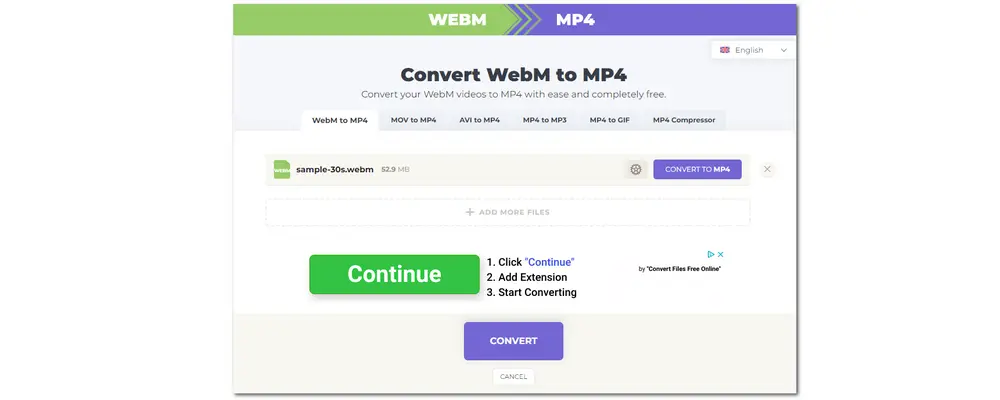
If you just want to change WebM into MP4 format online, you can also give webmtomp4.com a shot. This online video converter tool mainly focuses on video to MP4 conversion. So you can only use it to convert WebM or other video to MP4. Compared with other online programs, it has no additional features. But as a dedicated free online WebM video converter, it supports changing the output video settings, including video codecs, bitrate, resolution, and others. You can also customize the output file size to compress videos.
However, this online tool is also ad-supported and you can see some misleading advertisements during the conversion. Nevertheless, it supports video files of any size and is completely free to use.
Main Features of Webmtomp4:
✏️ Totally free and simple to use
✏️ Support video conversion at any size
✏️ Able to compress video and customize video settings
✏️ Multi-languages supported
Here is a simple guide to help you convert videos from/to WebM formats with WonderFox Free HD Video Converter Factory. With this tool, you can easily convert videos from WebM to other formats and vice versa in a few simple clicks.
Download and install this converter here and follow the guide below to start the WebM video conversion now!
Main Features of Webmtomp4:
Launch Free HD Video Converter Factory on your PC and open the Converter module. Click Add Files to import the WebM or other videos you want to convert.
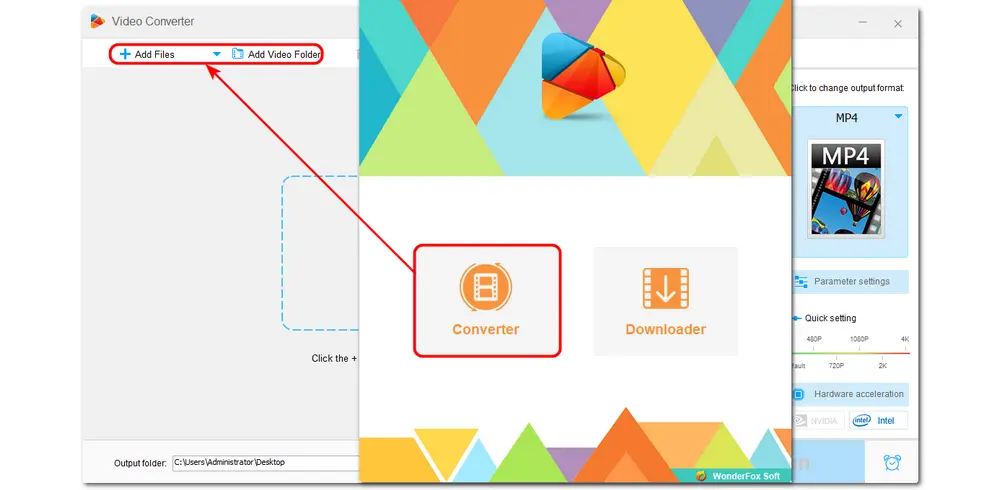
Click the format image on the right side to open the output format page. If you want to convert video to WebM, go to the Web category and select the WebM option. To convert WebM to other formats, you can explore the other categories and select the desired output profile. For instance, you can convert WebM into MP4 format or transform WebM to iPhone preset.
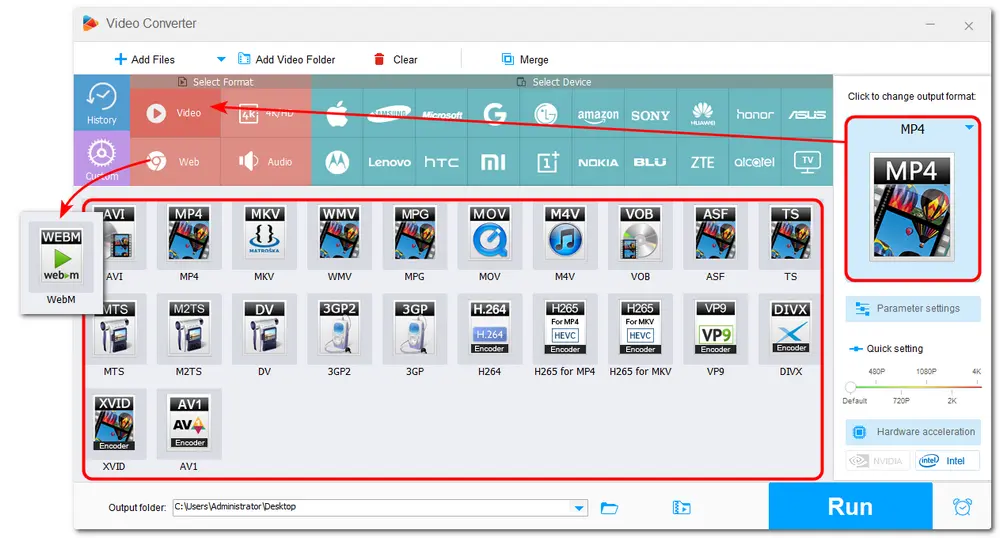
For advanced users, you can open the Parameter settings window to further change the video settings, like codec, bitrate, frame rate, resolution, volume, etc., to fit video specifications on certain platforms or devices.
For beginners, you can just leave the program to Smart-Fit the optimal settings based on the format you choose.
Then, click OK to save the settings.
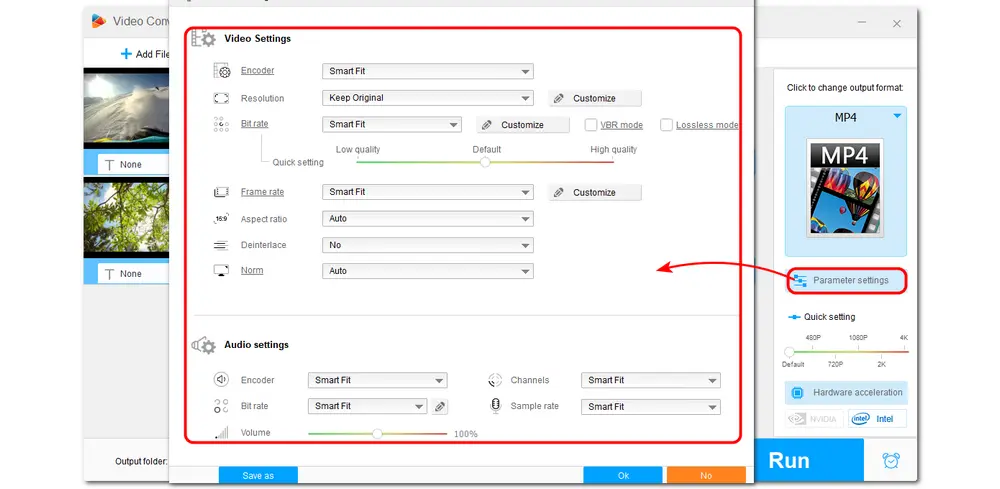
Click the bottom ▼ button to specify an output path and press Run to start the WebM conversion.
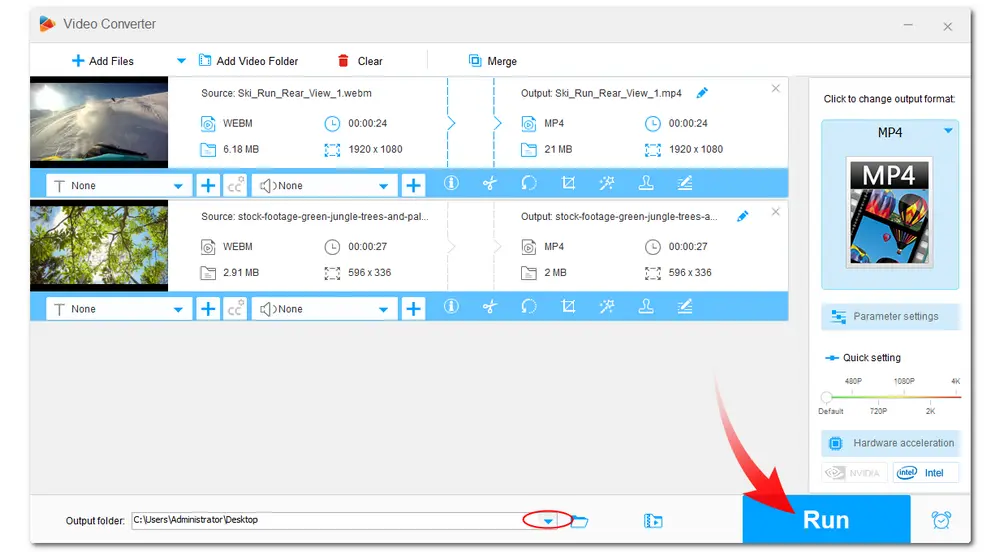
Yes, WebM files can be converted with a WebM video converter. You can use a WebM converter to change WebM into different formats, such as MP4, MP3, WAV, MOV, AVI, MPG, 3GP, and so on. The conversion is reversible, and you can convert from video to WebM as well. A good video converter to WebM should deal with the conversion without compromising the quality.
Yes. You can use any of the listed free WebM converters in this post to efficiently convert WebM files to MP4 for free.
There are a host of free video converters that can convert large WebM files to MP4. WonderFox Free HD Video Converter Factory is one of the best free WebM converters with no size limit. It can free convert WebM to MP4, MKV, AVI, MOV… and vice versa. Even better, it is a free video converter without a watermark. Other free video converters listed in this post can also help with the large WebM to MP4 conversion. You can freely choose one to start the conversion.
If you are looking for a WebM video converter online, you can easily find many programs. But if you want the best online WebM converter to convert large WebM files, CloudConvert is probably the answer you need. This online video converter will convert large WebM files (1GB) to any format without a watermark completely for free. It delivers high-quality conversion and outputs video with good quality. What’s more, no signup or registration is needed. You can use the service anywhere from any device as long as you can access the internet
you can try a VLC media player to directly open WebM videos. If you hope to play MOV with Windows 10 default player, you may need to install the needed codec or convert the WebM file format.
You can find more WebM players on Windows in this post: 10 Best WebM Players to Play WebM Files on Windows.
It is an easy task whether you want to convert to or from WebM files once you get the suitable converter tool. This post shares 11 WebM converters, including paid, free, and online tools. I hope you can find the best WebM converter that suits your needs and convert your videos without issue. Now, choose a converter to start the conversion!
Thank you for reading. Have a nice day!

WonderFox DVD Ripper Pro
WonderFox DVD Ripper Pro is a professional DVD ripping program that can easily bypass all DVD encryptions and rip any DVD (whether homemade or commercial) to all popular formats including MP4, MKV, MOV, MP3, WAV, H264, H265, Android, iPhone, and so on. It also lets you edit and compress DVD-Video efficiently. Download it to enjoy a fast and trouble-free DVD ripping experience.
* Please DO NOT use it to rip any copy-protected DVDs for commercial purposes.
Privacy Policy | Copyright © 2009-2025 WonderFox Soft, Inc.All Rights Reserved