
Before you attempt to play a video from a USB on your VU TV, it's a good move to get the lowdown on what video formats your TV is cool with. VU TVs generally groove well with a range of video formats, with fan favorites being MP4, AVI, and MKV.
But hey, every TV model likes to keep it unique, so peek into your VU TV's user manual or check out the full specs to see what your particular model digs. This isn't just techy talk, it's your ticket to avoiding a "file format not supported" bummer.
Now, let's iron out some typical problems you might hit when trying to play videos from your USB on your VU TV, even with the right video format:
These tips should help clear up most hitches, but if your VU TV's still giving you the cold shoulder, it might be time to talk to tech support.
Sometimes, you'll find that despite having videos in the right format, they still won't play. This could be due to codec incompatibility or specific profile requirements. In such cases, converting your videos to a format that is guaranteed to be compatible with your VU TV is necessary. WonderFox HD Video Converter Factory Pro is a robust tool designed for this purpose. Here's how to use it:
DownloadDownload, install, and fire up the program on your PC. Hit the "Converter" and drag your video files that are not playing on VU TV into the workspace.
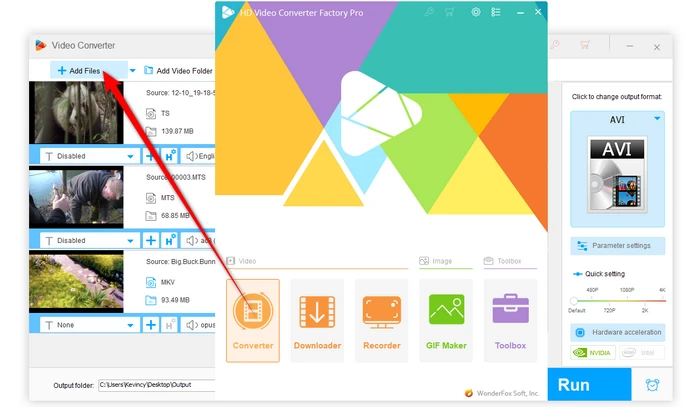
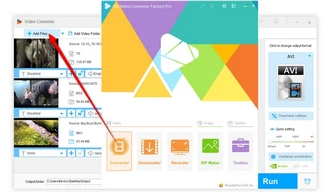
Now, expand the right-hand output format library, go to the "Video" category, and choose the "H.264" profile optimized for the best compatibility.
Optionally, tweak parameters based on your TV model to avoid choppy playback, such as lowering the video bitrate or resolution.
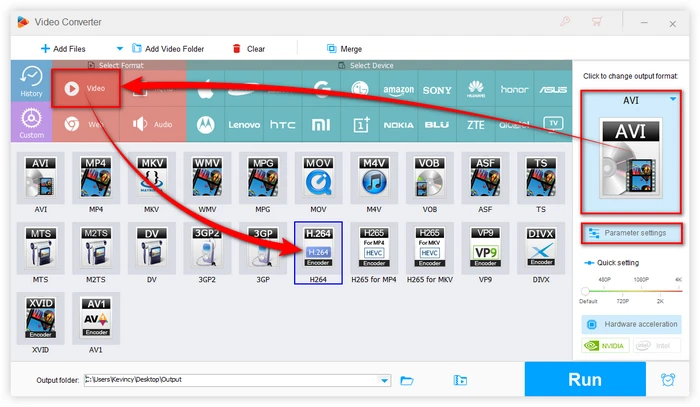
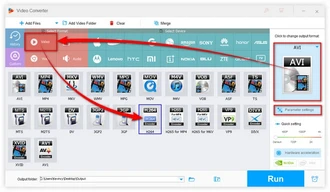
Choose a destination folder, hit "Run", and let the magic happen. Once it's done, scoop those files onto your USB drive.
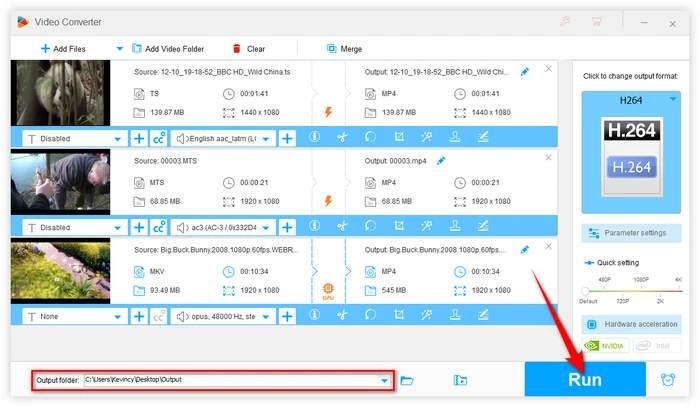
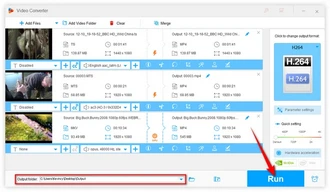
Got your videos converted and they're now chilling on a USB drive? Sweet. Here's how to get them rolling on your VU TV:
A: MP4 with H.264 video and AAC audio is your best bet - great balance, wide support.
A: Yes, if your VU TV supports 4K resolution, you can play 4K videos. Ensure the video file is encoded in a supported format and resolution.
A: This can happen if the USB drive is slow or if the video file is very large. Using a high-speed USB drive can help mitigate this issue.
A: Yes, most VU TVs support external hard drives, but make sure it does not require more power than the USB port provides.
A: Check if the audio codec of your video is supported by VU TV. If not, convert it to a compatible format like AAC or MP3.
A: Older low-powered VU TVs may struggle with videos encoded in very high bitrate, resolution, or advanced codecs like H.265/HEVC. Stick to highly compatible and efficient formats like 1080p MP4 (H.264/AAC).
Terms and Conditions | Privacy Policy | License Agreement | Copyright © 2009-2025 WonderFox Soft, Inc. All Rights Reserved