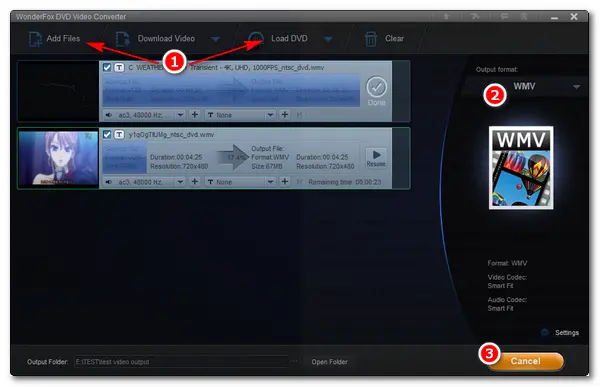
As we know, VOB is typically used to store video, sound, menu, subtitles, and other contents of DVD into a single pack. We can convert these DVD VOB files to WMV format for handy playback on Windows PCs. You may also have seen some individual VOB files on websites, which can be played and streamed as common media files. This type of VOB file is always too large to store and not compatible with most Windows players or editing software. Given this, converting VOB to WMV is a good solution. Read the following part to learn how to convert VOB to WMV.
To do the VOB WMV conversion, a powerful VOB converter is essential. I highly recommend you use WonderFox DVD Video Converter. It’s the best software to help you rip DVDs, convert video & audio files, and download online videos on Windows. It’s able to convert copy-protected DVD VOB or separate VOB files to WMV and other digital formats easily. Also, the conversion can help you reduce the file size while keeping high video quality.
Now, free downloadfree download the software on your PC and follow the instruction.
Launch WonderFox DVD Video Converter. Then click Load DVD to import the VOB files from your DVD Folder. If it is an individual VOB video file, click the Add Files button or drag the target file to load it into the VOB to WMV converter.
This software will quickly detect and decrypt the DVD and smartly check the main title from all chapters.
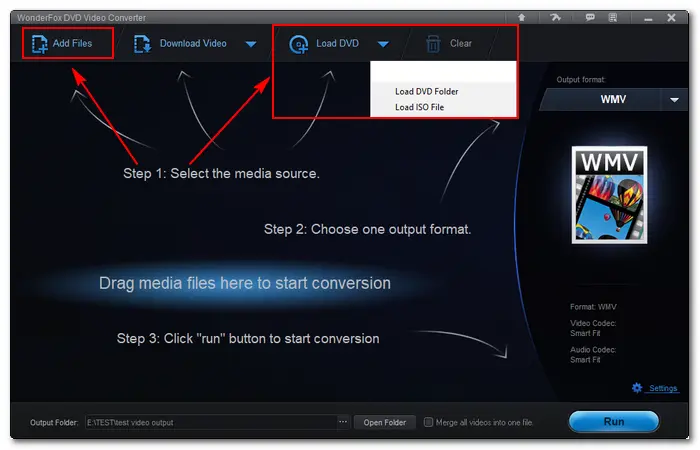
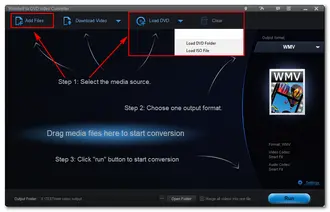
Go to the Output format part on the right side of the interface. Navigate to the Video tab and choose WMV.
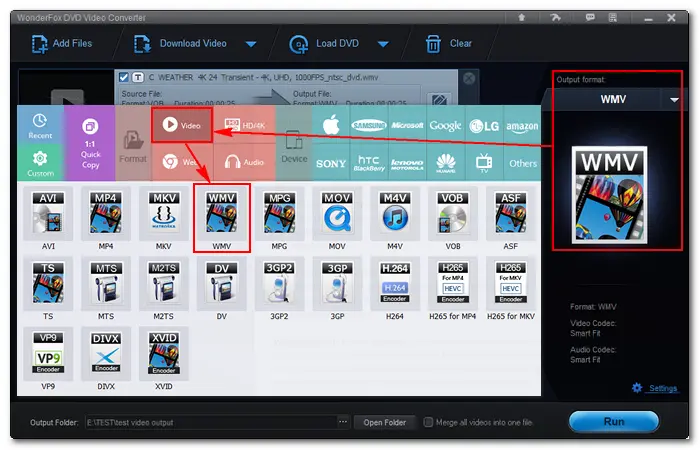
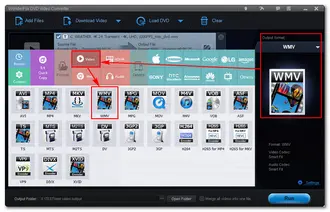
Click the three-dot icon at the bottom to set an output folder. Then, press Run to convert the DVD/single VOB files to WMV videos at once.
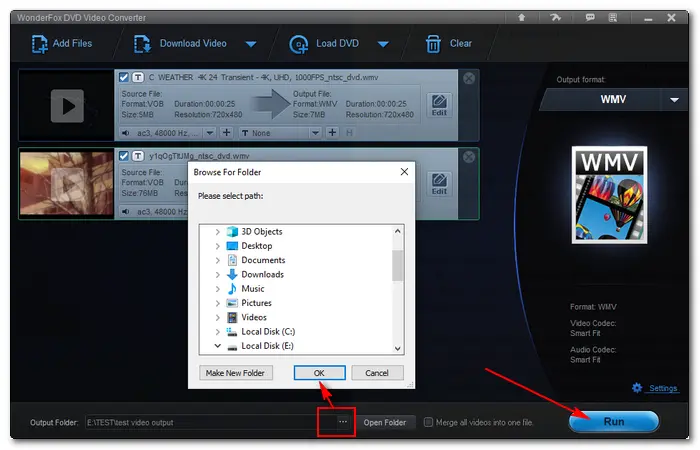
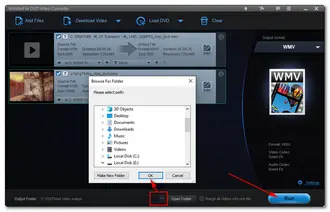
WonderFox DVD Video Converter is an all-around solution for DVD file conversions. It can rip digital files from any DVD/ISO/DVD Folder at high efficiency. Besides converting VOB to WMV, this software offers other formats for converting VOB to MKV, MP4, AVI, MPEG, MP3, WAV, and more, supports basic editing such as cut, crop, and add subtitles, and allows you to customize the resolution, frame rate, bit rate, aspect ratio, volume, and other output settings. GetGet this full-feature DVD video converter now!
That’s the whole process of how to convert a DVD or individual VOB file to WMV on Windows. It’s quite an easy task with the help of the best VOB converter. Finally, thanks for reading this article. Wish you all the best!
Terms and Conditions | Privacy Policy | License Agreement | Copyright © 2009-2025 WonderFox Soft, Inc.All Rights Reserved