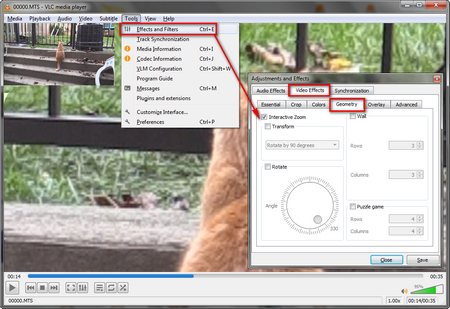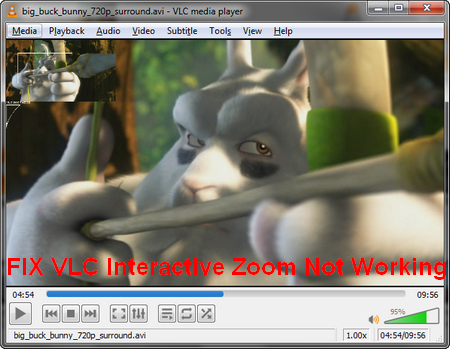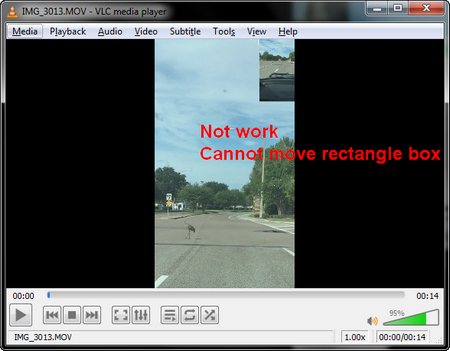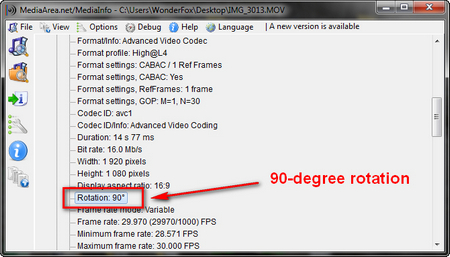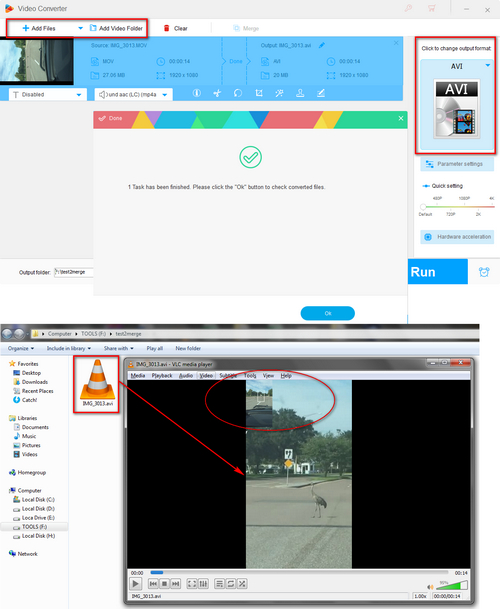To be honest, this is another stumbling block. I tried several free & paid video conversion programs, but none of them work until I found this one - WonderFox HD Video Converter Factory Pro. It will recognize the rotation property and remove it. Afterwards, the video will play normally and VLC zoom video function will work like a charm. Without further ado, here we go.