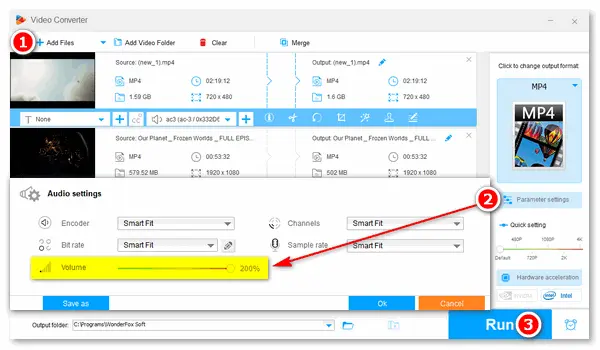
VLC is a leading multimedia player with a wide range of playback options. It allows you to customize your playback experience by changing the playback speed, switching between audio tracks, adding audio/video effects, and, of course, adjusting the volume.
This post will discuss the VLC volume booster and show you how to increase the volume in VLC Media Player. Additionally, a free volume booster is provided as an optional method to boost video sound on Windows PCs, which is easier than using the VLC player. Keep reading to learn more.
When playing a video in VLC, you can increase the volume by dragging the volume in the bottom right corner. However, the volume slider only allows you to increase the volume up to 125% by default, and only for files played in VLC. How do I increase the max volume of the VLC player? To do this, you need to change the advanced preferences for the maximum volume displayed in the player.
Follow these steps to see how to let VLC increase volume to 200 or 300:
1. Open VLC Media Player and click Tools > Preferences.
2. Switch the Simple settings to All at the bottom left of the Preferences window.
3. Check the Only show current option and select Qt from the left panel.
4. Find the Maximum Volume displayed in the Qt interface and change the default value from 125 to 200 or 300 (300 is the maximum). Then, click Save.
5. Restart VLC and play a video. Now, you can let VLC boost volume to 200% or 300% by dragging the volume slider.
However, VLC will not correctly amplify the sound if you put up the volume to 200% or higher. It will cap some frequencies, thus leading to distortions.
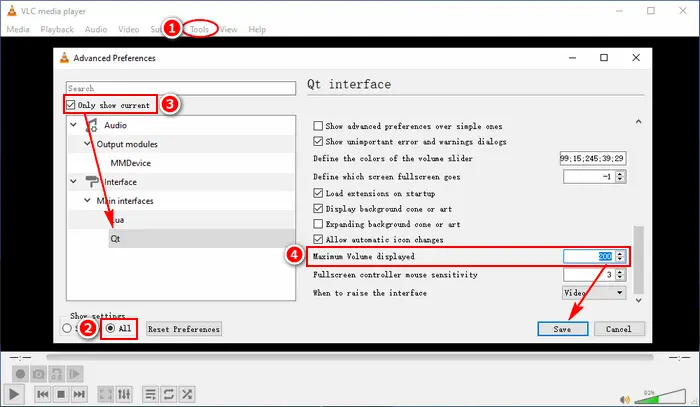
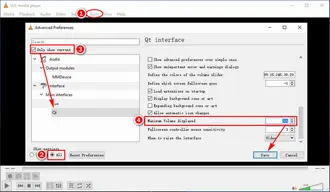
WonderFox Free HD Video Converter Factory is the easiest alternative to VLC boost volume on Windows. It’s a multifunctional application designed to convert, download, and edit video & audio files for free. The software supports all mainstream a/v formats and can boost the volume up to 200% of the original. With flexible parameter options, you can easily increase the volume or mute a video and change other settings based on personal requirements. Meanwhile, it provides 300+ presets for fast conversion. Free downloadFree download the software to have a try!
Launch Free HD Video Converter Factory and select Converter. Then, click Add Files to import a video into the program. You can also drag and drop it into the software directly.
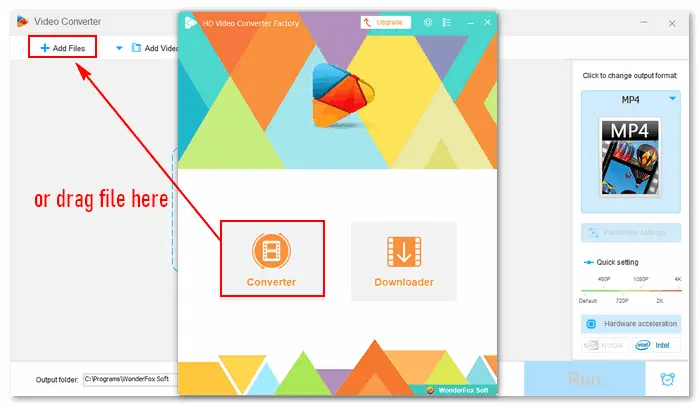
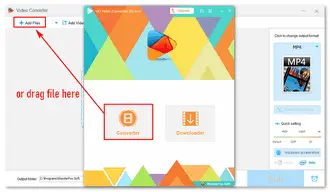
Select an output format by clicking the image on the right side. For example, you can choose MP4 under the Video tab.
Then, click Parameter settings below the format image and head to the Audio settings. Drag the Volume slider to 120%, 150%, or any other level (200% is the maximum). Press OK to save your change.
Optional settings: Video Bitrate | Video Resolution | Audio Bitrate | Sample Rate | Change Audio Format of a Video
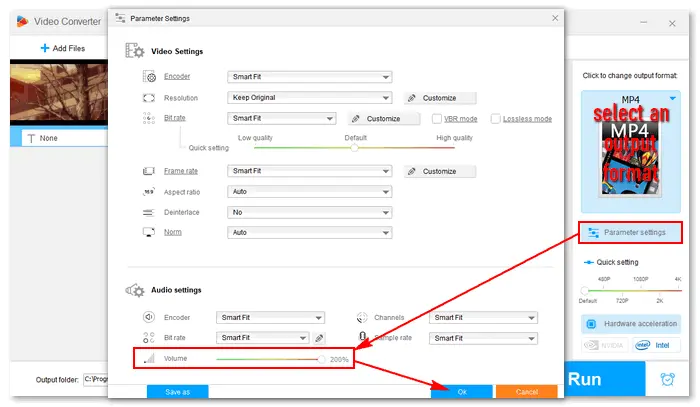
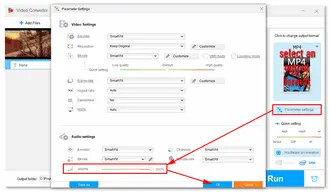
Click the button at the bottom to specify an output destination. Finally, press Run to export the final file to your computer. Then, you can play the video with a louder volume.
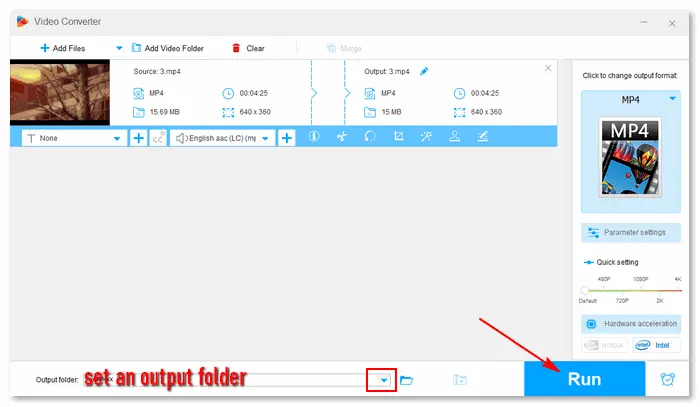
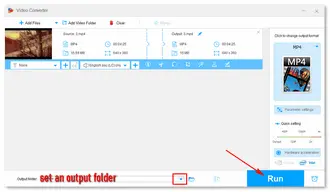
That’s all about the VLC volume booster and its alternative. It doesn’t take much effort to change the max volume displayed in VLC by modifying the Qt settings. But the alternative Free HD Video Converter Factory offers an even simpler and faster way to increase the volume permanently in any video and audio. It’s clean, safe, and totally free. You might as well give it a try!
https://www.videoconverterfactory.com/download/hd-video-converter.exehttps://www.videoconverterfactory.com/download/hd-video-converter.exe (click to download)
1. What is the maximum volume VLC?
The default maximum volume in VLC is 125%. However, you can increase this limit significantly. By modifying the VLC preferences, you can set the maximum volume to 300% or even higher.
2. Is VLC 200% volume safe?
While it is generally safe to turn the volume up to 200% in VLC, it is important to use headphones or speakers with a wide volume tolerance to avoid damaging your hearing. Excessively high volumes may damage your audio equipment.
3. What is the shortcut to increase volume in VLC?
The default shortcut to increase volume in VLC is Up Arrow. To decrease volume, press Down Arrow.
Note that these shortcuts might vary depending on your operating system and any custom keyboard shortcuts you’ve set.
Terms and Conditions | Privacy Policy | License Agreement | Copyright © 2009-2025 WonderFox Soft, Inc.All Rights Reserved