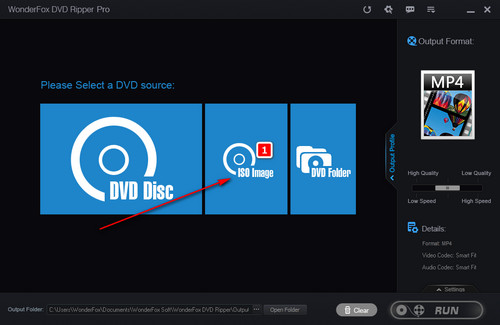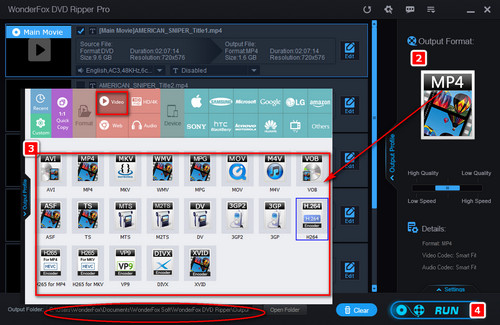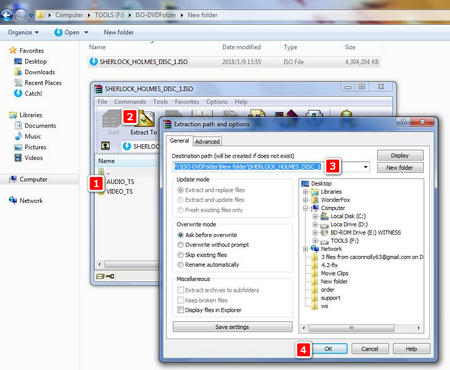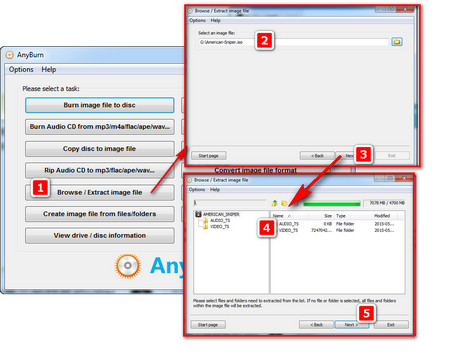When it comes to extracting ISO files, a simple and easy-to-use ISO extractor is a must. WonderFox DVD Ripper Pro stands out from a variety of competitors due to its ease of use, versatility, and stable ripping performance. It lets you easily convert ISO to MP4, MKV, MPG, WAV, iPhone, PS5, and other 300+ predefined profiles. Besides, you can also make ISO from DVD with this software. Now, free downloadfree download this DVD ISO file extractor, let's take a look at the specific steps of extracting ISO.