This article will guide you to record LINE video calls (with audio) on PC, Mac, Android, and iPhone step by step. If you are using a Windows computer, please get the screen recorder app installed in advance: https://www.videoconverterfactory.com/download/hd-video-converter-pro.exehd-video-converter-pro.exe
LINE is a free communication tool that allows you to instantly exchange messages and make free video or voice calls on devices like smartphones and personal computers. If you want to record the content of your calls, a good recording tool is necessary. Since LINE can work on phones and computers, the following parts share different ways to record a LINE video call. Read on to get the detailed instructions.
WonderFox HD Video Converter Factory Pro offers a simple way to record LINE and other video calls on a PC. It can also record audio from the system and microphone simultaneously. No limit and watermark. Try it now!
HD Video Converter Factory Pro is a simple screen recorder for Windows PCs. With it, you can record only part or the entire screen of your computer with audio or record audio only. You can select your desired video format to record an MP4, AVI, MKV, or MOV video file in high quality. And the frame rate can achieve up to 60fps, which makes your recordings much smoother. Moreover, you can freely pick up the audio coming out of your computer, microphone, or both. After recording, you’re also able to edit the recorded files by simply trimming, cropping, merging, etc.
Get the powerful yet easy-to-use screen recorder:
Before start, please free downloadfree download WonderFox HD Video Converter Factory Pro on your PC.
Step 1. Launch the software and enter “Recorder” from the main interface.
Step 2. There are four recording modes. Click the first option and select the LINE app window as the recording region. Then, press “OK” to confirm it. Of course, you can choose the second mode for recording in full screen.
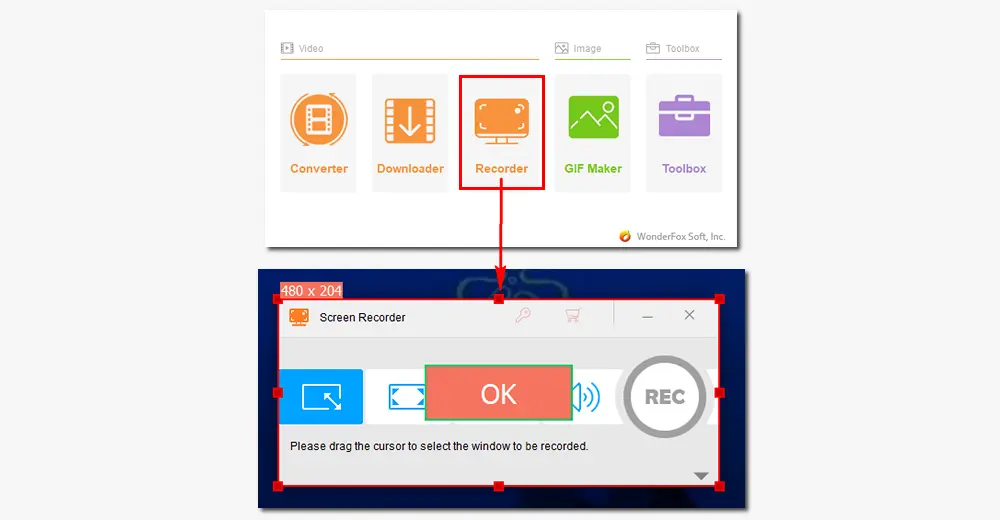
Step 3. Click the gray down-side arrow if you cannot see the recording settings. Then, select a format, quality, frame rate, and audio device at your will. Specify an output path by clicking the bottom ▼ icon.
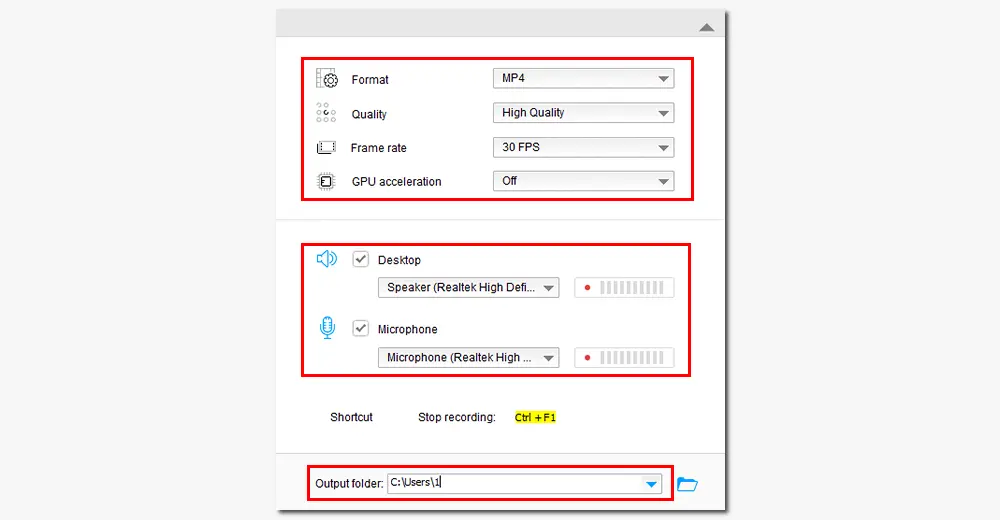
Step 4. Start a call in LINE and press “REC” in the recording software. Your recording will start 5 seconds later. Once done, press “Ctrl + F1” to end the recording.
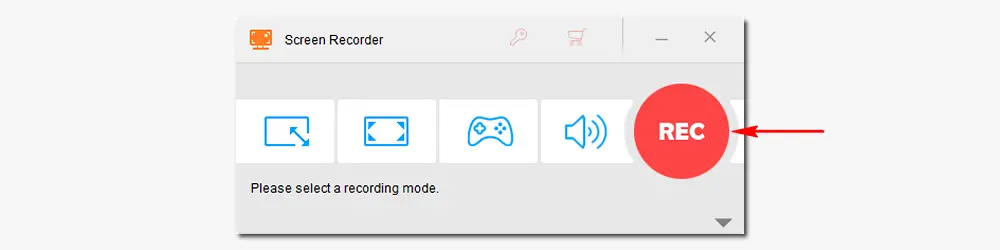
WonderFox HD Video Converter Factory Pro can also convert videos and audio, download movies and songs, reduce file size, enhance video quality, make GIFs, create ringtones, extract subtitles... Just try it out!
If you are a Mac user and have QuickTime installed on your device, you can utilize this app to record a LINE video call with audio. It provides a simple feature for screen recording and supports editing videos by trimming and cropping. Here is how:
Step 1. Open QuickTime on your Mac and go to “File” > “New Screen Recording”.
Step 2. In the screen recording window, click the “arrow” beside the “Record” button to select quality and audio source you need.
Step 3. Start a video chat in the LINE app and tap on the “Record” button to start recording.
Step 4. Click the “Record” button again to stop recording. Edit the video at your will. Then, go to “File” > “Save” to export the recorded video file.
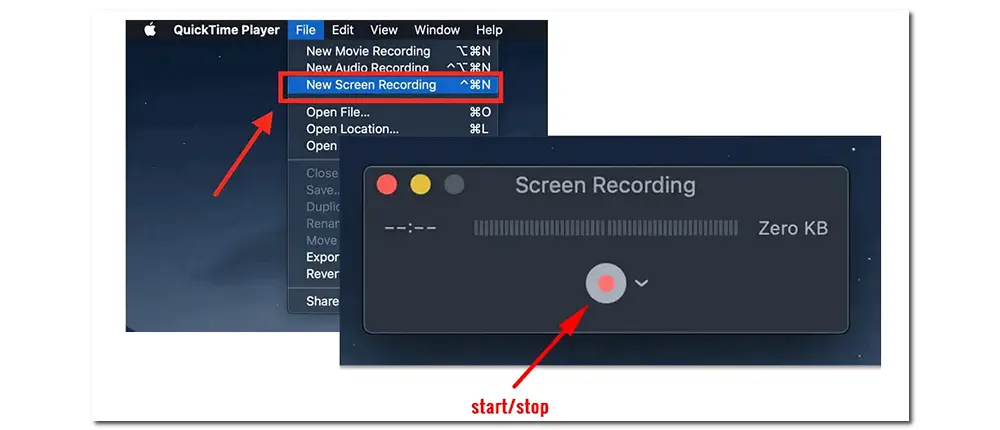
It’s an easy recording app for both iOS and Android phones. This app provides smooth and stable screen recording on your mobile devices. It also allows you to take screenshots while recording, record audio without video, and enjoy live streaming. Beyond that, ScreenRecorder can help you trim the video to remove unwanted parts. After recording and editing, you can easily upload your video to YouTube or save it to cloud.
Step 1. Download and install the ScreenRecorder app on your smartphone. Then, launch it.
Step 2. If the floating button is disabled, press the “+” button at the bottom of the screen.
Step 3. Select the “Record Video” option, and a dialogue box will appear. Click “Start now” to record your LINE video chat.
Step 4. Click “Stop” to end the recording.
Tips. If the floating button is enabled, you can directly hit it to start or stop your screen recording.
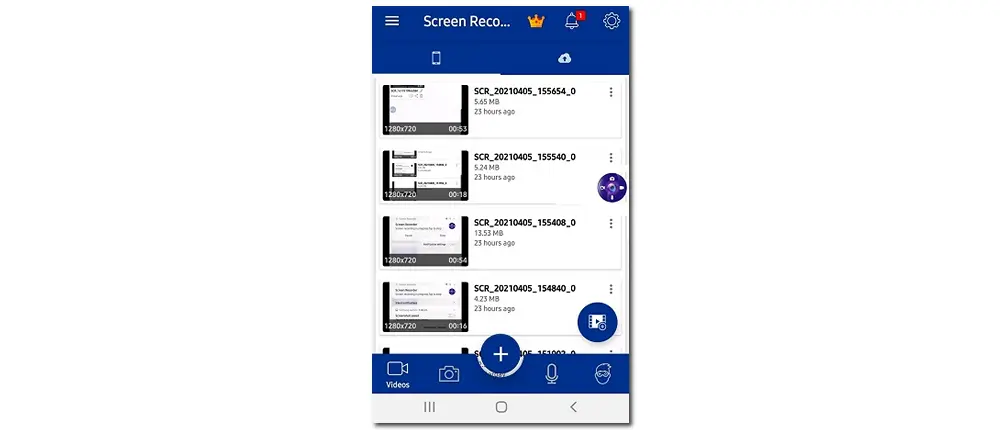
This article has introduced how to record LINE video chats on different platforms. All the recording tools are practical and handy to operate. Hopefully, you can finish your recording without issues by following the step-by-step instructions. Thank you for reading this post. Have a nice day!

WonderFox DVD Ripper Pro
Use this software to convert DVDs to MP4, MKV, MPG, H264, H265, and other video files. You can also rip audio files from the DVD and 1:1 copy it to ISO image or Video_TS folder. Just load your disc, and the software will analyze the DVD, remove copy protection, and automatically select the main title. Get it now to digitize your DVD collections!
* Do not use the software to rip copy-protected DVDs for commercial use.
Privacy Policy | Copyright © 2009-2025 WonderFox Soft, Inc.All Rights Reserved