Can you record a Duo call on your computer or mobile phone? If you are looking for ways to achieve that, you come to the right place. This article will show you how to record Google Duo video calls with audio on PC, Mac, iPhone, and Android. Just keep reading.
Tips. The best Duo call recorder for Windows users:
https://www.videoconverterfactory.com/download/hd-video-converter-pro.exehd-video-converter-pro.exe
Of course, yes! But you'd better ask for the consent of other participants if you want to record and post your video.
Google Duo is a voice-over IP and video telephony service, similar to WhatsApp and Apple’s FaceTime. Developed by Google, it’s available for Android, iOS, and web browsers. It lets users make and receive one-to-one or group audio/video calls in HD. Google Duo has added a video and voice message feature, which allows you to record up to 30 seconds and add effects and filters. But sometimes, we need to record all of the call content for some reason. How to record Google Duo calls at the length you need? The following gives detailed solutions.
HD Video Converter Factory Pro offers the easiest way to record a Google Duo call on Windows. It lets you record voice calls and video calls with audio in high definition. It has no time limit, watermark, or frame drop. Try it now!
For a simple and high-quality screen capture of Google Duo video calls on your PC, I suggest you use WonderFox HD Video Converter Factory Pro. It’s an easy and practical video chat recorder for Windows 10/11, allowing you to record any area of your screen and select the audio source from your desktop or microphone, or both. 4 output video formats are available: MP4, AVI, MKV, and MOV. Moreover, it can help you convert and edit videos if you have further demands after recording.
Now, free downloadfree download and install the software on your PC. Follow the simple guide below.
• Run Google Duo on your browser for preparation.
• Launch HD Video Converter Factory Pro and open the Recorder.
• At the top of the Screen Recorder, select a recording mode and region based on your needs.
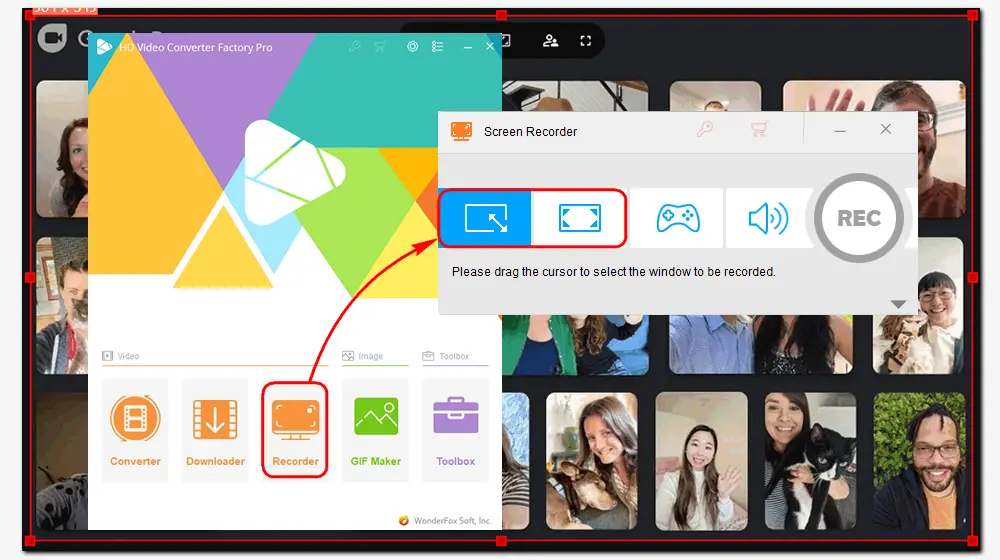
• Click the gray triangle button to unfold the output settings.
• Firstly, select the format as MP4 or any other profile you want.
• Then, choose High Quality and 30 FPS, or you can leave them as default.
• To record Google Duo calls with audio, make sure the audio device is activated.
• Then, click the bottom triangle button to specify an output folder.
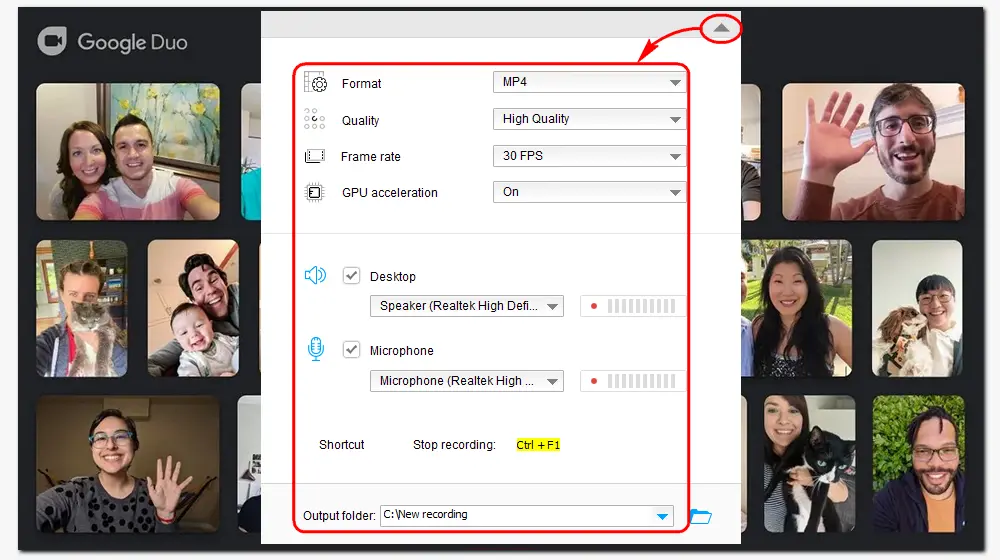
• Press the REC button to start your recording.
• Once done, click the stop button or press Ctrl + F1 to end it.
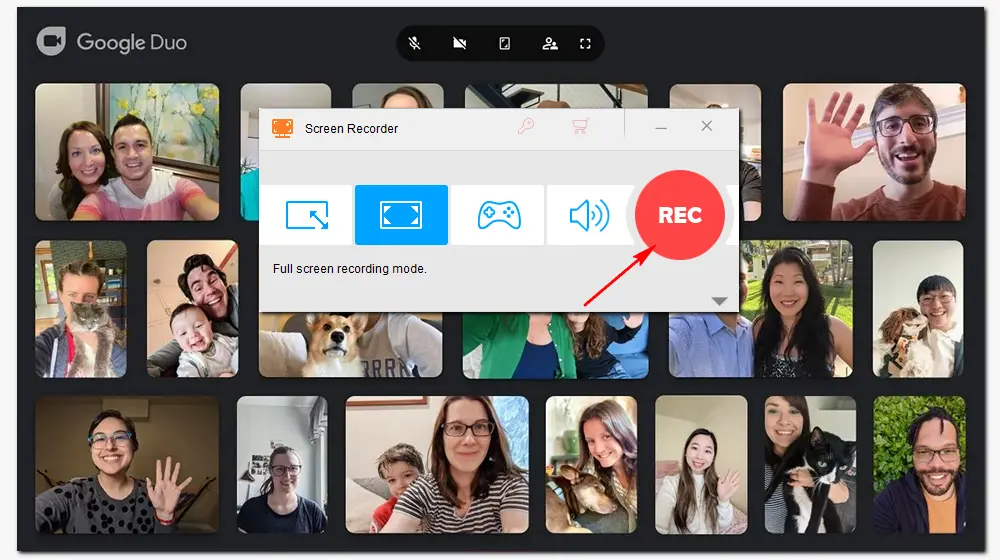
Step 1. Start QuickTime Player on your macOS computer.
Step 2. Navigate to “File” and select “New Screen Recording”. Click the drop-down arrow beside the record button to select an audio option.
Step 3. Visit the Google Duo webpage and start a video call. Then hit the "Record" button to start recording it.
Step 4. Click the “Stop” button on the top menu to end your recording.
Step 5. Preview and edit the recorded video at will. After that, go to "File" to "Save" it to your desktop.
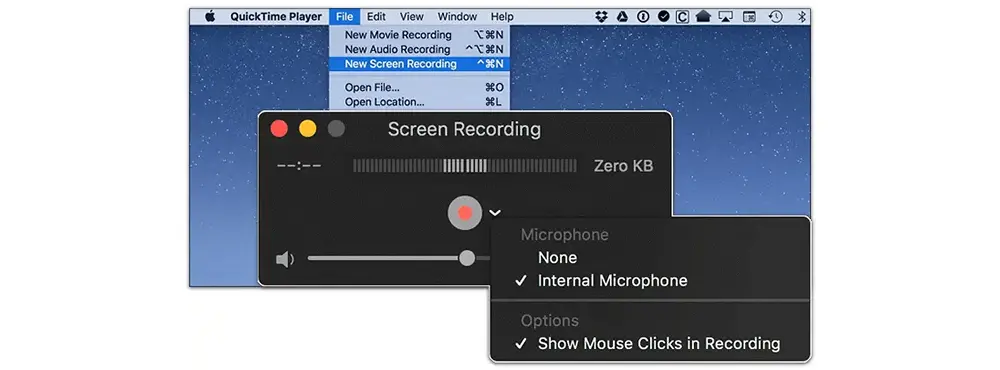
Step 1. Go to “Settings” and open the “Control Center”. Scroll down and press the “+” button before “Screen Recording” to enable the screen recording feature on your iPhone.
Step 2. Start a video call on Google Duo. Access the Control Center on your screen and tap on the “Screen Recording” shortcut to begin recording.
Tips. To record a Duo video call with audio, turn on your microphone.
Step 3. Hit the red recording bar on the top of your screen to stop the recording. It will save the recorded video calls in the Photos app by default.
Step 1. Install the XRecorder app (Down) on your phone and launch it.
Step 2. Run Google Duo and start a video call.
Step 3. In XRecorder, click “Video” at the bottom of the screen and hit the “Record” button to start recording. You can pause or stop the recording by pulling down the Notification Shade on the top of your screen.
Step 4. When you finish, you will receive a notification. Then, you can view, edit, and share the recorded video with others.
Is it possible to record Duo calls?
Yes. You can record video calls on Google Duo on PC, Mac, iPhone, or Android using the system's built-in recording feature or a third-party recording app.
How can I record a call without anyone knowing?
Simply open your recorder and select the audio source to record on your device. There is no notification when you take a screenshot or recording of the video call in Google Duo. But you'd better get permission if you are going to post the video.

Wonderfox HD Video Converter Factory Pro
1. Record video/voice calls, gameplay, live streams, etc.
2. Convert screen recordings to MP4 and 500+ presets.
3. Merge and compress videos without losing quality.
4. Download videos from YouTube and 1000+ websites.
5. Extract audio and subtitles from videos, make GIFs, etc.
6. Support batch conversion and GPU acceleration.
Privacy Policy | Copyright © 2009-2025 WonderFox Soft, Inc.All Rights Reserved