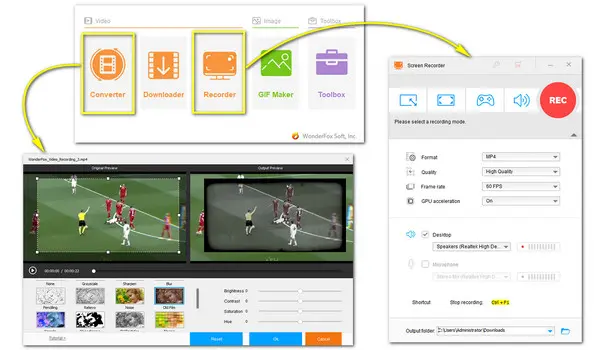
Just want to save a short clip of a YouTube video or hope to capture YouTube Live shows for later use? Then a handy screen recorder for YouTube is necessary. In the following post, we’ll introduce a functional screen recorder for Windows PC. Not only can it record your desktop screen with audio effortlessly, but it also comes with wide-ranging editing features.
Then, let’s see how to record and edit YouTube videos on PC with it.
Featured with a pleasing and intuitive interface, WonderFox HD Video Converter Factory Pro makes it possible for everyone to quickly record, edit, and convert video or audio files.
It includes four recording modes allowing you to screen record live streaming on YouTube, gameplay, online meetings, Skype calls, etc. with high resolution and frame rates up to 4K and 60fps.
After recording, you can quickly merge, trim, split, crop, watermark, and add effect to recorded YouTube videos.
Now, click the link below to free download this multi-purpose video recorder and see how to record and edit YouTube videos on PC with it.
https://www.videoconverterfactory.com/download/hd-video-converter-pro.exehttps://www.videoconverterfactory.com/download/hd-video-converter-pro.exe
Launch WonderFox HD Video Converter Factory Pro. Click on the Recorder option. There are four recording modes available. They are Custom mode, Full-screen mode, Game mode, and Audio mode. Choose one based on your actual need.
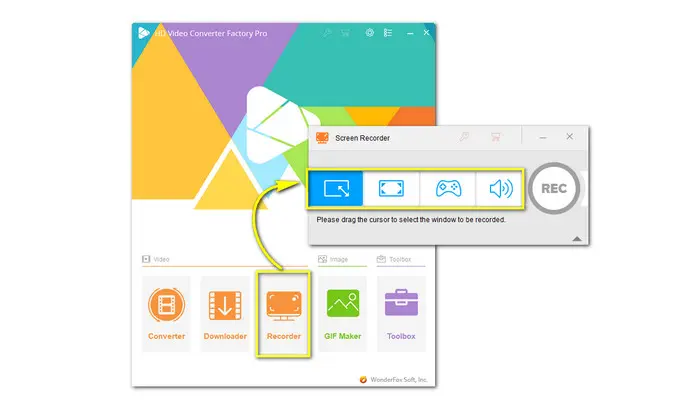
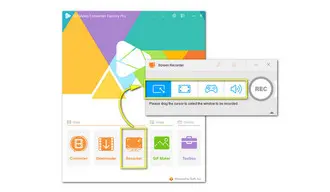
Then select format, quality, and frame rate from the pre-set options. GPU acceleration is also supported.
For recording YouTube videos with computer sounds only, you just need to toggle on the Desktop while off the Microphone option.
At the bottom of the interface, click on the downward-pointing triangle to set a new folder.
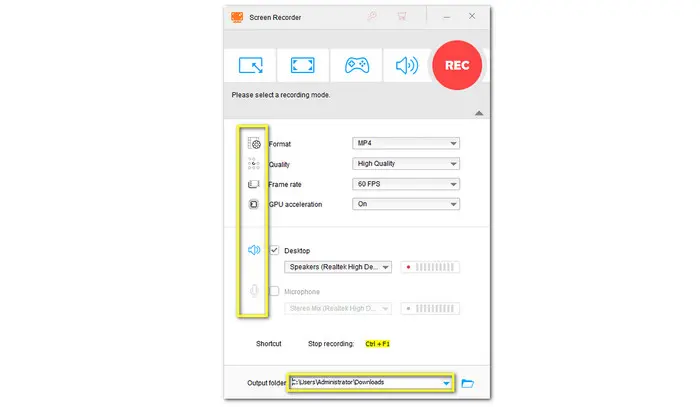
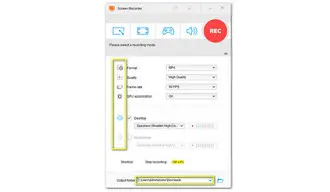
Finally, press the red REC button to start recording. Press Ctrl + F1 to end it. The recorded file will automatically show up in the output folder you previously set.
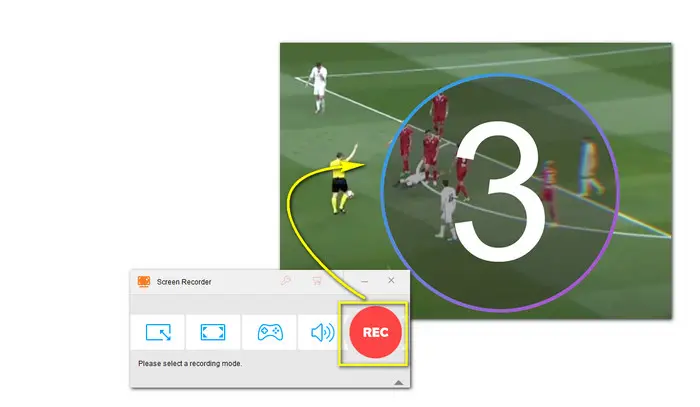
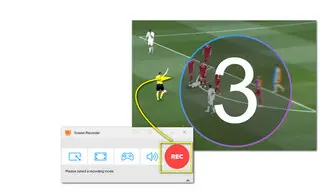
Back to the main dashboard and enter the Converter module. Simply drag and drop all the recorded YouTube videos into the blank space. Or, you can hit the + Add Files button to load them.
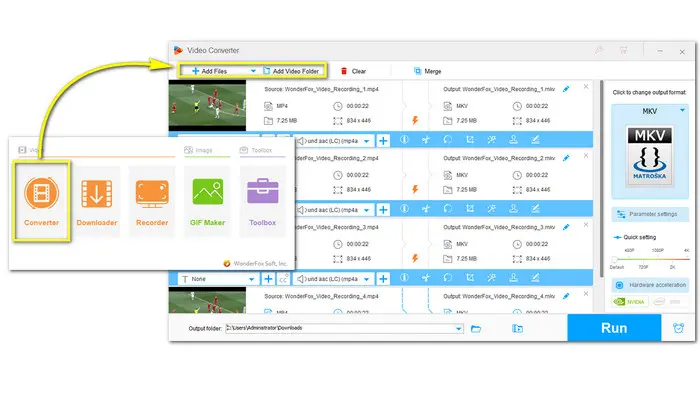
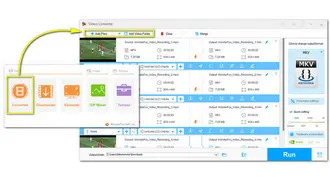
Below the imported file, there is a toolbar. You can hit the icon on it to trim, rotate, crop, add effect, watermark, and edit some basic metadata. You can also add subtitles and replace the audio track.
HD Video Converter Factory Pro puts no restrictions on the size or length of your edited file. Therefore, you can use it to screen record as long as you can and then batch-load all large files to the Converter for editing.
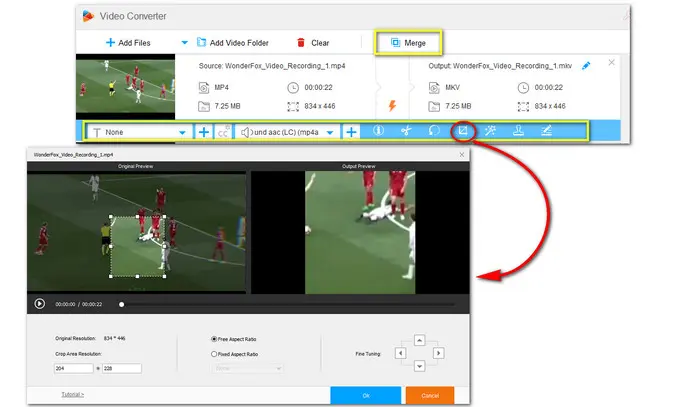
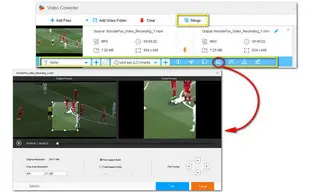
Apart from the basic editing features, you’re also provided with options to change video parameters like bitrate, frame rate, resolution, channels, volume, and more in the Parameter Settings window.
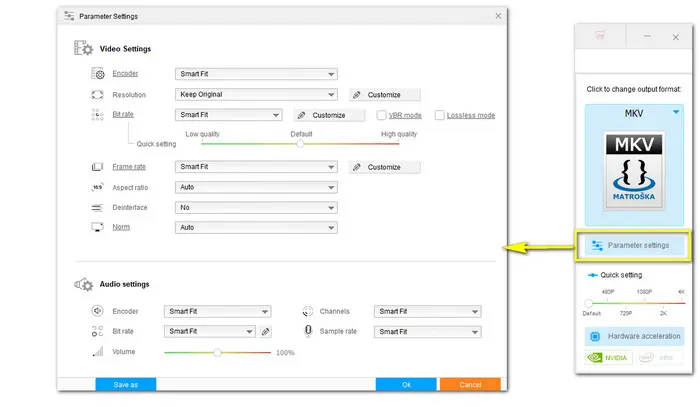
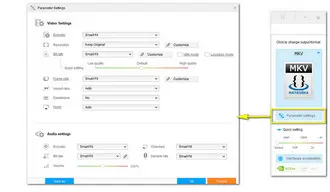
Expand the full list of more than 500 configured presets by pressing the output format image icon on the right side. Select any preferred format or specific device model as you wish.
Set an output folder by pressing the triangle button. Then hit the blue Run button to start processing all files.
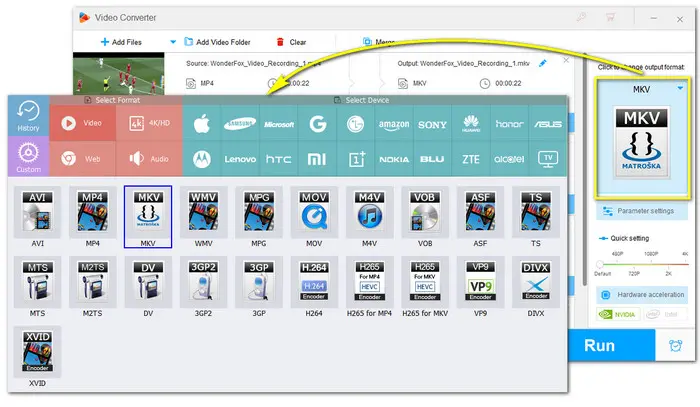
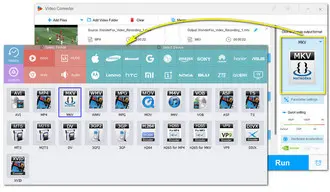
That’s all I want to share with you how to record and edit YouTube videos without watermarks on PC. You can also use it to record other activities on your computer screen and then edit them for YouTube. All in all, HD Video Converter Factory Pro is definitely the best option to record and edit files handily and effortlessly.
Besides recording, WonderFox HD Video Converter Factory Pro also integrates a powerful downloader allowing you to download playlists from YouTube at a lightning-fast speed. With only a few clicks, you can easily download HD/4K/ 8K videos from over 1000 websites.
Easy, fast, and safe! Follow the steps below.
----Step 1. Head to Downloader. Click New Download on the top left.
----Step 2. Copy the YouTube video URL. Then click the Paste and Analyze button and wait for the analysis process.
----Step 3. Choose a needed resolution and format from the options of Download Video list, and click on OK.
----Step 4. Finally, hit Download All to start downloading.
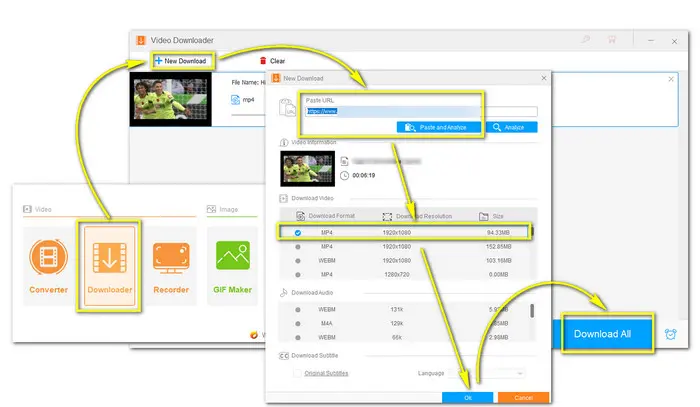
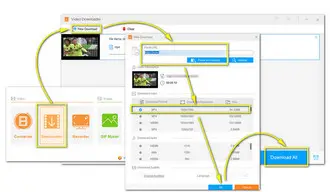
Hopefully, this article has helped you with how to record and edit YouTube videos on a PC. Now, time to use this all-in-one toolbox to record and edit your videos on the go. Thanks for reading.
Terms and Conditions | Privacy Policy | License Agreement | Copyright © 2009-2026 WonderFox Soft, Inc.All Rights Reserved