Windows Media Video (WMV), developed by Microsoft, is a video format natively supported by Windows. Therefore, you can convert MPG to WMV for playback on Windows. If you want a universal playback, it’s also suggested that you convert MPG to MP4 format, which can not only play on Windows 8 and 8.1 but also on various other devices and platforms.
For this conversion, all you need is a simple video converter like WonderFox Free HD Video Converter Factory. It converts among almost all video formats quickly and easily while maintaining high quality. You can download download the software and follow the steps below.
Step 1. Launch the software and open the “Converter” program. Next, click “Add Files” to import the unplayable MPG files.
Step 2. Click the format image on the right side of the program to open the output format page. Under the “Video” tab, select WMV as the output format.
Step 3. Select the output folder at the bottom of the converter and click “Run” to start conversion.
Tip: In addition to WMV, you can also convert WMV to MP4, H264, AVI, and other formats supported by Windows.
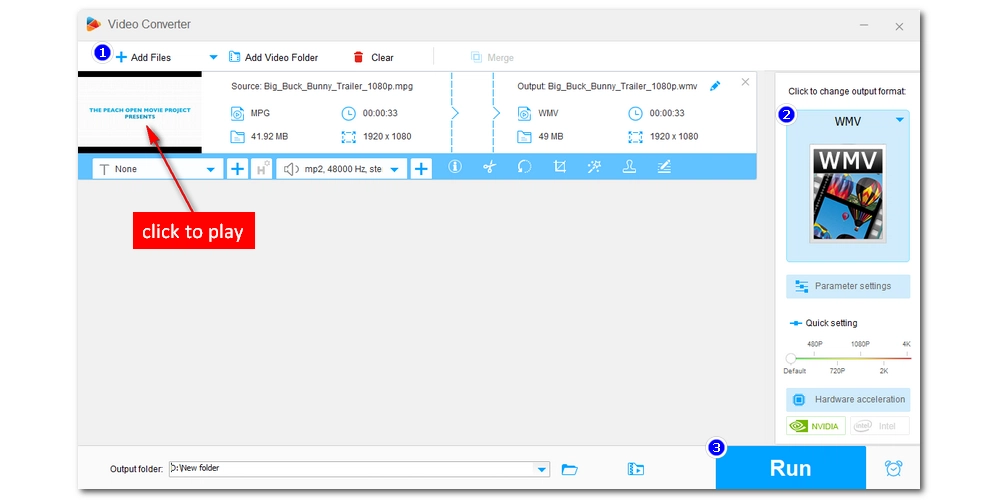
Codecs are important, media players require codecs to play media files smoothly. Since Windows 8 and 8.1 lack the MPEG-2 codec, you need to install an additional MPEG-2 codec (also known as a DVD decoder pack) to enable MPG video playback.
K-Lite Codec Pack is the most popular and free codec pack that contains almost all codecs to meet various media playback needs. You can solve MPG playback issues by installing this codec pack. Here is how:
NOTE: You should close your media player before installing the codec pack so that the changes are applied correctly.
Step 1. Go to the K-Lite Codec Pack official website https://codecguide.com/download_kl.htm and download the standard version of the K-Lite Codec Pack to your computer.
Step 2. Click on the downloaded .exe file and complete the installation. (Be careful not to click on the bundled software by mistake during the installation process)
Step 3. Now, try to open the MPG file and see if there is any problem.
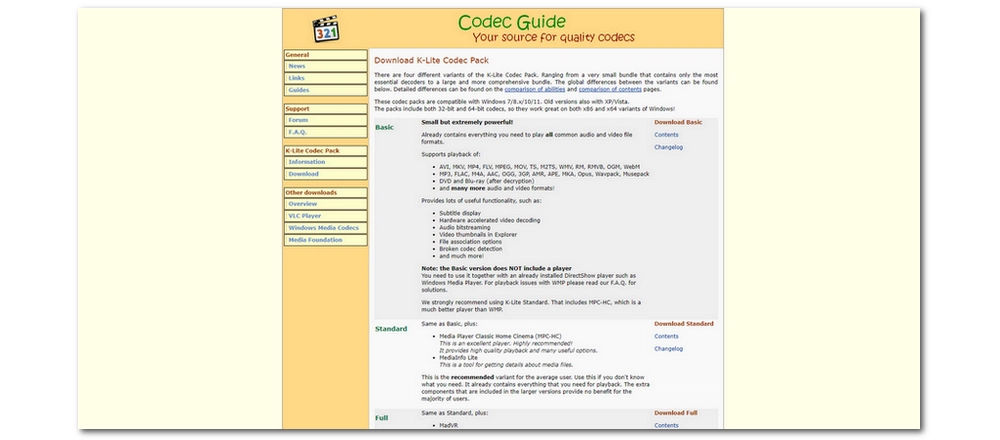
Some people have reported issues when using the K-lite codec pack. If you're worried about it messing with your system, you can upgrade to Windows 10 and install the official MPEG-2 video extension from the Microsoft Store. Or you can also try the first method or use the next solution.
Although the native media player on Windows 8 and 8.1 does not support MPG files, you can switch to a third-party MPG player to play MPG easily. The most recommended option is VLC media player. It is a free, open-source program that can play almost any video and audio file out of the box. All you need to do is download VLC, drop your MPG video into it, and start playing.
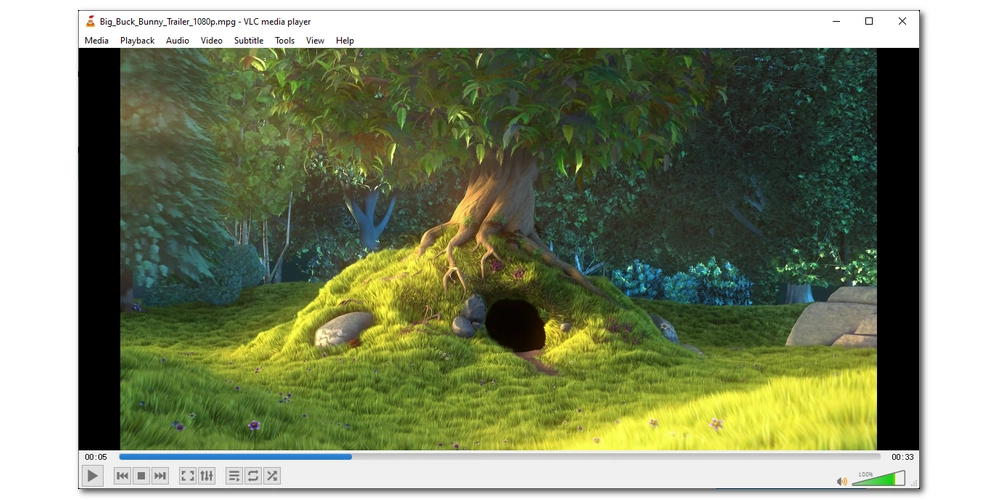
In addition to VLC, you can also try out other MPEG-2 players such as MPC-HC, PotPlayer, GOM Player, MPV, etc.
Starting with Windows 8, Windows no longer supports the MPEG-2 format. However, you can still watch MPG videos on Windows by converting the format, installing codecs, and using third-party players. That's all I want to share. I hope this article was helpful to you. Thanks for reading. Have a nice day!
Windows 7 can open MPG files natively. But Windows 8 and later versions can only open MPG files containing MPEG-1 encoded videos, and they cannot open MPG files encoded with MPEG-2 due to the lack of MPEG-2 video decoders.
VLC is a universal media player that can play all kinds of videos, including MPG files, without any problem.
There could be a variety of factors:
1. The format is not supported.
2. The media player is missing a codec.
3. The file is incomplete or damaged.

WonderFox DVD Ripper Pro
WonderFox DVD Ripper Pro is a professional DVD ripping program that can easily rip any DVD, be it homemade or commercial, to all popular formats including MP4, MKV, MP3, WAV, H264, H265, Android, iPhone, etc. without a hitch. It also lets you edit and compress DVD videos at high efficiency. Download it to enjoy a fast and trouble-free DVD-ripping experience.
Privacy Policy | Copyright © 2009-2025 WonderFox Soft, Inc.All Rights Reserved