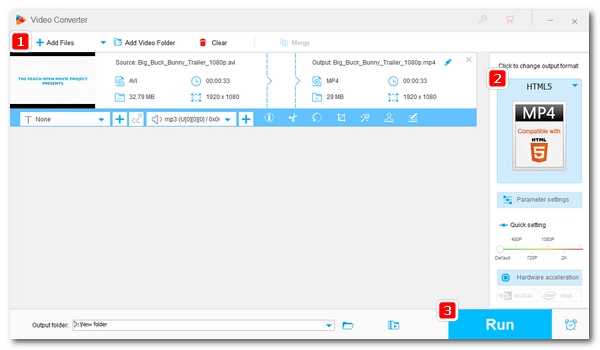
Failed to play an AVI file in Chrome? Don’t worry. On this page, you will learn in detail how to play AVI in Chrome browser correctly. Let’s dive in.
It’s no secret that Google Chrome can open media files like videos, audios, and images. But when you try to play an AVI in Chrome, Chrome downloads the file instead of playing it. This is because Chrome does not support AVI. You need to transcode the AVI to MP4, WebM, or OGV that Chrome accepts so that Chrome can play the file.
Below, I will show you an easy and efficient video converter to help you convert AVI to Chrome video format for smooth playback. Just read and follow.
Also read: Play MKV in Chrome | Play MOV in Chrome
To make Google Chrome play AVI instead of download, you need to perform a video conversion beforehand.
WonderFox HD Video Converter Factory Pro is a powerful yet easy-to-use video converter program that can handle various video conversions effortlessly. With just a few clicks, it can help you convert AVI to Chrome supported formats such as MP4, WebM, and OGV. Moreover, it supports batch conversion, allowing you to convert multiple AVI files at a time. Without further ado, let me show you how to convert AVI for playing in Chrome.
Download and install Download and install the software on your PC and launch it. Click “Downloader” > “Add Files” to add the unsupported AVI file to the program. You can also directly drag and drop the source file into the conversion list.
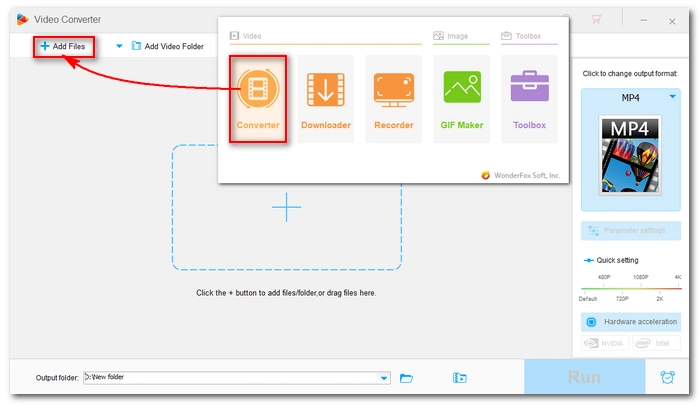
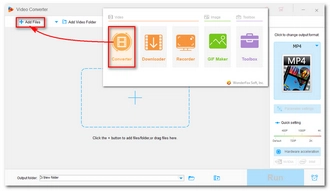
Hit on the format image to open the output format page. Open the “Web” tab and select MP4 (for HTML), WebM (for HTML), or OGV (for HTML) as the output format.
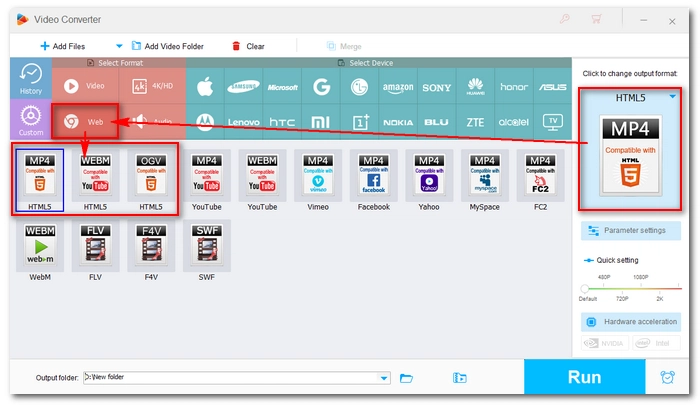
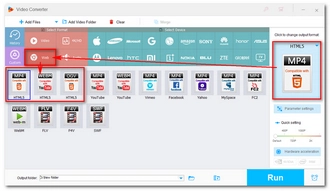
Click the ▼ button to choose a destination folder. Finally, press “Run” to start the conversion immediately.
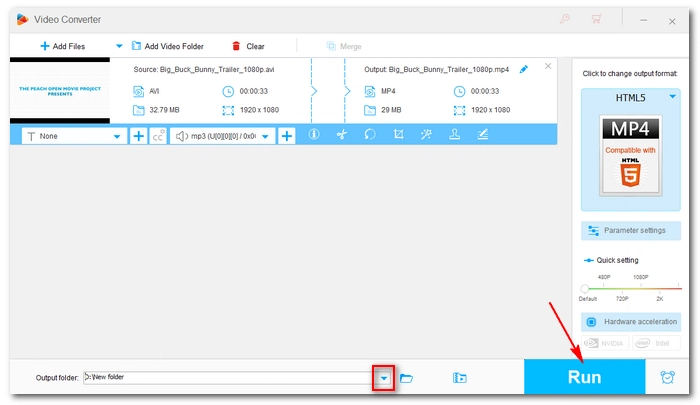
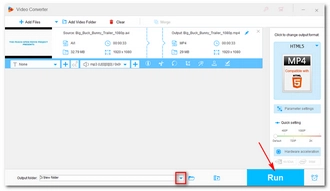
Once the video is converted, you can drag the video into the Chrome shortcut or a Chrome tab to play the video instantly. You can also cast the video to your TV in the Chrome browser.
If you don't want to convert your AVI files, there are two other ways you can try to play AVI in Chrome. One option is to upload your AVI files to Google Drive or YouTube. This allows you to watch AVI files online without needing to convert them. Simply upload your AVI files to your Google Drive or YouTube account, and then you can easily stream them in your Chrome browser.
Another workaround is to use Plex to build a media library. Plex is a software that helps you organize and stream your media files, including AVI files. By setting up Plex on your computer and adding your AVI files to your media library, you can not only play AVI files in Chrome but also stream them to various streaming devices such as smart TVs.
So, if you prefer not to convert your AVI files, these two options provide convenient alternatives for playing and streaming AVI files in Chrome.
It’s worth reminding that to play a local video in Chrome successfully, you need to ensure that the video format is supported by Chrome. Otherwise, a format conversion is required.
In this article, we have shown you how to convert and play AVI in Chrome. Follow these steps and you’ll be able to play other video files in Chrome easily. However, if you don't want to convert files, uploading them to cloud drives, straming platforms, or Plex is also a great way to play the unsupported file in the Chrome web browser.
That’s all I want to share. I hope this article was useful. Thanks for reading. Have a great day!
Most browsers do not have native support for AVI files. However, by installing plugins or changing the video format, it is still possible to play AVI in the browser efficiently.
Google Chrome can play limited video formats including MP4, WebM, OGV, VP8, VP9, AV1, Theora, H.264, H.265 and MPEG-4.
Terms and Conditions | Privacy Policy | License Agreement | Copyright © 2009-2025 WonderFox Soft, Inc.All Rights Reserved