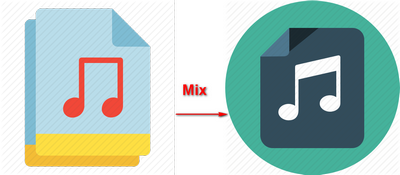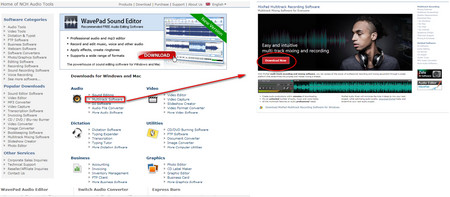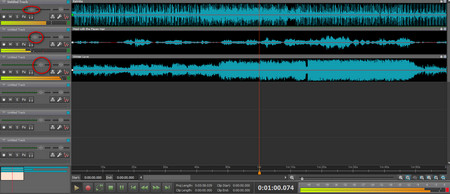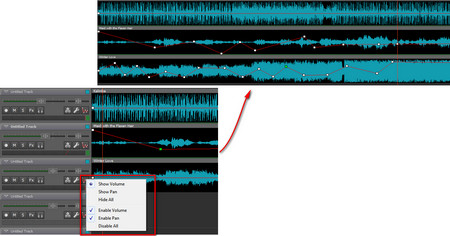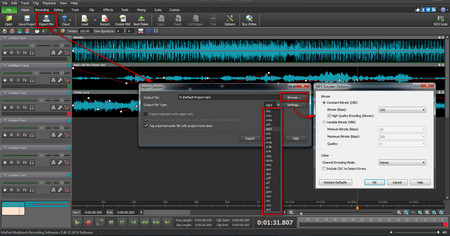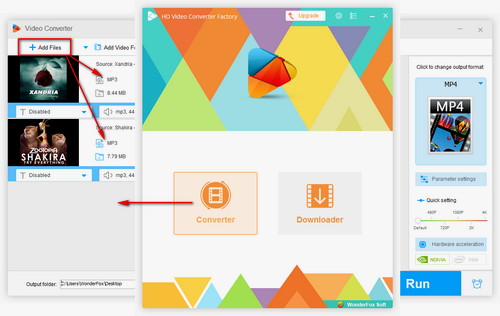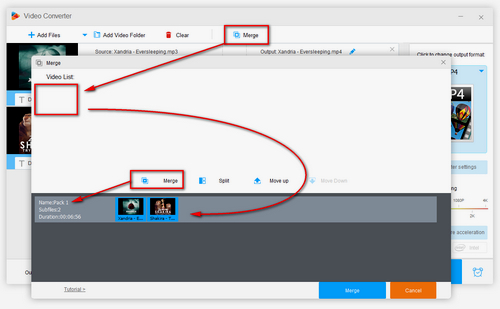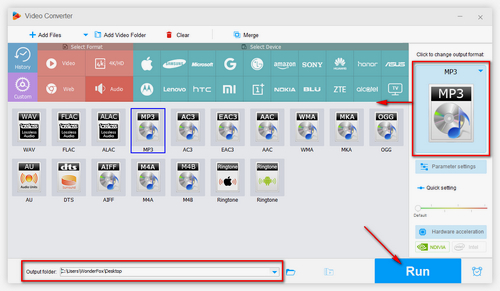To be honest, professional music lovers feel relaxed about the operations of music mixer free, but some people just want to combine multiple files into one file. WonderFox Free HD Video Converter Factory has simple functions such as combining your files, cutting your files and converting file formats.
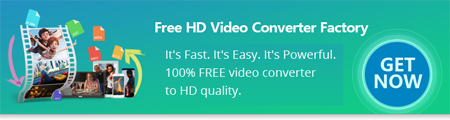

 How to & Tips
How to & Tips Convert Video
Convert Video