![]() by Vita
by Vita
Updated on Jul 20, 2023
This article shows you several methods to burn MPG to DVD in Windows 10/8/7 and other Windows systems, which will be useful when you need to play MPG videos from your computer on a DVD player and also backup your MPG videos. To the contrary, if you need to convert DVD to MPG, we recommend the DVD copy software:
MPG is a ubiquitous format used for storing video, audio, and metadata, and it is usually distributed on the internet as video downloads. You may have downloaded plenty of MPG movies from websites and want to play them on a DVD player. However, not all MPG files can be played on your DVD player due to unsupported file format. To avoid this problem, you can burn MPG files to DVD. DVD is also a good way to store and transfer files so you can burn MPG to DVD for backup purposes. Take all into consideration, in this article we discuss two handy MPG to DVD burners and teach you how to use them.
Also Read: Convert MP4 to DVD l Fix Burned DVD Won't Play in DVD Player l Burn ISO to DVD
Note: Data DVD and Video DVD are two different types of DVD formats. DVD-Video is playable on most DVD players and computers. Data DVD is often used as a thumb drive that can store video files on DVD, and Data DVD allows you to edit and add new files into the disc. Data DVDs can be played on computers yet few DVD players support it.
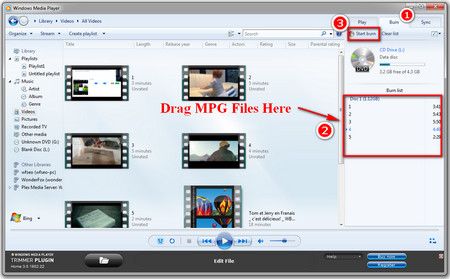 Burn DVD Using Windows Media Player
Burn DVD Using Windows Media Player If you only want to store MPG files on a DVD, you don’t need any third-party DVD burning software. Windows Media Player can work as an MPG to DVD converter to help you complete this task easily.
Step 1. Insert a blank DVD into the DVD-ROM drive of your computer and open Windows Media Player.
Step 2. Select “Burn” from the left navigation pane.
Step 3. Locate the MPG videos you want to burn on your computer and drag them under the Burn list section.
Step 4. Click on “Start Burn” to burn MPG to DVD.
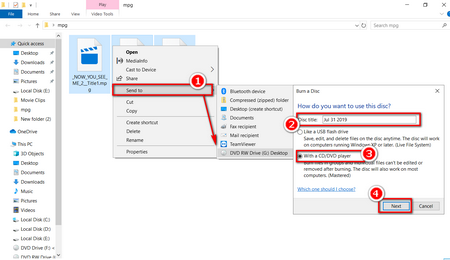 Burn DVD on Windows 10
Burn DVD on Windows 10 Windows 10 has a built-in CD/DVD burning feature. You can make use of the feature to burn DVDs as follows:
Step 1. select all the files, right-click and navigate to “Send to” and choose the DVD drive letter you want to burn files on.
Step 2. A burner window will pop up. Enter the Disc title, select “With a CD/DVD player”, then “Next”.
Step 3. After the copying process is complete, the DVD burner drive will be opened in a new window. If the window won’t appear, go to the File Explorer and select the target drive.
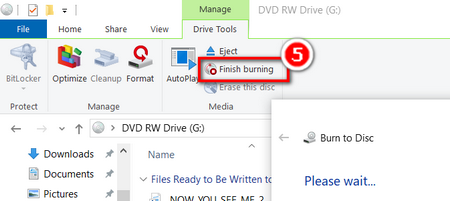 Finish Burning DVDs
Finish Burning DVDsStep 4. Finally, click on “Drive Tools” > Finish Burning.
Actually, MPG is not natively supported by Windows 10. To fix Windows 10 MPG playback issues, here is a good solution>> How to Play MPG Files on Windows 10
DVD Flick is free DVD authoring program for Windows users, which will help you import videos, audio tracks, and add subtitles to make a DVD-Video movie and burn it to a disc. You can use it to burn MPG files to DVD and play the burned DVD on virtually any DVD player. Let’s see how to burn MPG files to a playable DVD.
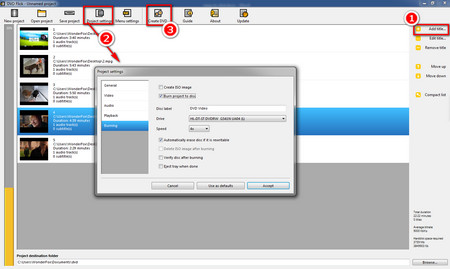 Burn MPG Files with DVD Flick
Burn MPG Files with DVD Flick Step 1. Install DVD Flick: https://www.dvdflick.net/download.php
Step 2. Put a blank DVD disc into your optical drive. Open DVD Flick, click on “Add Title” on the right navigation bar and select MPG files from your computer.
Step 3. You can edit each title. Just click on “Edit Title” on the right navigation bar. You are able to add audio tracks and subtitles to titles, change aspect ratio, create chapters, and so forth.
Step 4. Click on “Project Settings” on the top menu bar to rename the title, choose DVD size, DVD standard format, etc. as you like. Then go to the Burning tab, check Burn project to disc. You can also alter the burning speed, verify disc after burning, eject tray when done.
Step 5. Click on “Menu Settings”, choose a favorite one from the six menu templates.
Step 6. Hit “Create DVD” on the top menu bar to convert MPG to DVD.
Step 7. It will take a while to complete the process. Once it is finished, ImgBurn will start automatically and burn the converted files to the blank disc.
There are many other MPG to DVD converters enabling to convert video files to DVD-Video format, for instance, DVD Styler, Freemake Video Converter, and Free AVS Disc Creator. If you’re interested, you can download them on the corresponding official sites and give them a try.
Recommended Software: How to Extract Video Files from DVD

WonderFox DVD Ripper Pro
The top-rated DVD ripper makes DVD digitalization a simple and easy process. It features fast performance speed, user-friendly interface, flexible configuration, and a rich set of output presets. Besides converting DVD to digital files, it is also capable of creating ISO image and DVD folder from a DVD.