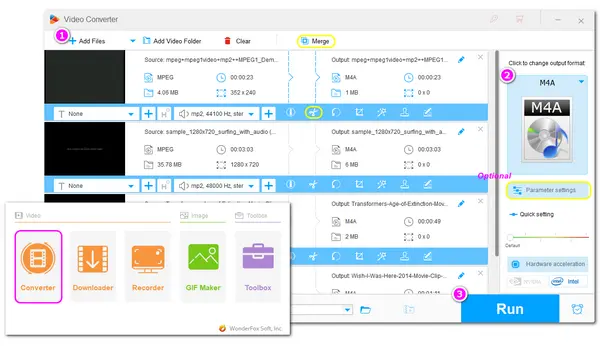
When extracting audio parts from MPEG files for playing, editing, sharing, etc., saving the audio in M4A format is a good option.
By converting MPEG to M4A, you can get:
Now, follow this post to learn how to convert MPEG to M4A on your PC.
To convert your MPEG files to M4A format easily and quickly, try WonderFox HD Video Converter Factory Pro. It is a professional tool that can MPEG to M4A in a few simple clicks.
Its batch mode can convert multiple MPEG videos to M4A in bulk to save you a lot of time. It can convert your MPEG videos to AAC/ALAC M4A files while keeping the quality.
Moreover, it can also deal with other video/audio conversions with its 600+ output profiles. You can also edit the audio and adjust output settings before conversion.
* Download and installDownload and install HD Video Converter Factory Pro before starting the conversion.
Launch HD Video Converter Factory Pro and choose “Converter” from the initial interface.
Click “+ Add Files” to select and import the MPEG files you want to convert. Drag-and-drop is also supported.
💡 Tips. You can line up all your MPEG files and convert them in one click.
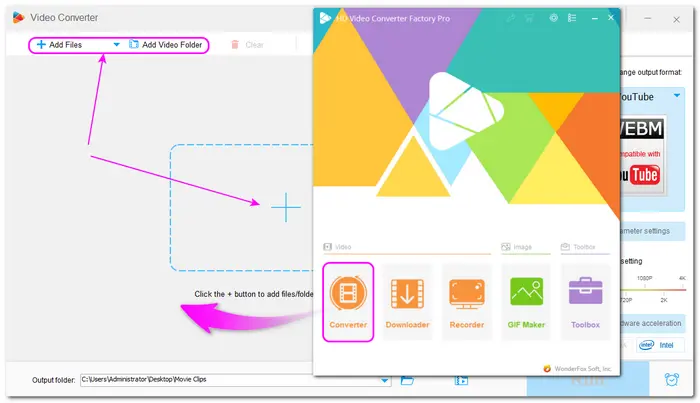
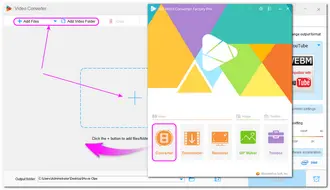
Hit the format image on the right side of the interface to open the output format library.
Choose “M4A” under the “Audio” tab.
🎯 If you hope to convert MPEG to M4A without losing the original audio quality, you can also choose lossless "ALAC" under the "Audio" tab.
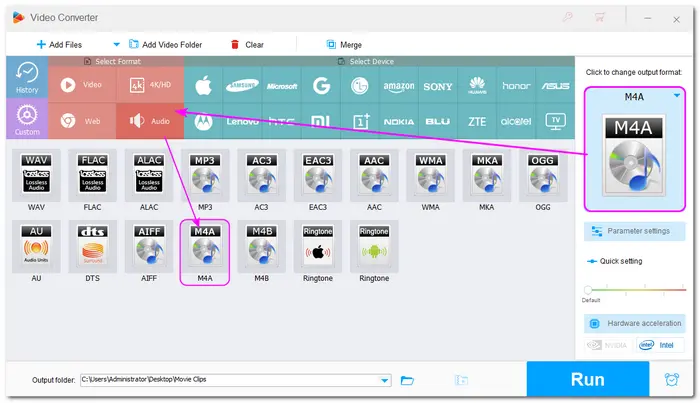
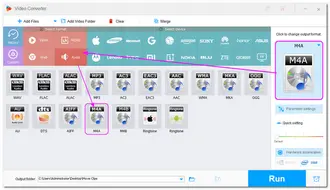
1. If needed, you can use the provided editing tools to cut the video into clips or merge multiple files into one before starting the conversion.
2. Open the “Parameter settings” under the format image. Here you can change the audio bitrate, sample rate, channels, and volume of the output M4A audio files.
📌 The output quality is determined by the input ones. You can choose Smart Fit for "Bitrate" to let the software intelligently choose the optimal bitrate for each input file.
*Don’t forget to press “OK” to save your changes.
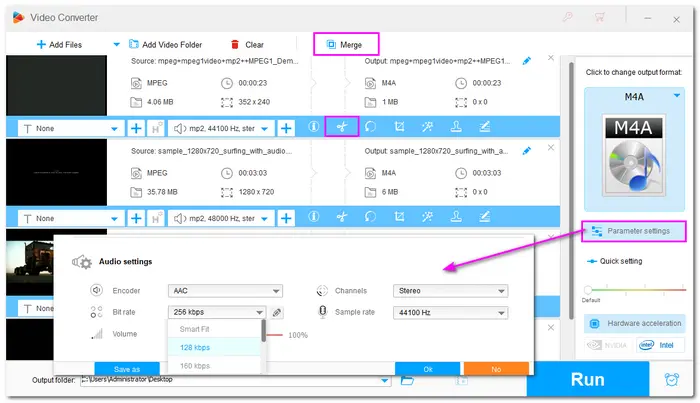
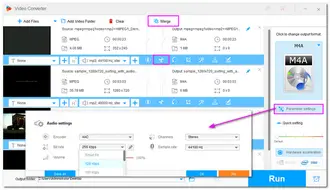
Hit the bottom ▼ button to specify an output destination for the converted files or you can also leave the path as default.
Finally, press “Run” to start the MPEG to M4A conversion at once.
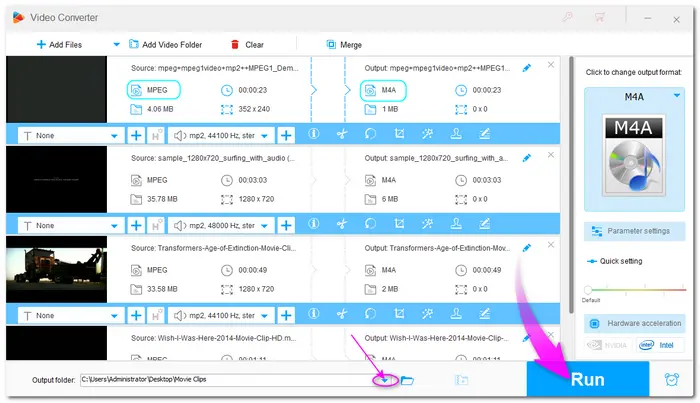
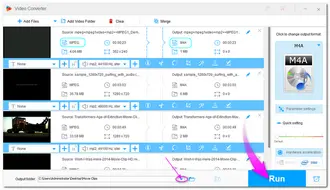
Apart from using the recommended desktop video converter program, online services are also capable of performing conversion tasks easily and efficiently. Without installing any software or plug-ins, you can convert MPEG files to M4A conveniently.
However, most online converters will limit the input file size and conversion times. The conversion speed will be seriously limited by your network connection. It's not recommended to use online converters if you have multiple or large files to convert.
Anyway, here are some reliable online converters you can try.
Converting MPEG to M4A can help you save the audio from MPEG files in high quality.
If you want to convert MPEG to M4A most efficiently, just download WonderFox HD Video Converter Factory Pro to quickly convert all your files in batches.
Online converters can help you convert files without downloading any program, but you may run into an upload file limit or wait for a long time to get the converted files.
Just choose one way and start the conversion according to your actual needs.
Terms and Conditions | Privacy Policy | License Agreement | Copyright © 2009-2025 WonderFox Soft, Inc.All Rights Reserved