![]() by Jane
by Jane
Updated on Dec 15 , 2023
If you have a bunch of MP4 video files and want to convert them to ISO image for DVD burning later in order to watch them on the DVD player. Here I will introduce 2 fabulous tools that are experts in converting MP4 to ISO image. Read to see more details now!
If you want to rip DVD or IOS files to MP4 and other popular formats, this tool can do you a favor!
Q: How do I convert MP4 videos to an ISO format for later DVD burning? I need to convert a series of MP4 recordings to an ISO format so that I can have it duplicated into 100 DVD disks. Thank you for any help I can get.
ISO image file can be regarded as a complete digital duplicate of an optical disc. Sometimes, you may need to convert MP4 to ISO for conveniently burning DVD in the future. You will find, however, different software has different limitations for the video formats, or the DVD burned from the generated ISO image cannot be played successfully in DVD player. In order to save your time and thoroughly settle your issue, I will introduce 2 MP4 to ISO freeware in the next post that you can’t miss out.
Hot search: ISO to MP4 | Convert IMG to ISO | Convert DVD to ISO | Play ISO Files on VLC Player
DVDStyler is a free DVD menu creation tool that allows you to select the background image of the menu and add the desired buttons and texts to the menu to make your recorded life video be as professional as the DVD movie is. With its user-friendly interface, you can master the utility in a short period of time. Download and try it here: https://www.dvdstyler.org/en/
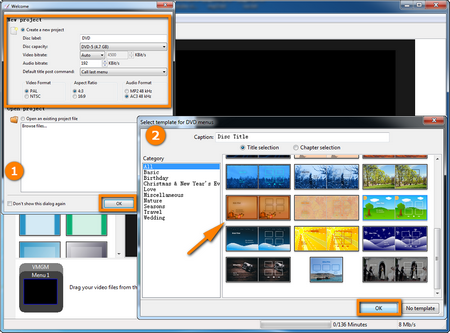
Step 1. Run DVDStyler, it will pop up a “New project” window, in which you can rename the “Disc label”, and reselect the DVD capacity, Video and Audio Format, Aspect Ratio, then, click OK. Then, it will head to the “DVD title” window, just choose one template and click OK.
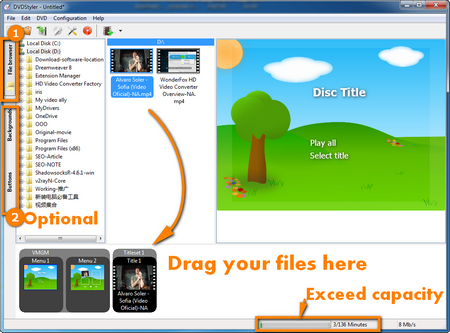
Step 2. Press the “File Browser” tab on the far left side to find the MP4 files you want to burn, then drag them to the “Title Set Manager” below. At the bottom of the software, you will see how much free space remains, taking care not to exceed the capacity.
(Optional) Under the “File Browser” tab, you can also click the “Backgrounds” and the “Buttons” tab to design and beautify the DVD menu.
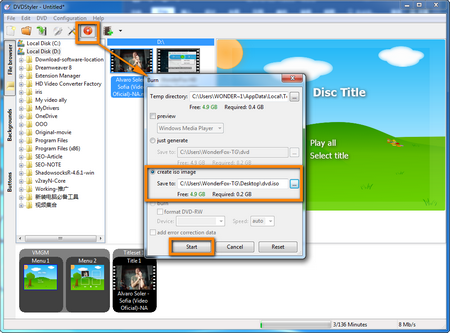
Step 3. Having done all of these preparation, you can click the red burn button at the top toolbar. It will pop up the burn window where you can choose the “create ISO image”, customize the file name and storage directory. Finally, click “Start” to begin converting MP4 to ISO.
DVD Flick is an open source DVD creating application for Windows which has the ability of importing audio tracks, video files and subtitles, composing a DVD-Video movie and burning it to a disc, or creating an ISO image for later DVD burning. Then, let me show you how to convert MP4 to ISO image with this freeware step by step. Before we start, you are suggested to download it here: http://www.dvdflick.net/
Step 1. Launch the DVD Flick, import your MP4 files by clicking “Add Title” on the right side. You can adjust the order by pressing “Move up” and “Move down”.
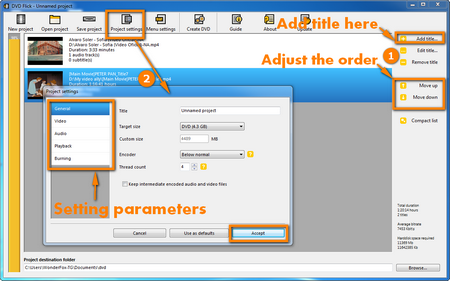
Step 2. Head to the “Project settings” segment of the toolbar at the top. It will appear a new window, in the “General” tab of which you can customize the DVD title and select the DVD targeted size.
-Go into the “Video” tab, you can choose the DVD standard format including NTSC for the U.S., Canada, PAL for Europe, and parts of Asia, and encoding speed as well as change the bit rate.
-Under the “Audio” tab, you are able to define the volume, channel, and bit rate by your own.
-Set the playback mode under the “Playback” tab.
-Check “Create ISO image”, then change the “Disc label” and click the “Accept”.
Step 3. You can add your desired menu stylish skin for the DVD via clicking “Menu Settings” before you set the project directory. It is suggested you create a new folder because you will be noticed that the content of the folder will be emptied in the next step.
Step 4. Subsequently, you can start converting MP4 to ISO through hitting the “Create DVD” button in the menu bar, which might take a while due to the computer configuration and the file size. After the conversion is complete, ImgBurn will automatically pop up to complete the ISO generation.
At last...
I believe these 2 MP4 to ISO converters will be your right-hand tools to transform MP4 file to ISO image. We are pleased to hear more voices from you if you have any better applications to recommend.
By the way, you're highly recommended to get WonderFox DVD Ripper Pro if you have some DVD videos and want to back up or play them conveniently. It can help you convert all kinds of DVD files to 300+ predefined profiles with ease.
Recommended Nifty ISO to MP4 Converter

WonderFox DVD Ripper Pro
ISO image usually comes with the large size ranging from 5GB to 8GB, which will occupy much more space. In the meanwhile, MP4 is the most popular video format compatible with the vast majority of devices. Hence, if you want to convert ISO to MP4 format to play the video at any place and any time, you can try the WonderFox DVD Ripper PRO which is designed for ripping your ISO image, DVD folder, and DVD disc into more than 300 video formats and devices with smaller size but lossless quality. You are also allowed to edit the ripped video such as split the video into parts.