![]() by Rocabella
by Rocabella
Updated on May 7, 2025
If you are looking for a free and effective way to convert .bin to .iso, then you must not miss this post. This article introduces you to the most popular 6 .bin to ISO converters and provides corresponding tutorials. Let's have a look now!
BTW, if you want to convert DVD ISO image file to digital media format like MP4, MP3, etc., this ISO converter would be of great help:
Recently, some users have reported that their common programs downloaded from web were terminated with .bin extension but they did not know how to run such files, so they turned to us for help.
Although the file may be generated by many programs, software, games, etc., according to the user's description, the BIN file here is probably the disc image copy of a CD or DVD which contains the data from a disc stored in binary format, and is often saved with a metadata .cue file that describes what is stored in the .bin image file.
Similar to the ISO disc image format, the BIN file is commonly found on downloaded games, software, systems, programs, etc. However, the difference is that the BIN format is less compatible and fewer programs fully support the BIN format, so we recommend converting the BIN to the well-known ISO format. Next, we'll detail how to use the 6 freeware to convert BIN to ISO. Please read on.
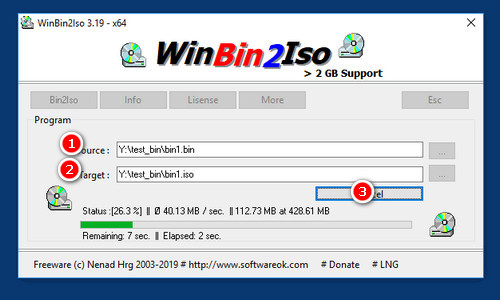 How to Convert BIN to ISO on WinBin2ISO
How to Convert BIN to ISO on WinBin2ISOWinBin2ISO is a tiny freeware program that converts .bin to .iso easily. WinBin2ISO does not have to be installed and can be executed easily from the desktop, and can be carried on a small USB-stick or other memory devices. WinBin2ISO works on all Windows and Server OS. Then, how to convert BIN to ISO with WinBin2ISO?
Step 1: For converting BIN to ISO on WinBin2ISO, firstly, visit http://www.softwareok.com/?seite=Freeware/WinBin2Iso and download one version of WinBin2ISO.
Step 2: Launch WinBin2ISO and load your source BIN file. Set the output path of target ISO file.
Step 3: Click on Convert button to finish .bin to .iso conversion.
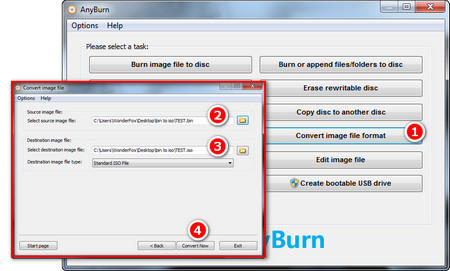 Converting .bin to ISO
Converting .bin to ISOPreviously, we have done a brief introduction to Anyburn as a burning software. In addition, we also talked about how to use Anyburn to convert NRG to ISO and extract ISO files. And today, we will show you how to use Anyburn to convert .bin to .iso.
Step 1: For converting BIN to ISO with Anyburn, firstly, visit http://www.anyburn.com/. Free download and install this BIN to ISO converter on your PC.
Step 2: Launch the BIN file to ISO converter and then select Convert image file format. A new window will pop up and you need to load your source BIN file.
Step 3: Set your output path of the converted ISO file. Finally, click on Convert Now to convert BIN to ISO free.
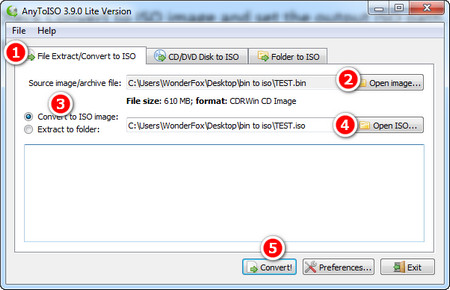 Converting .bin to .iso on AnyToISO
Converting .bin to .iso on AnyToISOAnyToISOsupports over 20 formats and can create ISO images from both files and folders. It offers a free and easy way to convert .bin to .iso files. Now, let’s go through how to convert BIN to ISO with this simple tool.
Step 1: Firstly, visit https://www.crystalidea.com/anytoiso/download and download AnyToISO.
Step 2: Click File Extract/Convert to ISO on the menu bar, and then click Open image to load your BIN file.
Step 3: Check Convert to ISO image and set the output ISO path. Finally, click on Convert! button to finish the BIN ISO conversion.
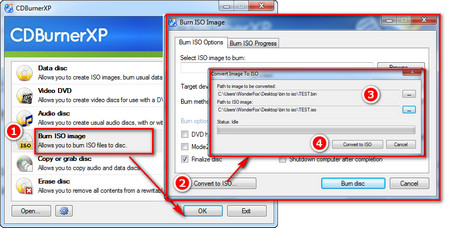 Converting BIN to ISO on CDBurnerXP
Converting BIN to ISO on CDBurnerXPCDBurnerXP is a free application to burn CDs and DVDs. It also includes the feature to burn and create ISOs, as well as a multilanguage interface. Besides, it also supports to convert .bin to .iso.
Step 1: Visit https://cdburnerxp.se/en/home and download CDBurnerXP for converting BIN to ISO.
Step 2: Select Burn ISO image and then click on Convert to ISO button.
Step 3: Load your BIN file and set output path. Finally, click on Convert to ISO button to finish the conversion.
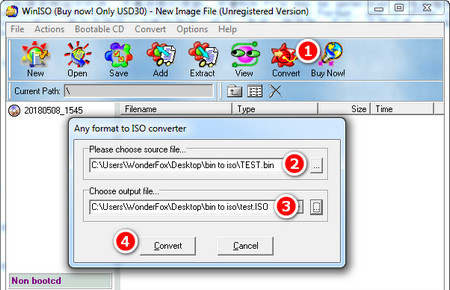 Converting BIN to ISO on WinISO
Converting BIN to ISO on WinISOWinISO is an excellent CD/DVD/Blu-ray image file utility tool featured with an easy-to-use interface but it is powerful enough for an expert. With it, you can fast transform BIN to ISO. Besides, you can also use it to edit, extract., burn, and convert ISO files. Only the WinISO 5.3 is free. The latest Version 7.1.1 for Windows 10/11 costs $19 with a free trial.
Step 1: Visit https://winiso.com/ and download the latest version. You can use the free trial for converting BIN to ISO.
Step 2: Launch WinISO and click on Convert on the menu bar.
Step 3: Load your BIN file and set the output file name and path. And finally, click on Convert to finish .bin to .iso conversion.
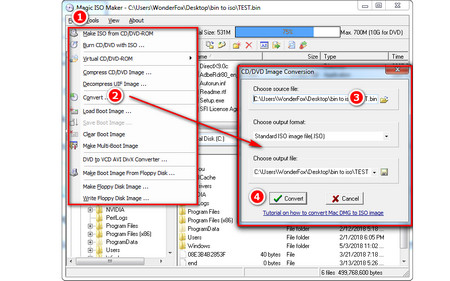 Converting BIN to ISO on Magic ISO Maker
Converting BIN to ISO on Magic ISO MakerMagic ISO Maker is a program that hasn’t been updated since 2010 but it still seems to be a popular choice for converting BIN to ISO image file.
Step 1: Visit http://www.magiciso.com/download.htm (Website is Down)for downloading Magic ISO Maker.
Step 2: Launch Magic ISO Maker and choose Convert under Tools.
Step 3: Load BIN file and set output path. Finally, click on Convert button to finish the whole process.
Also see: How to Make ISO from DVD | How to Play ISO Files on PC | Converting ISO to MKV
That’s all about how to convert BIN file to ISO. Hopefully, one of the above utilities can help you perform the .bin to .iso conversion in the simplest way. If you use a different program than programs mentioned here, please contact us. We will continue to update, and if this article does help you, please share it with more people!