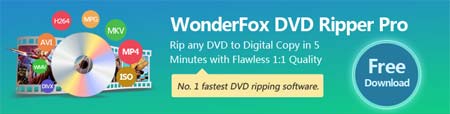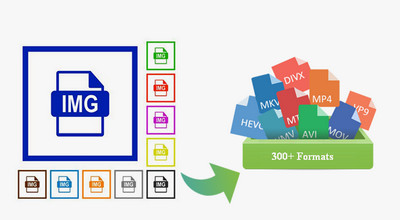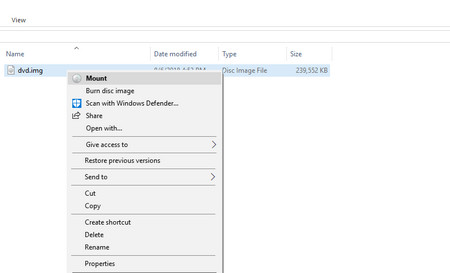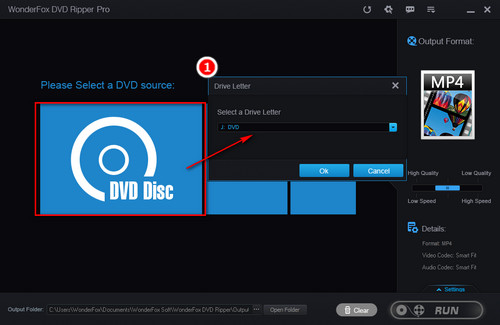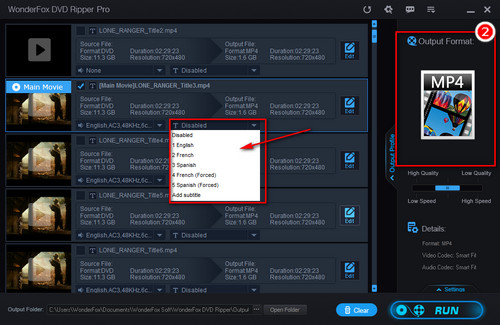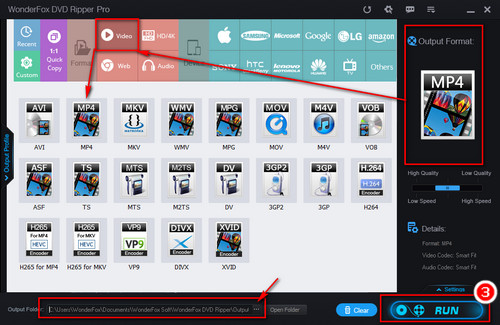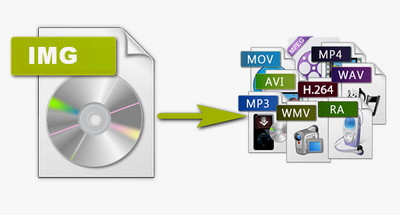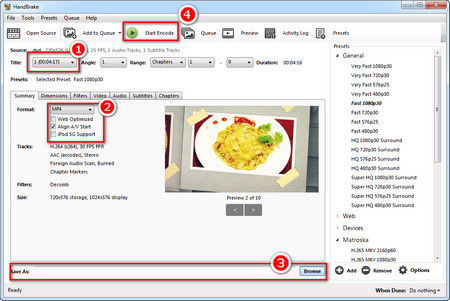Now you need a powerful DVD ripping software to convert the mounted IMG files. WonderFox DVD Ripper Pro is popular with users around the world as one of the best DVD rippers. It can help you copy any DVD, including the copy-protected DVDs, image files, DVD folders to digital videos. You can use it to convert mounted IMG files easily. Let’s see how to do the conversion.
Before start, please free downloadfree download and install the program on PC.