![]() by Rocabella
by Rocabella
Updated on May 19, 2023
ISO and IMG are both disc image formats. They are designed to make archiving the disc easier and make creating an exact duplicate copy easier. While the compressed IMG files cannot be recognized by some of burning software. That’s why people need to convert IMG to ISO. This article describes 3 different ways to convert .img to .iso easily, let’s go for it!
Besides, a professional DVD ripper capable of ripping DVDs to any popular digital format can be free downloaded here:
An IMG file is a disc image file created by various disc imaging applications that can store raw disk images of optical discs, hard drives, floppy disks, or a vector graphic file. The IMG file involved in this article refers to the optical disc image file. So, what does it have to do with the ISO that we know well? Let's take a brief look at this, and the later part of this article will explain the way to convert IMG to ISO.
Hot search: Convert ISO File to MP4 | Convert ISO to MKV | Convert ISO to AVI
1. ISO image is a common optical disc image file, usually with .iso as the suffix name, but sometimes it also uses .img extension.
2. IMG can be either compressed or uncompressed while ISO cannot be compressed.
3. There is no difference if both ISO and IMG follow the structure of optical disc system (ISO 9660 or UDF) and contain the same disc content with only single track. However, in contrast, ISO is a global standard that is almost compatible with all operating systems, CD/DVD, and imaging programs and applications. Therefore, converting IMG to ISO is a common requirement for many people.
Hot search: How to Make ISO from DVD | How to Play ISO Files on VLC Player | Free ISO Burner | Extract ISO File
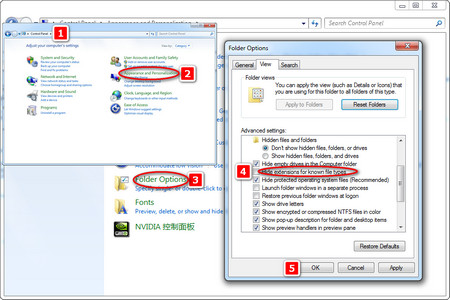 Change the Suffix Name .img to .iso
Change the Suffix Name .img to .isoIf the IMG file is uncompressed, you can directly rename .img to .iso. If you can’t see the file extension, follow these steps:
Step 1: So as to rename IMG to ISO, firstly, you need to open the Control Panel and click Appearance and Personalization.
Step 2: Click Show hidden files and folders under Folder Options.
Step 3: Uncheck Hide extensions for known file types, and then click OK.
Step 4: Now right-click on the IMG file and select Rename. Finally, rename your file from .img to .iso.
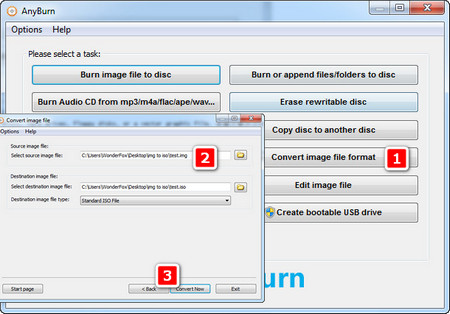 Convert .img to .iso with AnyBurn
Convert .img to .iso with AnyBurnPreviously, we have already mentioned that Anyburn is more than CD/DVD/Blu-ray burning software, it can also be used as an IMG file extractor to extract IMG file. And today, we will tell you how to use Anyburn as an IMG to ISO converter. Next, let’s go to the detailed steps of converting IMG file to ISO.
Step 1: Before converting IMG to ISO, you need to download and install Anyburn. Here is its download link: http://www.anyburn.com/.
Step 2: Launch Anyburn and click on Convert image file format.
Step 3: Select the source IMG file, and select the destination IMG file type to ISO format.
Step 4: Click Convert Now to start the IMG ISO conversion. AnyBurn will start to convert IMG to ISO windows 10 or other PCs. When the conversion finishes, you should see the message "Converting image file finished successfully".
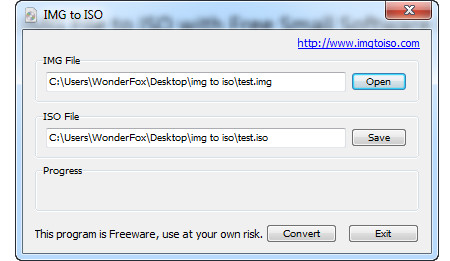 Convert .img to .iso with Free Small Software Utility
Convert .img to .iso with Free Small Software UtilityIMG to ISO is a free small utility, as its name suggests, it can convert the IMG file to ISO image file.
Step 1: In order to convert .img file to ISO with a free small software utility, firstly, download imgtoiso from http://www.imgtoiso.com/.
Step 2: Launch the software and import the IMG file you want to convert. Then set the ISO output directory.
Step 3: Click the Convert button to start the disc image file to ISO conversion.
These 3 methods are the most effective ways to convert IMG to ISO. You can try them and find your favorite. If this article is helpful to you, please share it with more people.