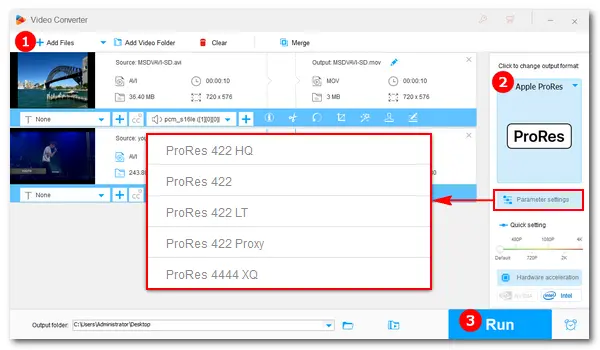
Q: I’d like to convert an AVI file to ProRes 422 on the Windows computer and copy the resulting ProRes 422 file to the Apple computer for editing. But I am unable to find anything helpful for this task. Does anyone know what software I can use to convert AVI files to ProRes 422 files on a Windows 10 computer?
WonderFox HD Video Converter Factory Pro should be your best choice. It is a professional video converter for Windows 10/11. It includes 500+ optimized presets, allowing you to convert AVI to Apple ProRes, MOV, M4V, MP4, MKV, H.264, H.265, etc. without a hitch! Beyond that, it lets you convert videos directly to your device required specs. Read on to learn how to.
Designed to deal with conversions between various video and audio files, HD Video Converter Factory Pro supports a number of video types and export profiles, including ProRes, AVI, MP4, H.264, VP8, iPhone, Android phones, tablets, smart TVs, Xbox, and plenty more. It only needs three steps to finish the conversion: import video – select format – export video. Also, its user interface is clean and self-explanatory. Just free downloadfree download it on your PC and convert AVI files to ProRes (or ProRes-encoded files to AVI) by following the guide below.
Launch HD Video Converter Factory Pro on your PC. Click Converter to open the Video Converter. Then click Add Files to import your AVI file. Or you can directly drag and drop it into the software.
By the way, the software supports batch conversion mode, so you can add multiple AVI files and convert them at one go.
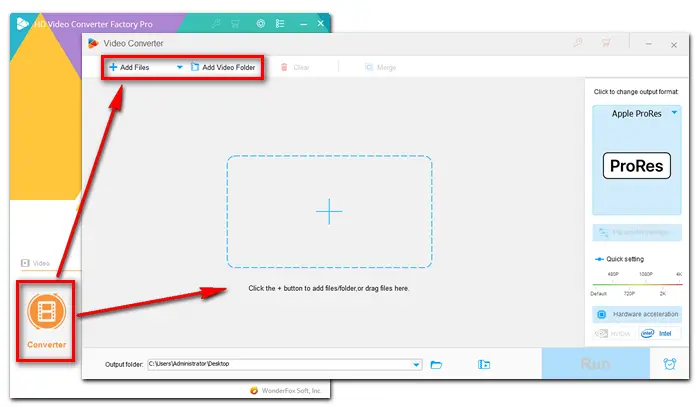
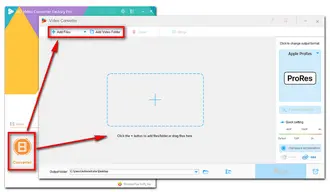
Go to the Output Format part on the right and hit the profile image. In the format menu, press the Apple icon below the Device and choose Apple ProRes.
To convert AVI to ProRes 422 or 4444, go to Parameter settings > Video Settings > Encoder to select your desired ProRes codec. Then press OK to save your change.
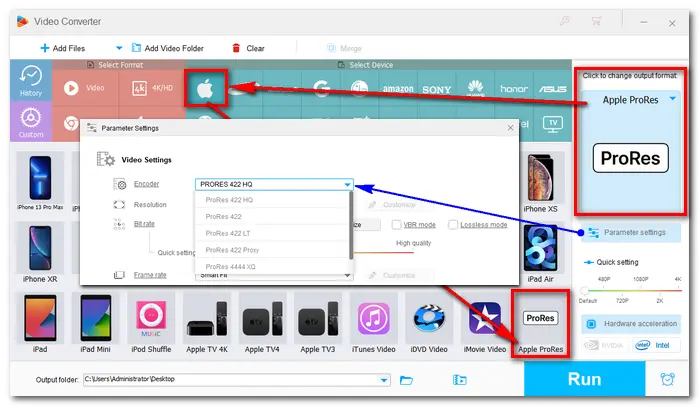
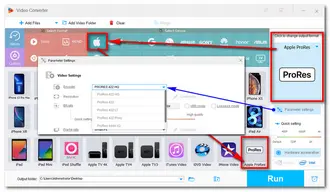
Click the bottom inverted triangle button to set an output folder. Then, press Run to convert AVI files and export the ProRes-encoded files to your computer.
After that, you can find the converted videos and transfer them to your Apple computer for editing with no issues.
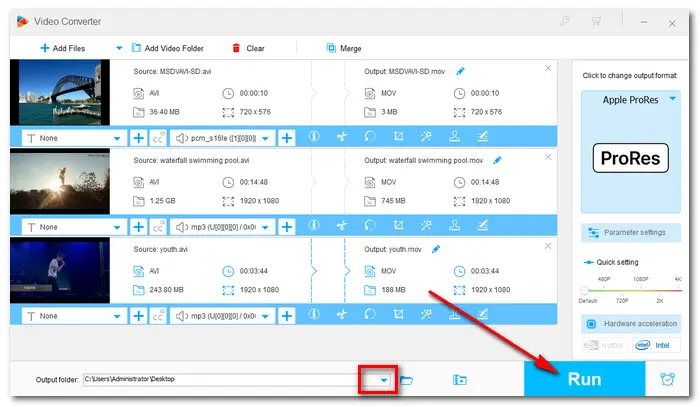
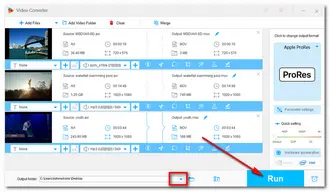
* Before start, please free downloadfree download WonderFox HD Video Converter Factory Pro on your PC to get ready.
Open the Converter and click Add Files to load your ProRes files to the program.
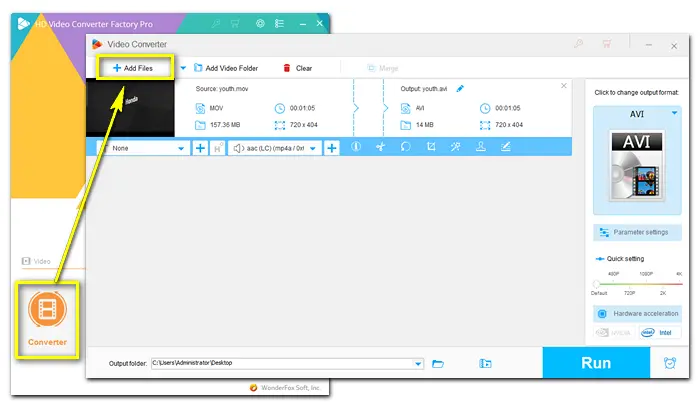
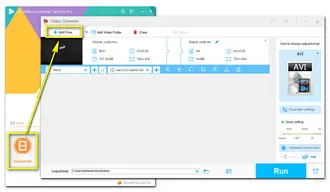
Click the format image on the right side of the software, navigate to the Video tab, and select AVI as the target format.
Optional. You can change the video and audio options in Parameter settings and edit the video before the final export.
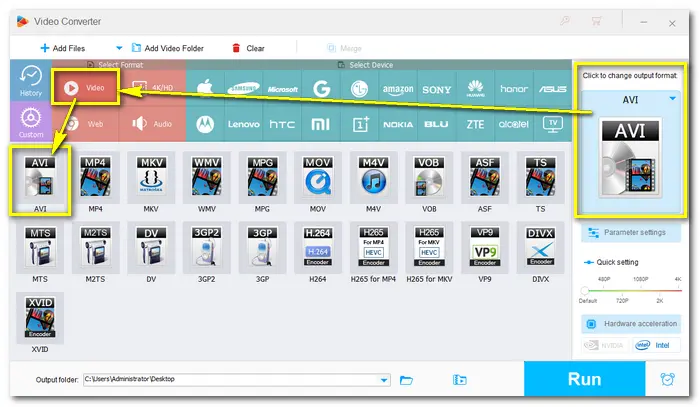
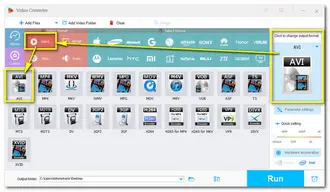
Specify an output path and click the Run button to start the conversion at once.
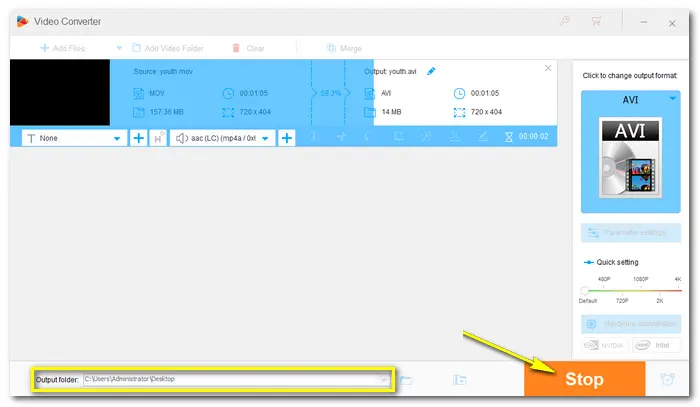
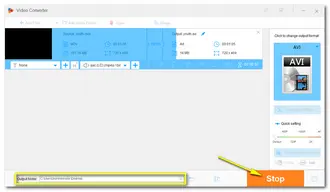
This article shows how to do AVI to ProRes and ProRes to AVI conversion using HD Video Converter Factory Pro. In addition to converting video files, this software can download videos and music from websites, record PC screens, cut/crop/rotate/add watermark/special effects, compress video size, make GIFs, extract subtitles from videos, and plenty more. It’s really worth a try!
Terms and Conditions | Privacy Policy | License Agreement | Copyright © 2009-2025 WonderFox Soft, Inc.All Rights Reserved