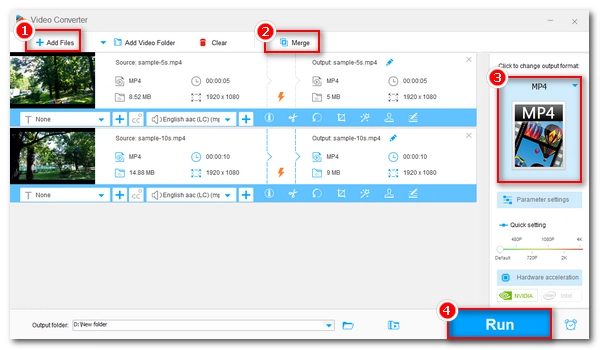
If you have two videos and want to merge them into one video, this article is for you. Read on to learn the best way to merge two videos together on Windows for free.
A good video merger is half the battle. WonderFox Free HD Video Converter Factory is a powerful video software with a practical video merging function, which can help you merge two or more videos easily.
It supports all video formats, and you can merge two MP4, MKV, MOV, AVI, TS, etc., or combine different videos with just a few clicks. Meanwhile, it can export your merged video with high quality. Though a freeware, it has no size or length limitations and it does not have watermark.
Now, let’s download and install download and install the freeware and follow the guide below:
Launch the software and enter the Converter module. Then click Add Files to add the two video files you want to combine. You can also directly drag these videos to the program interface.
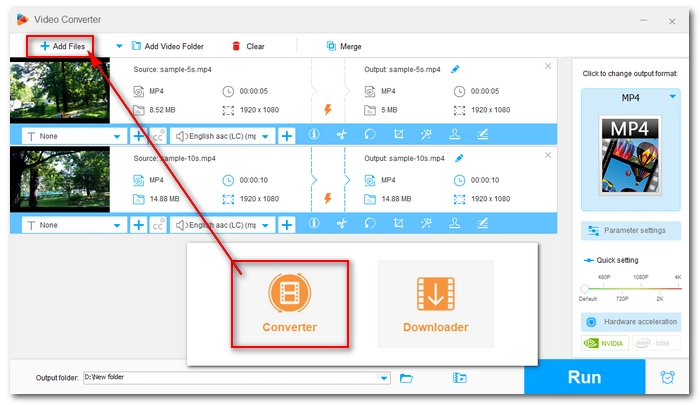
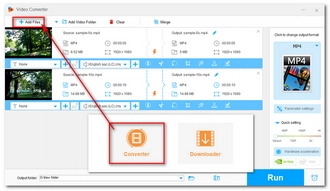
Click the Merge button to open the video merger window. You will see the imported video files in the Video List. Just select them and click the Merge button at the center of the interface to add them to one pack. Alternatively, you can click the center Merge button to create a pack first and then drag the video into the pack. You can adjust the video order if you want. Finally, press the lower-right Merge button to return to the main interface.
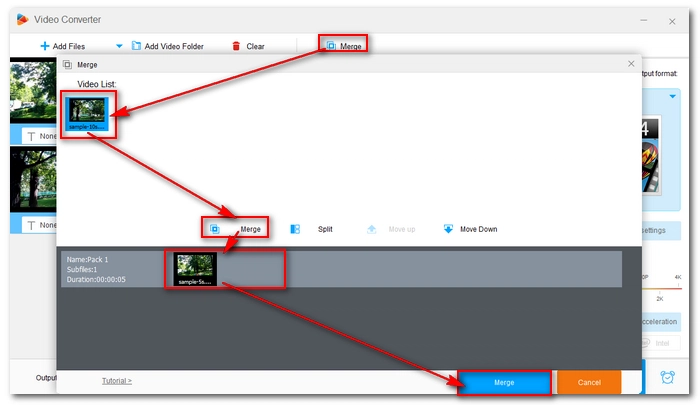
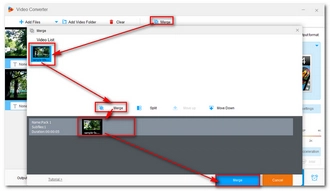
Expand the output format page on the right side of the program. Then go to the Video format section and select your preferred output format. You can explore other categories to find other formats you desire.
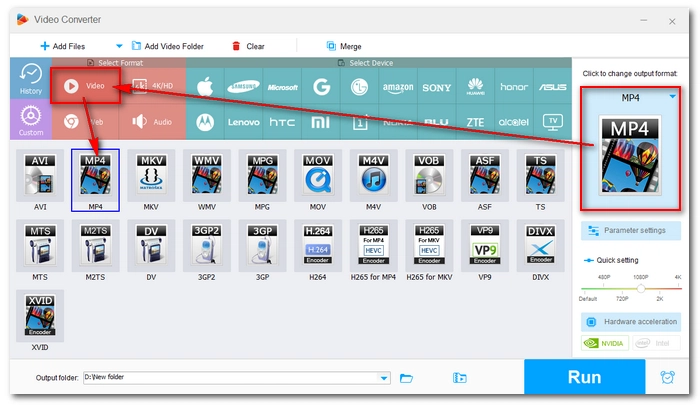
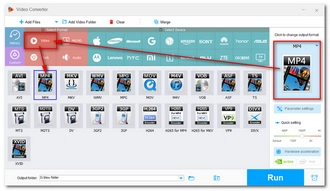
Click the ▼ button to set a destination folder. At last, press Run to export the merged video at once.
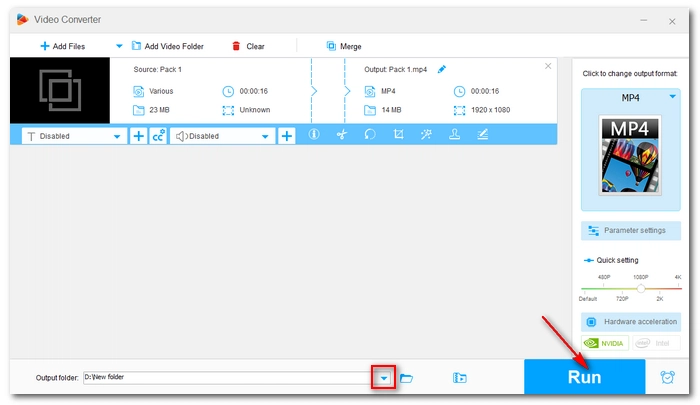
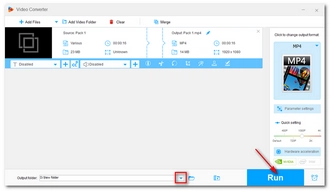
Note: If you want to put 2 videos in one screen or put two videos side by side, you can try the upgraded version of this software, which will help you achieve this easily.
The built-in Video Editor app on Windows 10 can also help you merge two videos seamlessly. As the cherry on top, it also allows you to trim the video clip, add text, apply filters, insert background music, and more. In addition, with hardware-accelerated encoding, it can make exporting faster. But remember that this app won’t accept some video files due to unsupported video formats and it will export to MP4 format only.
Here is how to put two videos together in Windows Video Editor.
Step 1. Open the Photos app on your Windows PC and select Video Editor. Or you can type “video editor” in your Windows search box to open the video editor app directly.
Step 2. Press New video project and name your video.
Step 3. Click Add to add your video files to the project library.
Step 4. Drag the two videos into the Storyboard below. The two videos are automatically joined and you can now preview the video in the video player window.
Step 5. (Optional) You can make adjustments to the video as you see fit.
Step 6. When everything is ready, click Finish video > Export to save the merged video to your local hard disk.
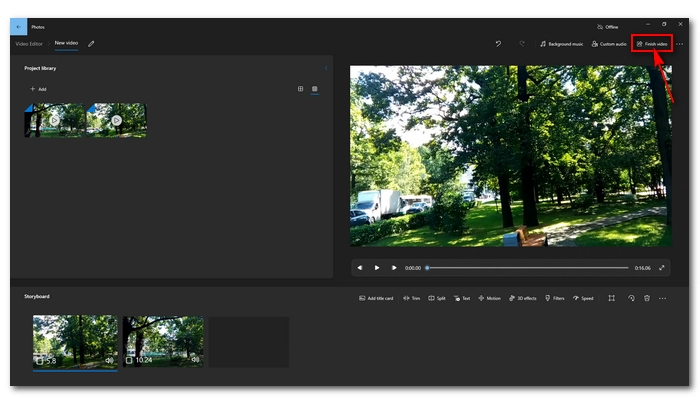
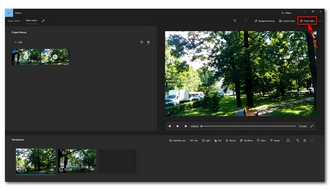
Note: Microsoft has discontinued the Video Editor app. In Windows 10 and 11, you can use the successor Clipchamp to make two videos into one.
Step 1. Search Clipchamp in the Windows Start menu and open the app.
Step 2. Create an account and sign in to Clipchamp.
Step 3. Select Create a new video.
Step 4. Click Import media to import your video files.
Step 5. Drag and drop the files onto the timeline. The videos are placed next to each other and can be played as one video in the video preview player.
Step 6. Make edits to the video as you want. This step is optional.
Step 7. Click the Export button and your two videos will be exported as one MP4 video.
Tip: Clipchamp supports more video types than the Video Editor app.
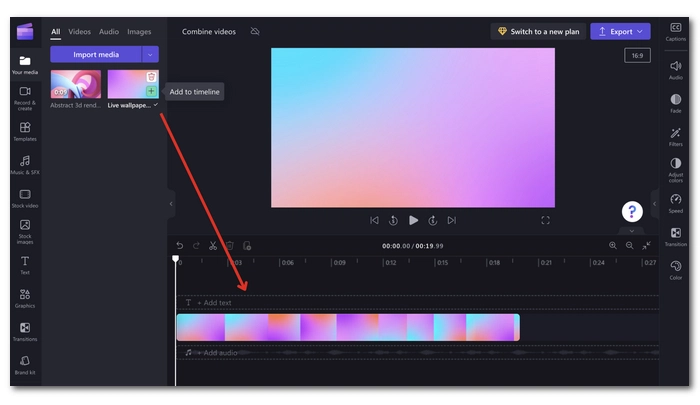
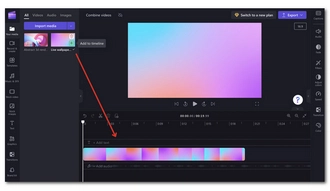
Clideo provides an online option to quickly merge video files. It allows you to upload two or any number of videos and combine them with one click. Also, it lets you efficiently crop the frame size and add custom music to the video. You can follow the instructions below to merge two videos online with Clideo.
Note: For free users, the max file size for upload is 500MB and the clideo.com watermark will be added to the exported video.
Step 1. Go to the Clideo Merge Video website at https://clideo.com/merge-video.
Step 2. Click Choose Files to upload your videos onto the platform.
Step 3. Adjust the video as you like.
Step 4. Click Export and download the final video to your computer.
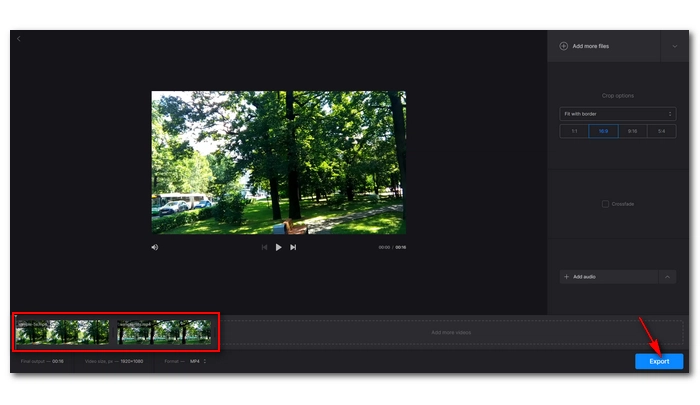
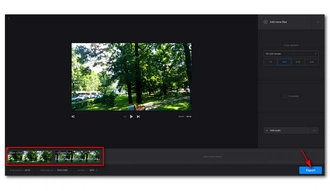
Knowing how to merge videos is an important skill if you want to make a video collection, combine video clips into a full movie, and more. With the methods provided in this article, I believe you should have no problem combining two videos together. Still, if you don't know which method to choose, try WonderFox Free HD Video Converter Factory, it will never let you down. It's easy to use, supports all video formats, has no watermarks and size limitations, and best of all, it's completely free to use. You can free download free download the software and have a try.
That’s all I want to share about how to merge two videos into one on Windows. I hope this article was helpful to you. Thank you for reading. Have a good day!
While most online video mergers have size limitations, you can use the desktop video combiner apps mentioned in this article to combine large videos without size restrictions.
You can use the iMovie app on your iPhone to edit 2 videos together for free. Simply open the app and create a new project to begin editing. Alternatively, you can use a video merger online to join two videos completely online.
With the native Video Editor app on Windows 10, you can trim the video clips first and then export the two videos as one effectively.
If you want to merge two YouTube videos, you need to download the videos first and then combine them into one using a video merger tool. Luckily, WonderFox Free HD Video Converter Factory offers a one-stop solution to download YouTube videos and merge them into one easily and for free. Get the software Get the software for free.
Note: Please do not download any copy-protected materials for commercial use. WonderFox does not advocate any copyright infringement in any form.
Terms and Conditions | Privacy Policy | License Agreement | Copyright © 2009-2025 WonderFox Soft, Inc.All Rights Reserved