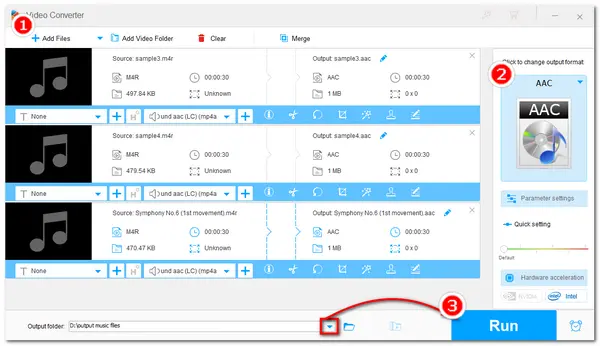
M4R is an audio file extension that is mainly used as the iPhone ringtone format developed by Apple. This audio format has poor compatibility with other devices and players. So, if you want to play your M4R files on other devices and players, transferring the file format is a good option. Meanwhile, AAC is an effective successor to MP3, offering better quality and being more compatible than M4R. So convert M4R to AAC now with the following guide for better compatibility.
* Please note that only the DRM-free M4R files can be converted.
To do audio or video conversion, WonderFox HD Video Converter Factory Pro is always the best and most professional one among most desktop converting programs. This expert audio converter enables you to quickly batch convert audio files from M4R to AAC with the original quality. Besides converting, it also allows you to trim the audio, merge audio files, compress audio size, and customize the audio parameters as you wish. Other features like audio downloading, recording, making ringtones, and more are also supported in this all-in-one audio processing program. Now, just downloaddownload this multi-feature audio converter and see the tutorial about how to convert M4R to AAC below.
Launch HD Video Converter Factory Pro on your computer. Then enter the Converter window and click + Add Files button to import the M4R files to the converter. You can also directly drag the source files and drop them into the blank area.
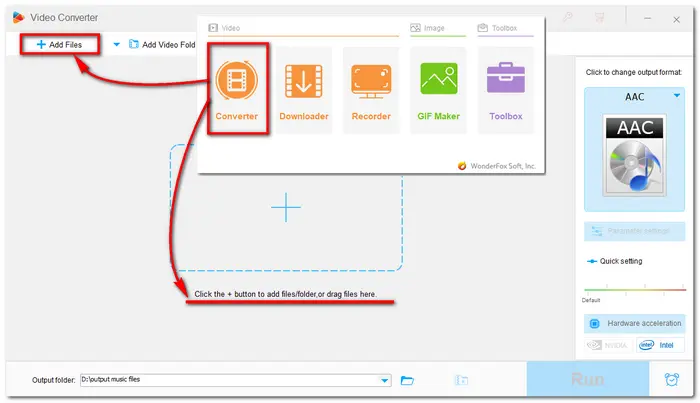
Now press the format icon on the right side of the program to open the output format library. To change M4R to AAC, you can just go to the Audio tab and choose AAC.
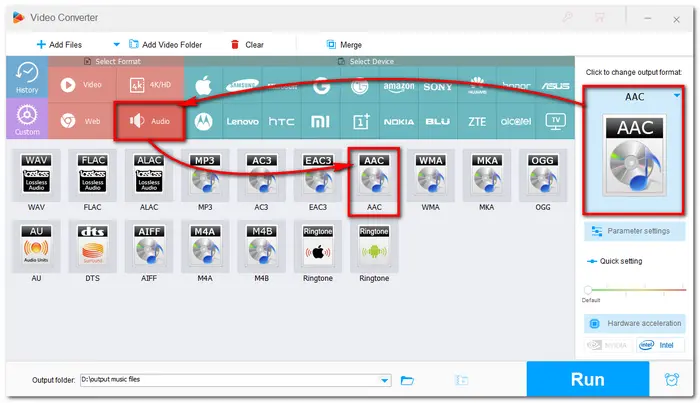
Also Read: Best M4R Editor | Make iPhone Ringtones from AAC | YouTube to M4R
Before starting the conversion, you can open the Parameter settings window and customize the audio bitrate, channels, and volume as you like. Then click the bottom triangle button to specify an output path or leave it as default. Finally, press Run to start the conversion immediately.
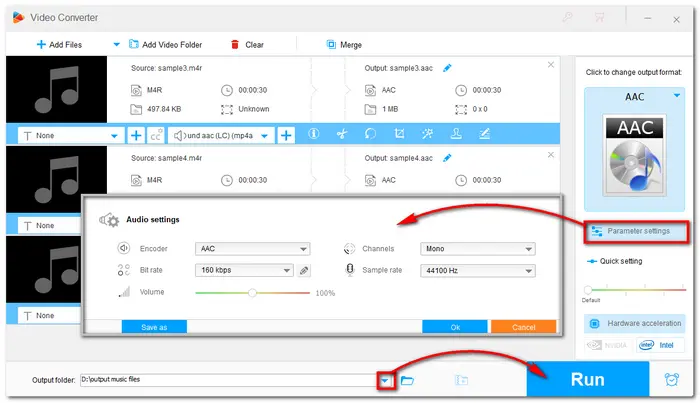
You can also try WonderFox Free HD Video Converter Factory to free convert M4R to AAC. The steps are the same as in the Pro version. You just need to download and installdownload and install the Free HD Video Converter on your PC, enter the Converter window and add the .m4r files into the converter. Then choose AAC under Audio category by clicking the format image. And finally press Run to start conversion.
Note: Free HD Video Converter cannot allow you to batch convert files. And the conversion speed is also lower than the Pro version without the support of hardware acceleration.
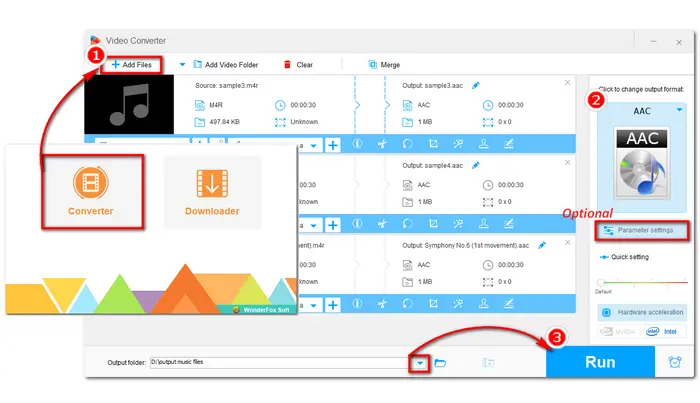
Besides desktop audio converters, an online tool is also a handy tool to convert M4R to AAC. Online converters allow you to easily convert audio to another format without installing any software. And they are usually similar. If you want to convert M4R audio to AAC, you just need to open your search engine and select the preferred one.
Here is an example of converting an M4R file to AAC format with Convertio.
Step 1: Open Convertio on your browser with https://convertio.co/zh/m4r-m4a/;
Step 2: Click Choose Files button to upload your M4R files;
Step 3: Press Convert button to start the conversion;
Step 4: Download the converted files to your PC.

Although the entire process is simple, you should be aware that online converters require a stable internet connection. Additionally, Convertio sets a 100MB file size limit. If you want to fast and without restrictions convert files while maintaining great quality, you should definitely give HD Video Converter Factory Pro a try.
That’s all for how to convert M4R to AAC offline and online. Both desktop and online converters are easy to use. Just choose one according to your actual needs.
Terms and Conditions | Privacy Policy | License Agreement | Copyright © 2009-2025 WonderFox Soft, Inc.All Rights Reserved