There are times when users import AVI into Lightworks but no audio or no video. If you’re experiencing the same issue, this post is for you. This article summarizes 3 common reasons and effective remedies to quickly fix the Lightworks AVI no video problem.
Now, let’s take a closer look at why you get no video after importing AVI into Lightworks and then check out the corresponding solutions to solve the problem once and for all.
Cause:
Though AVI is natively supported by Lightworks, it is just a format container that can hold diverse codecs like HEVC, Xvid, DivX, H.264, VP9, DTS, MP3, AAC, and more. Once the AVI video is encoded with a codec that is not supported by the Lightworks you’re using, various errors would occur, such as importing video no audio, black screen, audio and video out of sync, etc.
Solution:
The easiest way is to transcode the problematic AVI video to make it fully compatible with your Lightworks. And according to Lightworks, the recommended video specs for a seamless editing experience in Lightworks is MP4 format container aligned with the H.264 codec.
For a quick and worry-free AVI conversion process, you can use WonderFox HD Video Converter Factory Pro. Coming with support for batch mode and hardware acceleration (for H.264 and HEVC/H.265), you can use the app to convert AVI in bulk to MP4/H.264(AVC) or other Lightworks formats including MTS, M2TS, MPG, WMV, and ASF in a blazing fast speed.
Now download the powerful transcoder to ensure a smooth Lightworks AVI editing in 3 steps!
Step 1. Open the program and enter Converter. Click Add Files to import your .avi files.
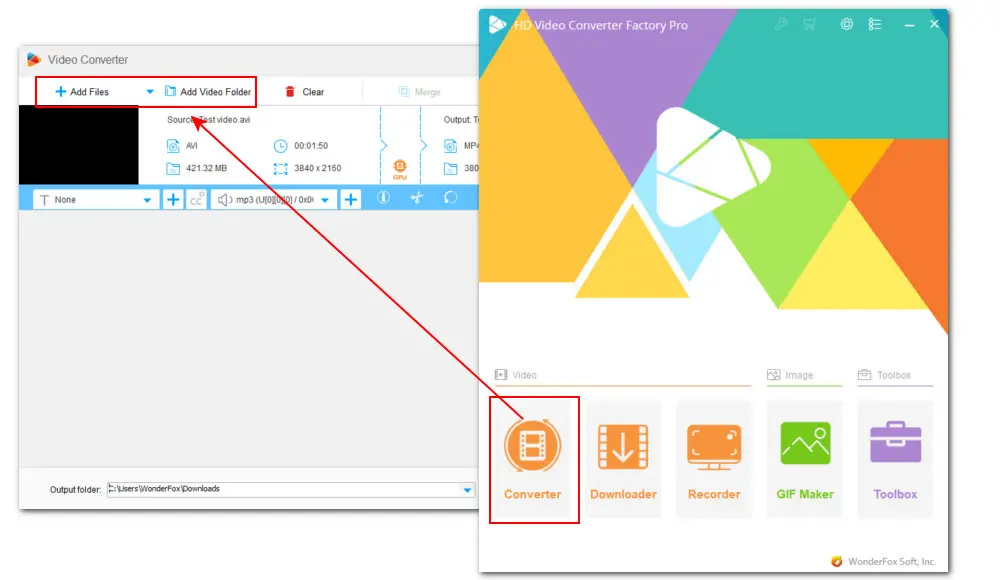
Step 2. Click on the right-side Output Profile image to check the full list of 500+ output presets. Go to Video and hit the H.264 profile (wrapped with a default MP4 format container).
If you want to modify other settings, you can go to Parameter settings to adjust resolution, bitrate, frame rate, audio sample rate, etc.
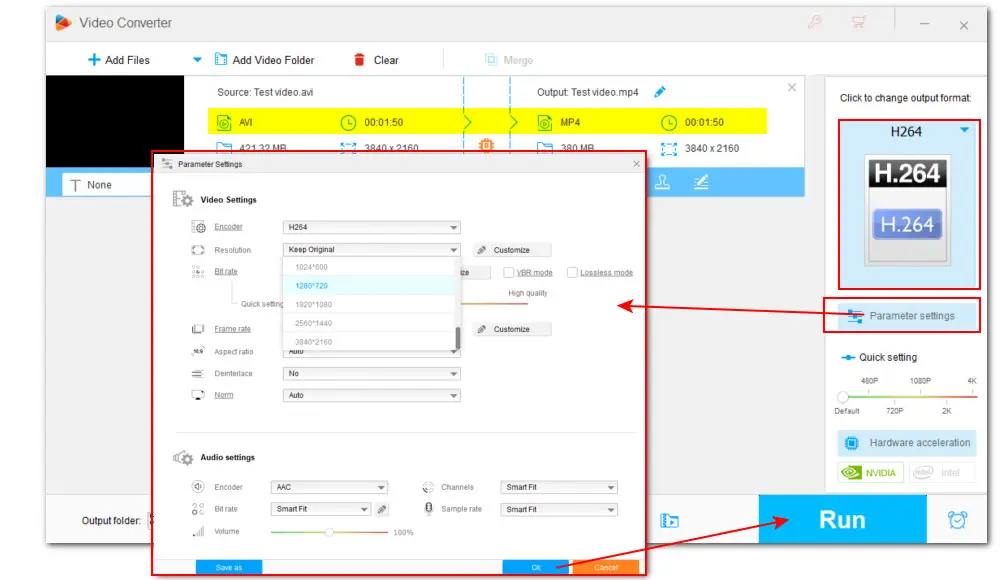
Step 3. Choose a new location for the exports and then hit Run to start the conversion and fix the Lightworks AVI no video problem effortlessly.
Cause:
Importing a video with too high resolution or a large size could also lead to an AVI black screen in Lightworks. As dealing with this type of video requires too much computer power.
Solution:
To prevent that, you can downscale resolution from 4K to 1080p or lower and compress AVI video file size before importing to Lightworks, and WonderFox HD Video Converter Factory Pro listed above can help. It provides multiple ways to help you reduce video sizes, both lossless and lossy compression methods included. (For a detailed tutorial on compressing AVI videos, please follow this post => How to Compress AVI Files Efficiently on Windows )
Cause:
Higher version of software needs higher configurations of PC. If you’re using an older version of Lightworks or the running computer doesn’t meet the minimum requirements, you may also encounter issues when importing AVI video files.
Solution:
Before updating, go to Lightworks Tech Specs Page to check if your computer is available for the new release. If so, then head to Lightworks official website to get the latest version.
However, if your computer doesn’t allow the latest version of Lightworks to function as intended, you can either try an older version of Lightworks that can smoothly run on your device, or use some video editors with low system requirements, or install the latest updates to your operating system.
Use HD Video Converter Factory Pro to fix AVI file Lightworks import error by converting AVI to MP4 H.264 or other native formats for Lightworks within 3 steps. Efficient, reliable, one-stop, and easy to operate. Get the software now!
Apart from the 3 methods, here are some other tips you can try:
√ Try a different way to import your AVI video into Lightworks
√ Check if the .avi file is damaged and if so, repair it or re-download it
√ Switch to a new video editor such as Premiere Pro, Sony Vegas…
√ Create a new filename with no illegal characters or symbols
In conclusion, the Lightworks AVI no video issue can be caused by a variety of factors. And we sincerely hope the tips and tricks outlined in this post can be helpful. Thanks for reading. Have a nice day!

WonderFox DVD Ripper Pro
WonderFox DVD Ripper Pro can efficiently bypass DVD encryptions and rip DVDs to 300+ digital presets like MP4, MOV, MKV, iPhone, Android, Samsung TV, etc. for smooth playback. It also supports DVD upscaling to improve DVD quality, as well as edit and compress DVD videos at high efficiency. Get this handy DVD ripper to enjoy a fast and trouble-free DVD ripping process.
* Please DO NOT use it to rip any copy-protected DVDs for commercial purposes.
Privacy Policy | Copyright © 2009-2026 WonderFox Soft, Inc.All Rights Reserved