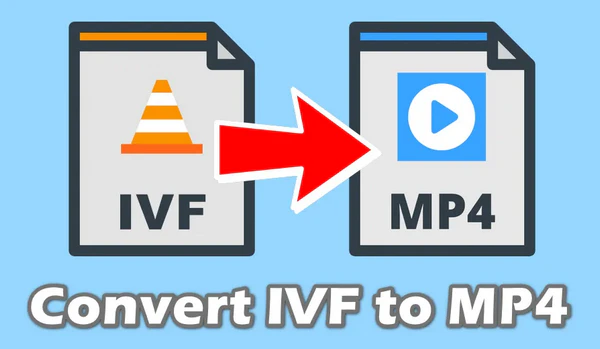
IVF, or Indeo Video Format, was developed by Intel. It was once used in older video applications and some video game cutscenes in the mid-1990s, but was quickly surpassed by MPEG codecs and others.
As a result, it is NOT widely supported by modern devices and media players. Many users face difficulties when trying to open and play IVF files. One effective way to overcome this hurdle is by converting IVF files to MP4. This offers several benefits:
Next, let's jump in how to convert your IVF files to MP4. Explore the step-by-step instructions and address common questions about IVF file conversion below.
There are quite a lot of video converter applications available on the market, but not all of them are user-friendly and support IVF files. WonderFox HD Video Converter Factory Pro stands out as the best one due to its user-friendly interface and fast conversion speed. It allows you to convert multiple files at a super-fast speed.
DownloadDownload, install, and launch the software. Enter "Converter" and click on "Add Files" to import IVF files, or simply drag and drop the IVF files into the program.
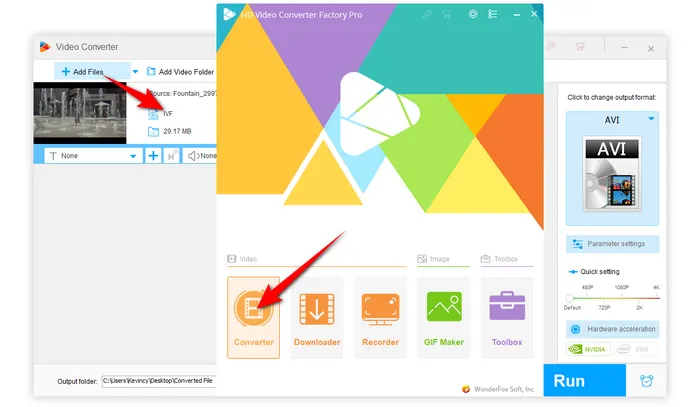
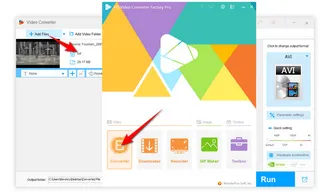
Press the Format image on the right side to expand the full list of 500+ configured presets. Go to the "Video" category and directly select "MP4" profile as the export format.
Tips: Open "Parameter settings" window to change the codec, resolution, frame rate, bit rate, and other settings according to your needs.
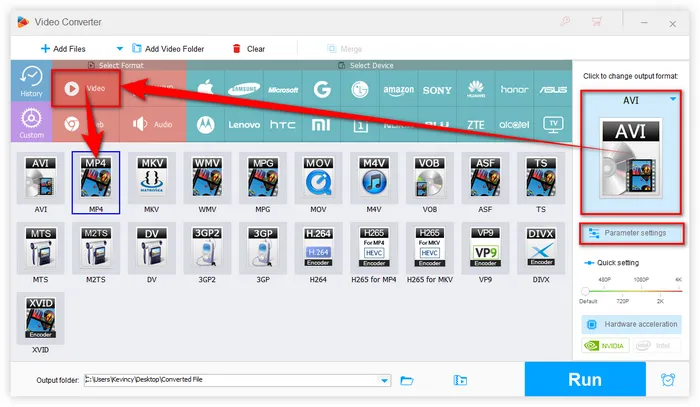
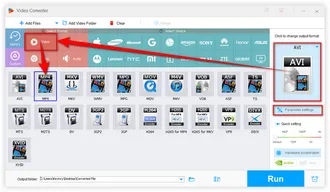
Choose an output folder at the bottom. Then click on "Run" to start the conversion process with GPU acceleration enabled.
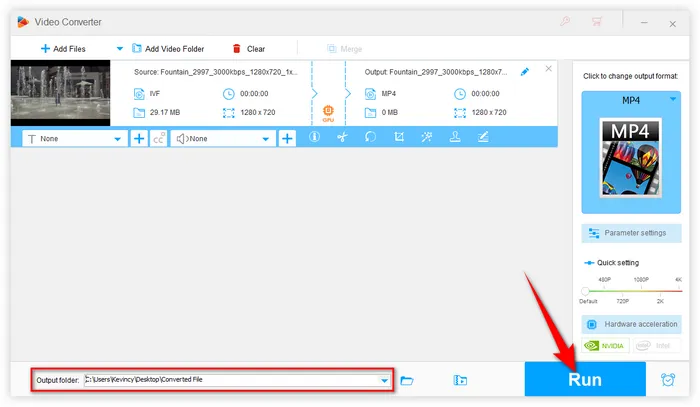
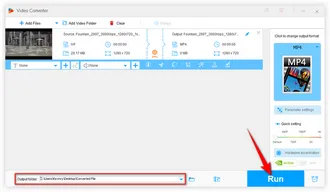
Once the conversion is complete, you can open and play your newly converted MP4 files on any device or media player.
Moreover, this program also allows you to trim, split, merge, crop, rotate, flip, watermark, subtitle video, and even replace the audio track.
Converting IVF files to MP4 is a practical solution for those who encounter problems with opening and playing IVF files. With the help of HD Video Converter Factory Pro, you can easily and quickly convert IVF files to MP4 format for seamless playback, editing, and sharing.
Don't let outdated video formats hold you back, downloaddownload the amazing video processor, and convert your IVF files to MP4 and enjoy the benefits of this widely supported format.
A: Even though IVF is an older video format that is not widely supported by modern devices and media players, it can be played using some media players like VLC media player, Media Player Classic, etc. But for the long-run consideration, it's recommended to convert IVF files to MP4 to eliminate any incompatibility issues.
A: Yes, there are only a few online video converters and freeware that can convert IVF to MP4. However, these options may have limitations in terms of video quality, file size, and conversion speed. By the way, HD Video Converter Factory Pro also offers a free version to satisfy your need. DownloadDownload the freeware and give it a shot.
A: Absolutely! HD Video Converter Factory Pro support more than 500 output formats. Simply choose the desired profile to convert IVF to AVI, MKV, MOV, and other device-friendly formats as you wish.
A: Converting IVF files to MP4 using a reliable video transcoder like HD Video Converter Factory Pro should maintain the original video quality. However, the final video quality may also depend on the settings you choose during the conversion process.
Terms and Conditions | Privacy Policy | License Agreement | Copyright © 2009-2025 WonderFox Soft, Inc. All Rights Reserved