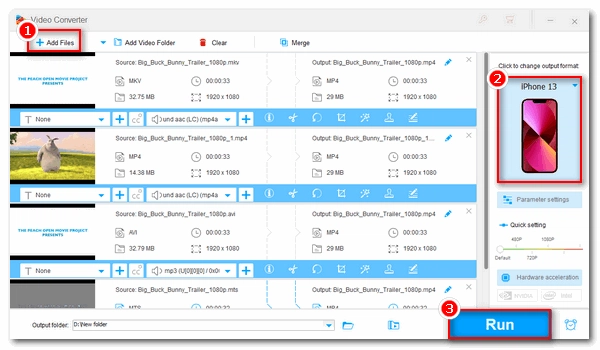
When you play MKV, WebM, and some other videos on your iPhone device, it is easy to encounter playback errors. This is because iPhone supports very few video formats, and these videos are not supported by iPhone. To solve this problem, it is necessary to know what iPhone video formats are so that you can convert videos to these formats for smooth playback.
Continue reading to learn more about iPhone supported video formats and how to convert videos for iPhone.
The primary video formats supported by iPhone include MOV, MP4, and M4V encoded with H.264 or MPEG-4 with AAC audio. Since iPhone 8, X and 8 Plus, Apple has added support for the high efficiency video codec (HEVC) to play back 4K videos. But iPhone still does not support MKV, WebM, WMV, MPG, and VOB. Here are iPhone supported video formats in detail:
Note that only the latest iPhone models support all the formats listed above. Older models may not work well with some of the formats such as HEVC. The safest way to play a video on iPhone successfully is to convert the video to MOV (H264/AAC) format. In the following, you will know the best iPhone video converter to convert video to iPhone format quickly.
WonderFox HD Video Converter Factory Pro is an excellent video converter that can convert video to cell phones such as iPhone and Android in a few easy clicks. As a video to iPhone converter, it provides various iPhone device profiles from old iPhone models to the latest ones, making it easy and fast for you to convert video to your target iPhone device. Also, it can convert video to iPad, iPod, Android, smart TV, gaming console, and other devices effortlessly. It supports all video inputs and can output video with high quality. In addition, it features a Downloader module that can convert YouTube videos to MP4 for iPhone.
It is super easy to use this software. Below, let’s see how to convert video to iPhone format using this tool. Free download Free download the program to get started.
Note: Video conversion is a resource-intensive task, especially if the video is large or of high resolution such as 4K and 8K. Instead of changing video formats on the phone, it is advisable to transfer the file to a PC and use a desktop video converter program to handle the conversion easily. Follow the tutorial below to learn how to quickly convert large HD videos for iPhone on a Windows machine.
* Please download and install download and install the iPhone video converter to your PC first.
Launch the software on your PC and open the Converter program. Next, click Add Files to add your video files to the conversion list. A direct drag-and-drop is also supported.
* Batch video conversion is supported.
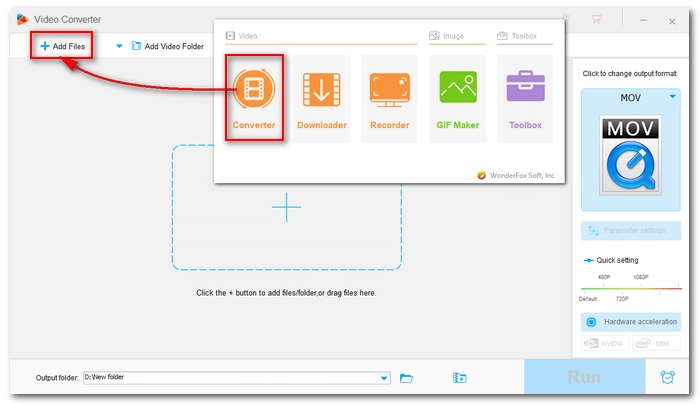
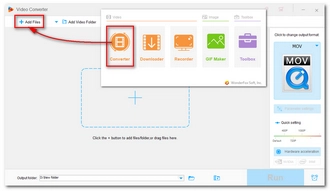
Press the format image on the right side of the program to open the output format page. Then head to the Apple device category and select your target iPhone profile.
Alternatively, you can go to the Video section and select MOV as the output format. Then open Parameter settings to change the video encoder to MPEG4 or H264 and the audio settings to AAC stereo.
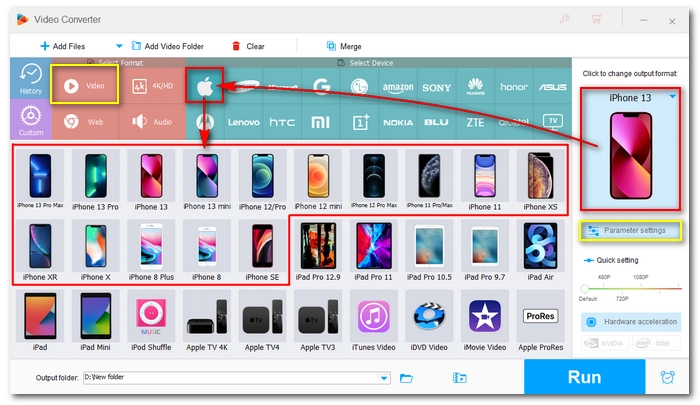
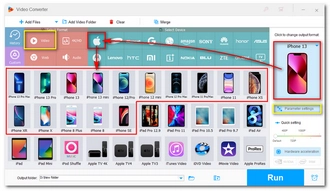
Click the ▼ button to set an output folder. At last, press Run to convert the video to iPhone format. If your computer supports hardware acceleration, you can enable GPU acceleration to boost the conversion up to 30x faster.
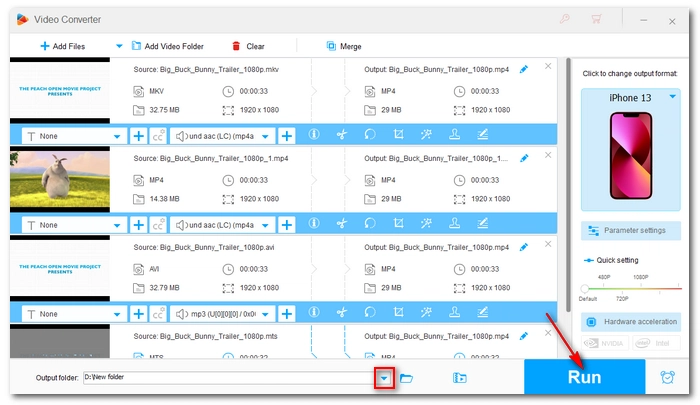
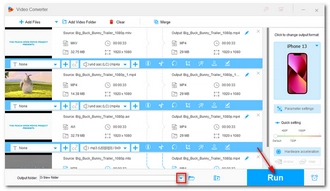
Tip: You can use the Downloader module to convert online videos (e.g. YouTube) to MP4 for your iPhone. But remember that some online videos may use AV1 codec that is not accepted by iPhone, and you need to convert AV1 to H264 (MP4) for easy access. Also, keep in mind that you should not convert any copyrighted materials without the owner’s permission.
It is easy and fast to convert video to iPhone format with WonderFox HD Video Converter Factory Pro. But this software offers a free trial which limits you to convert only the first five minutes of a video. If you like this program, you can purchase the full version video converter to unlock all features and functions and enjoy free technical support. However, if you are converting videos occasionally, you are recommended to try the free version of the software, which allows you to convert full-length videos for free but at a slower speed.
Nevertheless, you are suggested to use the professional program if you need to convert videos to iPhone on a daily basis. Currently, the 50% off coupon is still valid.
That’s all I want to share about the iPhone video formats and the whole process of how to convert video for iPhone. Follow these steps and you should be able to change your video into an iPhone-compatible format without error. I hope this article is useful. Thank you for reading. Have a nice day!
Open WonderFox HD Video Converter Factory Pro on your PC and follow the steps below:
iPhone supports MP4, MOV, and M4V videos encoded with MPEG-4, H.264, H.265 with AAC stereo audio and AVI file encoded with M-JPEG. But models before iPhone 8 do not support H.265 codec and cannot play 4K videos as well.
MOV and MP4 are digital container formats used to contain video, audio and subtitle data. They are basically the same and supported by iPhone natively. Therefore, MOV and MP4 are both good for iPhone.
It may be that your MP4 file is encoded with a format unsupported by your iPhone or the encoding settings are too powerful for your iPhone to handle. iPhone will play MP4 only when the video is encoded with the following specifications:
You can use the MP4 to iPhone converter in this article to convert the unplayable MP4 to iPhone properly.
iPhone uses MOV format for recording, but different models use different encoding formats. The encoding format for iPhone 6 and earlier models is H.264. iPhone 7 and later models begin to support HEVC. iPhone 13 and later models begin to support ProRes recording and editing.
Terms and Conditions | Privacy Policy | License Agreement | Copyright © 2009-2025 WonderFox Soft, Inc.All Rights Reserved