![]() by Michelle
by Michelle
Updated on May 7, 2025
The popular social app Snapchat has now provided you with more ways to share your videos with your friends. Come and learn exactly how to send a video on Snapchat in different ways.
Snapchat has added more fun to socialize with its in-the-moment sharing service. It enables you to capture and share the instant moment with your friends. But apart from sharing your current status, you can also upload and share your saved videos on Snapchat now. And this article is going to detail how to send a video on Snapchat with ease (no matter the video is taken on the spot or recorded long ago).
Also Read: Send a Video through Email | Send Large Videos on Messenger | Send Large Videos on WhatsApp | Send Long/Large Videos on Discord | Post a YouTube Video on Facebook
These instructions are suitable for both iOS and Android users.
To send a video showing what's happening around you, you can choose to directly record your video with its built-in camera and share it through the app. Follow the instructions below to send videos on Snapchat:
Step 1. Open Snapchat on your device and navigate to the Camera screen. Then witch camera to front- or rear-camera to your like in the upper-left corner. (By default, Snapchat opens right to the camera screen, if you're not on that screen, swipe left/right or tap the camera button at the bottom features)
Step 2. Press and hold the center round camera button on the lower screen to start recording a video and release the button to stop the recording. The recorded video will automatically start playing on the editing screen.
Note: The Snapchat video length is restricted to 10 seconds maximum, but you can record a 60-second video that will be automatically divided by the app into six 10-second videos. Just tap and hold the camera button to record, and the camera will stop recording when the time passes 60 seconds.
Step 3. On the editing screen, you can swipe left and right to add filters and go through the tools on the top left row to make other edits to your video.
Step 4. When you finished editing, tap the Send To button at the bottom right corner to send your video to your friends (as many as you want) or add it to your story.
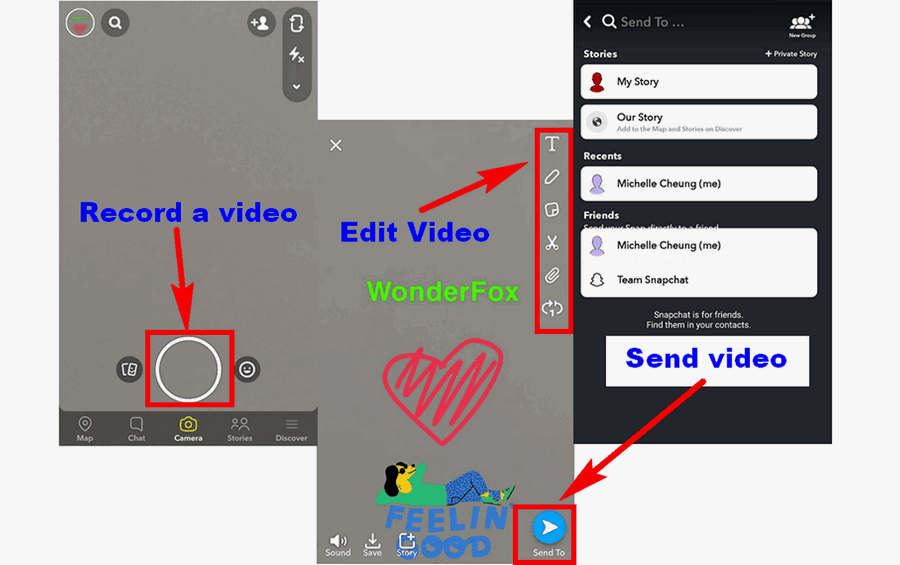
Tips: If you want to send videos to only one friend, you could open your conversational window with that friend and tap the camera button next to the input box to record and send. And the rest process is similar to the above steps.
Snapchat's Memories feature has made sending saved videos from your camera roll possible. The following steps will show you how to share videos on Snapchat from camera roll using this feature.
Step 1. Launch Snapchat and tap the double image icon next to the center round camera button. In the Memories, switch tab to Camera Roll.
Step 2. Long-press your wanted video in the Camera Roll and tap Edit from the emerging menu to edit your video anyway you like. Then tap Send to button to send it to your friends or save it as a story.
Tips: If you don't need to additionally edit your video, you could straightly send your video out by tapping the send button at the bottom-right corner after selecting the desired video.
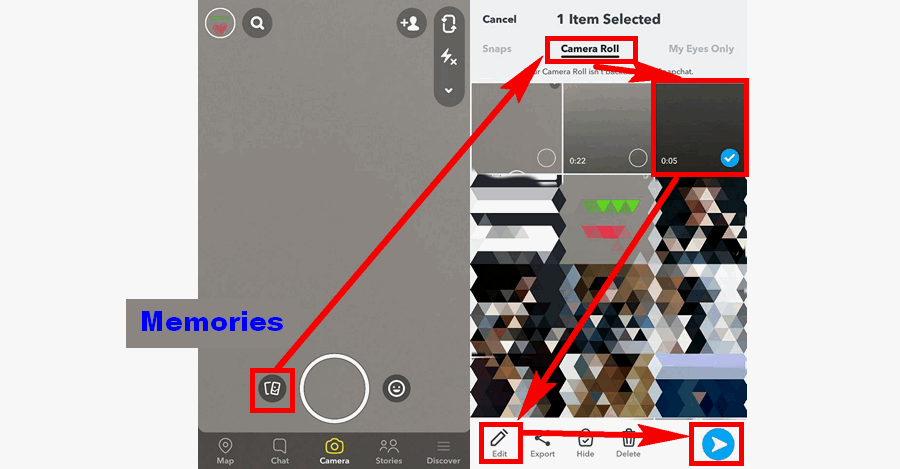
There could be a chance that you can’t send videos on Snapchat, and the reasons causing this to happen might have to do with your video format, size, and length. Snapchat has its own specs for videos, please check below:
Max Video Size: 32 MB
Accepted Video Formats: MP4 and MOV
Video Length: Between 3 and 10 seconds for each video snap, videos longer than 60 seconds can't be sent
Your video needs to meet all the requirements above for successful sending. Otherwise, you have to reduce video size, change the video format, or trim your video beforehand.
Best Helper to Set Video Specs for Snapchat, YouTube, Instagram, WhatsApp...