Can you screen record a TikTok video? How to screen record on TikTok? Don’t worry! This guide provides 7 easy tools and detailed instructions for screen recording TikTok on any device, including Android, iPhone, and computer. Keep reading for more details now!
Editor’s Choice for Windows Users: A one-stop program to record, convert, edit, download, compress video and audio with ease. https://www.videoconverterfactory.com/download/hd-video-converter-pro.exehttps://www.videoconverterfactory.com/download/hd-video-converter-pro.exe
Most modern smartphones, iOS or Android, have a built-in screen recording feature, which makes it easy to screen record on TikTok. But if you need additional features like editing, you can turn to a more powerful third-party screen recording app.
1. The screen record button should be in the ‘Control Center’ by default. If not, go to ‘Settings’ > ‘Control Center’ and add the feature to the panel.
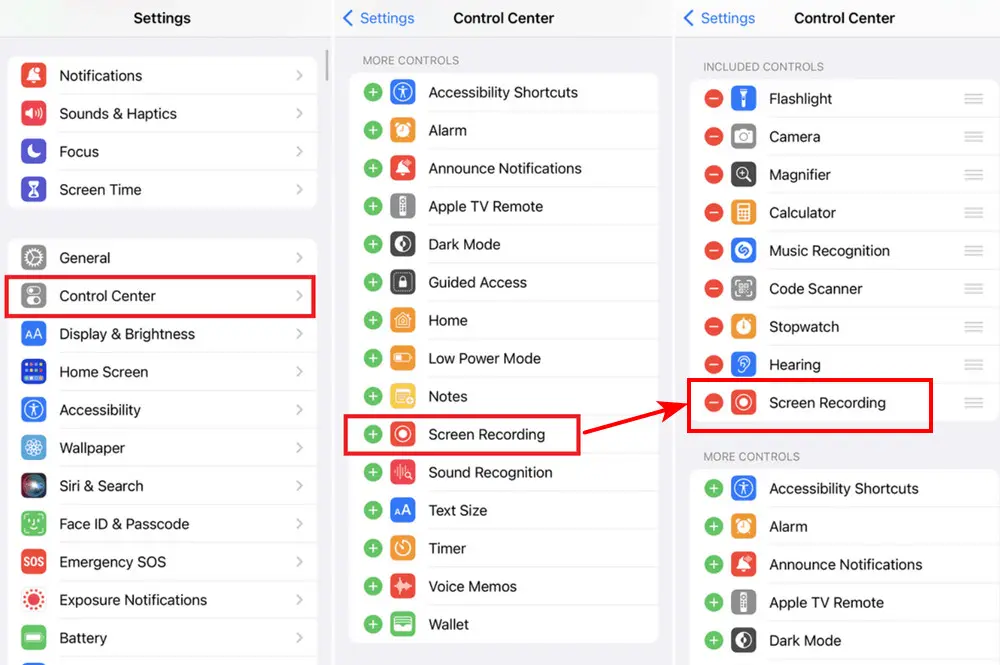
2. To capture the full-length TikTok video, it’s recommended to enable the recorder first. Therefore, swipe down from the top-right corner to open the ‘Control Center’.
3. Then, tap the ‘Record’ icon to turn it on. After a 3-second countdown, the recording will start.
4. Now, open TikTok app and play the video you want to record.
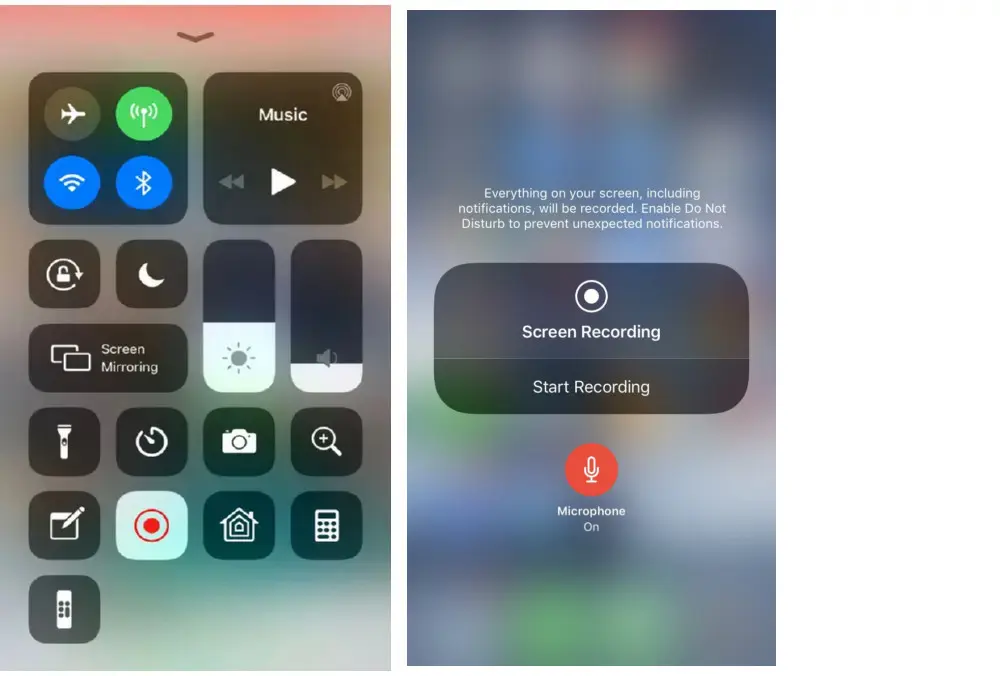
However, this screen record button is not available for devices with iOS versions older than 11. Besides, this native feature is very limited. If you want more advanced features, try some third-party recording apps, such as DU Recorder.
Apart from screen recording TikTok videos, Du Recorder provides you with additional editing features so you can trim, crop, merge, add music, customize subtitles, and so forth. It also lets you livestream your screen to YouTube, Facebook, and other platforms, with various resolution options to choose from.
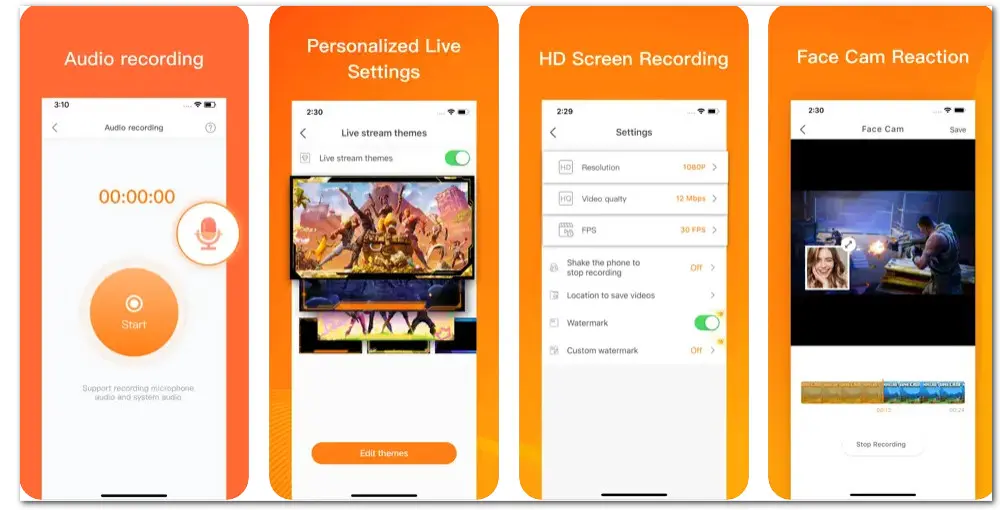
How do you screen record a TikTok video using it? Here are the steps:
Step 1. Download and install this screen recorder from the Google Play store.
Step 2. To enable it on your iPhone. Navigate to Settings > Control Center > Customize Controls.
Step 3. Scroll down and add Screen Recording to the Control Center.
Step 4. Swipe down to open your Control Center and press the Record icon. Choose Du Recorder and enable it to start recording.
Depending on the brand of Android phone you use, the layout of the default screen recorder will be slightly different, but the workflow for screen recording TikTok videos is similar.
1. Pull down the notification shade to access the ‘Quick Settings’ panel.
2. Simply tap on the ‘record’ icon to start recording.
3. Open the TikTok app on your phone and play the video you like.
4. To stop the recording, tap the red icon on the status bar.
5. Once you’re done with the recording, the video can generally be found in the ‘Albums’ or ‘Gallery’ app.
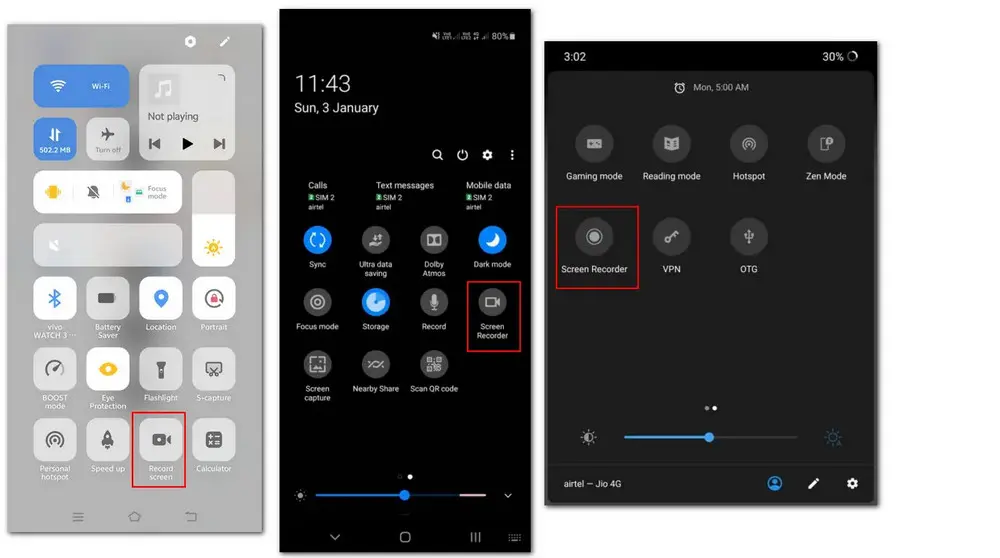
AZ Screen Recorder is a fantastic recording app for Android users. Featured with a simple interface, you can quickly screen record a TikTok video with one tap. It also enables you to customize the output quality by altering resolution, bitrate, and frame rate. Plus, it offers various features including screenshots and livestream.
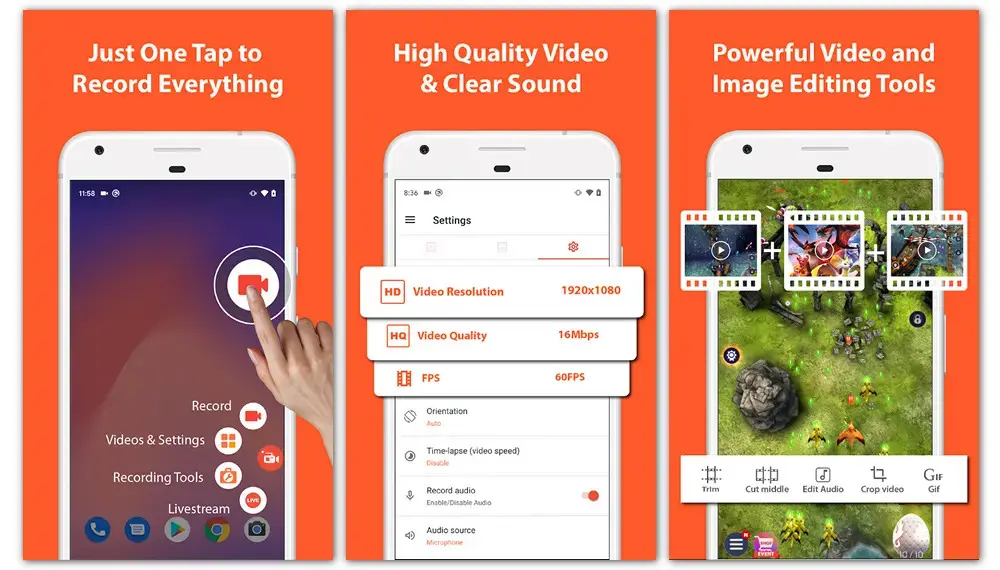
Here is how to screen record TikTok on Android with AZ Screen Recorder.
Step 1. Get this screen recording app from the Google Play store.
Step 2. Launch the app and tap the Settings icon to modify the recording parameters.
Step 3. Then you can press the Record icon and hit START NOW to begin recording after a three-second countdown.
Step 4. On a swipe-down window, you can choose to pause or stop the recording.
You might also want to know how to record your screen on TikTok on MacOS devices. Luckily, Mac offers a free recording feature too. The recorder is integrated with QuickTime Player, an app generally used to play media files.
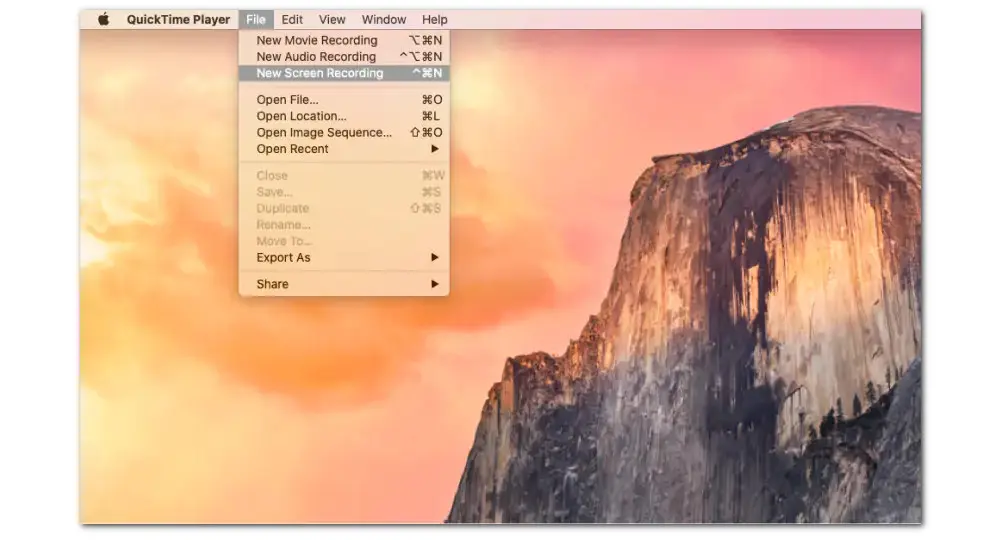
Next, we’ll show you how to screen record TikTok on Mac with it:
Step 1. Open the QuickTime Player on your Mac device.
Step 2. Go to File > New Screen Recording from the top nav bar.
Step 3. Then it will open Screenshot and display the various recording icons. You can click Options to configure recording settings.
Step 4. Once you’re ready, hit Record to start.
Step 5. To stop the TikTok screen recording, click the Stop icon at the top of the screen, or press the hotkeys shortcut Command + Control + Esc.
A great all-in-one screen recording software that Windows users can rely on is WonderFox HD Video Converter Factory Pro. Able to record both video and audio, including internal and external audio. Flexibly choose to capture the entire screen or a specific area.
Besides, it offers you various presets for recording format, output quality, and frame rate. Editing capabilities like trimming, merging, rotating, watermarking, adding effects, audio extraction, etc., are also included.
Follow the steps below to record TikTok videos or whatever happening on your Windows PC:
Step 1. Hit the Download button below to install this powerful WonderFox recorder on your Windows PC.
Step 2. Start HD Video Converter Factory Pro on your PC and open it. Click to enter the “Recorder” from the startup interface.
Step 3. Then choose the first Custom mode to record the needed part of your screen or select the second Full-screen mode to record the whole screen of your computer.
Then press OK to confirm the recording area.
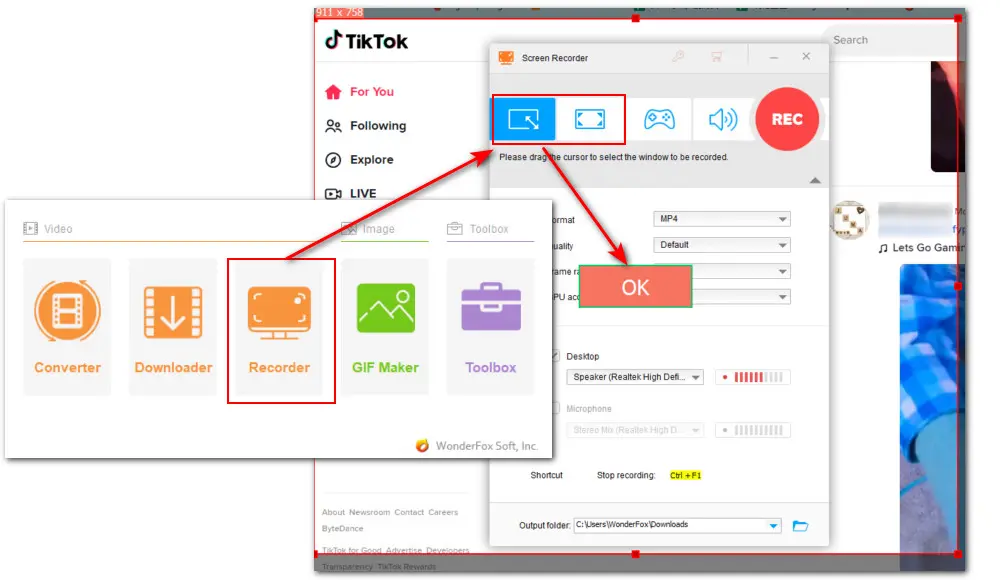
Step 4. Move down to select the recording format, quality, and frame rate. Generally, for great compatibility, MP4/30 FPS is highly recommended.
You can also toggle on/off the GPU acceleration if your computer supports it.
Step 5. For TikTok video screen recording, you just need to tick off the Desktop option.
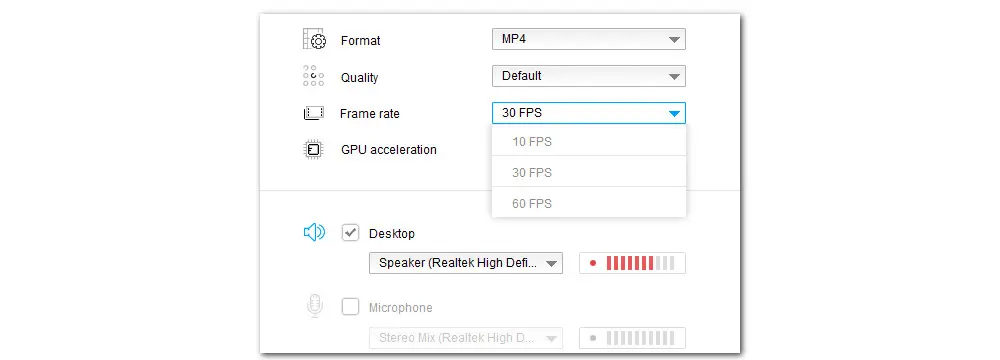
Step 6. Next, set an output folder by clicking the inverted triangle button at the bottom of the interface. Finally, click the red “REC” button to start recording after a five-second countdown.
And press “Ctrl + F1” to stop recording.
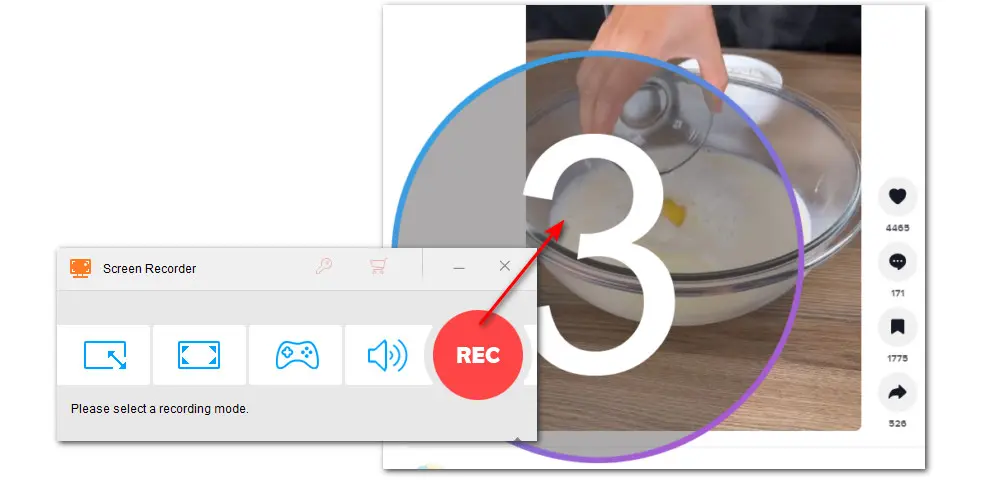
The information provided in this post is for general informational purposes only. WonderFox is in no way collaborated or affiliated with the referenced applications, and will never advocate any copyright infringement action.
Our guide covers how to screen record TikTok on various devices. And with the above-listed options, you can easily save any favored video clips on your phone or computer other than TikTok.
Among them, the screen recording tool recommended for Windows -WonderFox HD Video Converter Factory Pro- can do far more than an audio & video recorder. It comes with many practical features including conversion, editing, compression, downloading, GIF creation, etc. Download this one-stop software to explore more features!
No. TikTok doesn’t notify the publisher if you screen record their videos. But bear in mind that you might violate the copyright law if you screen record other’s videos and use them for commercial purposes.
Using the recording options mentioned in this guide, you can get TikTok recordings with no watermarks on any device.
The built-in screen recording feature is the fastest and simplest solution to screen record videos on your phone. With a simple upward/downward-swipe, you can enable the recording feature immediately. Moreover, the outputs have no watermark.
Screen recording TikTok on iPhone is quite simple. You can use the built-in iOS screen record button or use a third-party screen recorder app with extra features.
Privacy Policy | Copyright © 2009-2025 WonderFox Soft, Inc.All Rights Reserved